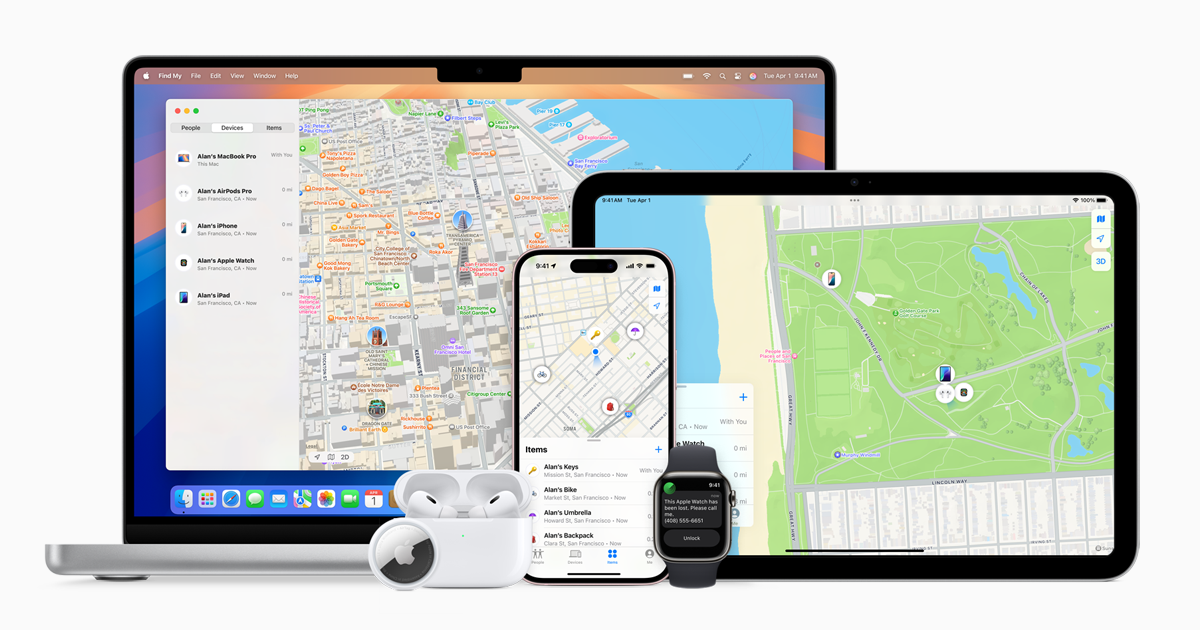If you’ve ever asked yourself why the Find My iPhone feature isn’t updating your location, you are not alone. There can be several reasons your iPhone’s location won’t refresh. Common culprits include poor network connection, outdated software, or incorrect settings.
One major reason for location updates failing is the lack of a stable internet connection. If your iPhone isn’t connected to Wi-Fi or cellular data, it won’t send its location. Also, issues with the device’s location settings or out-of-date software can prevent updates.
Misconfigured Find My iPhone settings can also be a problem. Ensure that Find My iPhone, Find My network, and the Send Last Location features are enabled. These settings provide the necessary permissions for location updates and help when your iPhone is offline or the battery is low.
Why Won’t ‘Find My iPhone’ Update Location
Apple’s Find My iPhone (now part of the Find My app) is one of the most useful tools for locating lost devices or keeping track of family members. But sometimes, the location stops updating — showing an old or frozen position.
If you’ve ever wondered “Why won’t Find My iPhone update location?”, this guide explains the most common causes and how to fix them step by step.
📍 What Causes Find My iPhone to Stop Updating Location?
There are several reasons why your iPhone’s location might not refresh in the Find My app. Most often, it’s due to connectivity, settings, or battery issues.
Here are the most common culprits:
- Poor Internet Connection – The iPhone needs a stable Wi-Fi or cellular data connection to send location updates.
- Location Services Disabled – If GPS is off, Find My can’t determine the device’s position.
- Low Power Mode or Battery Saver – To conserve battery, iOS limits background location updates.
- Device Turned Off or Out of Battery – A powered-off iPhone can’t send new location data.
- Incorrect Date & Time Settings – Wrong time zone or date can interfere with GPS accuracy.
- Find My iPhone Disabled – The feature must be turned on in iCloud settings.
- Privacy Restrictions or iCloud Glitches – Sometimes, account syncing issues can block updates.
(Source: Apple Support Community, AppGeeker)
🧭 How to Fix “Find My iPhone” Not Updating Location
Follow these troubleshooting steps to get your iPhone’s location updating again.
1. Check Internet Connection
Find My relies on data to transmit the device’s location.
- Go to Settings → Wi-Fi or Cellular and make sure you’re connected.
- Try opening Safari or another app to confirm internet access.
- If using mobile data, ensure Find My has permission to use it:
- Settings → Cellular → Find My → Turn On.
2. Enable Location Services
Without Location Services, the app can’t determine your position.
- Go to Settings → Privacy & Security → Location Services.
- Toggle Location Services ON.
- Scroll down to Find My and set it to While Using the App or Always.
(Source: Tenorshare Guide)
3. Turn On “Share My Location”
If you’re tracking family or friends, make sure location sharing is active.
- Settings → [Your Name] → Find My → Share My Location → ON.
If this is off, others won’t see your live updates even if Find My is working.
4. Disable Low Power Mode
Low Power Mode can pause background location updates.
- Go to Settings → Battery → Low Power Mode → OFF.
If the device is running low on battery, plug it in and wait a few minutes — the location should refresh once it’s powered.
5. Restart the iPhone
Sometimes, a simple restart clears temporary glitches.
- Press and hold the Side Button + Volume Button until the power slider appears.
- Slide to power off, wait 10 seconds, then turn it back on.
(Source: iMobie 2025 Guide)
6. Check iCloud Settings
Find My iPhone needs iCloud access to sync location data.
- Go to Settings → [Your Name] → iCloud → Find My iPhone.
- Make sure Find My iPhone and Send Last Location are both enabled.
If you’re using multiple Apple IDs, ensure you’re signed into the same iCloud account on both devices.
7. Update iOS
Outdated software can cause Find My to malfunction.
- Go to Settings → General → Software Update.
- Install any available updates.
Apple often includes bug fixes for location and connectivity issues in new iOS releases.
8. Reset Network Settings (if all else fails)
If the problem persists, try resetting network settings:
- Settings → General → Transfer or Reset iPhone → Reset → Reset Network Settings.
- This clears Wi-Fi, Bluetooth, and cellular settings (you’ll need to reconnect to Wi-Fi afterward).
🧠 Bonus Tip: Check the Other Person’s Device
If you’re tracking someone else (like a family member), remember that the issue might be on their end.
Ask them to:
- Keep their iPhone turned on and connected to the internet.
- Ensure Location Services and Share My Location are enabled.
- Open the Find My app to refresh their location manually.
⚙️ When Find My iPhone Updates Location Automatically
Find My updates location automatically when:
- The device moves significantly (e.g., walking or driving).
- It connects to a new Wi-Fi or cellular network.
- The app is opened or refreshed manually.
If the phone is stationary or offline, you’ll see the last known location until it reconnects.
🧩 Final Thoughts
If Find My iPhone isn’t updating location, it’s usually due to a simple settings issue — like disabled Location Services or a weak connection. Start with the basics: make sure the device is online, location is turned on, and iCloud is synced correctly.
Once those are fixed, your iPhone’s location should begin updating again in real time.
Keywords: Find My iPhone not updating, Find My location not refreshing, iPhone location stuck, Find My iPhone troubleshooting, iCloud location issues, Apple location services
Key Takeaways
- A stable internet connection is essential for location updates.
- Enabling the correct Find My iPhone settings is crucial.
- Frequent software updates can prevent this issue.
Understanding the Find My iPhone Feature
Find My iPhone helps users locate their lost devices. Below, we explore how the feature works, address common issues, and explain compatibility and requirements.
How Find My iPhone Works
Find My iPhone is part of Apple’s ecosystem. It uses GPS, Wi-Fi, and cellular networks to pinpoint the device’s location. When activated, it displays the device’s location on a map. This is possible through the Find My app, which also includes Find My Friends and Share My Location.
The app sends the real-time location to iCloud, making it accessible from any device signed in with the same Apple ID. Users can ring their device, lock it remotely, or erase its data if it’s stolen. Privacy settings in iOS ensure that only the user has access to this information.
Common Issues and Solutions
Find My iPhone may not update the location due to several reasons. A weak internet connection is a common cause. Ensure the device is connected to Wi-Fi or has a strong cellular signal.
If Location Services are off, the app can’t track the device. To fix this, turn on Location Services in the Settings app. Another issue is an outdated iOS version. Updating iOS improves app functionality.
Battery life also affects location updates. If the device’s battery is dead, location updates will stop. It’s helpful to charge the device. Lastly, make sure to check privacy settings regularly to confirm that location sharing permissions are correct.
Compatibility and Requirements
Find My iPhone is compatible with iOS devices, including iPhone, iPad, and iPod Touch. It works best with iOS 13 and later. Devices running older versions may have limited features.
The app also requires an Apple ID and an active iCloud account. Users need to sign in to iCloud on their device and enable Find My iPhone in the settings.
iPads and Apple Watch models running iPadOS or WatchOS also support the feature. However, the device needs a reliable internet connection through Wi-Fi or cellular data for real-time tracking. The Find My app works across Apple devices, enhancing the user’s ability to locate lost items.