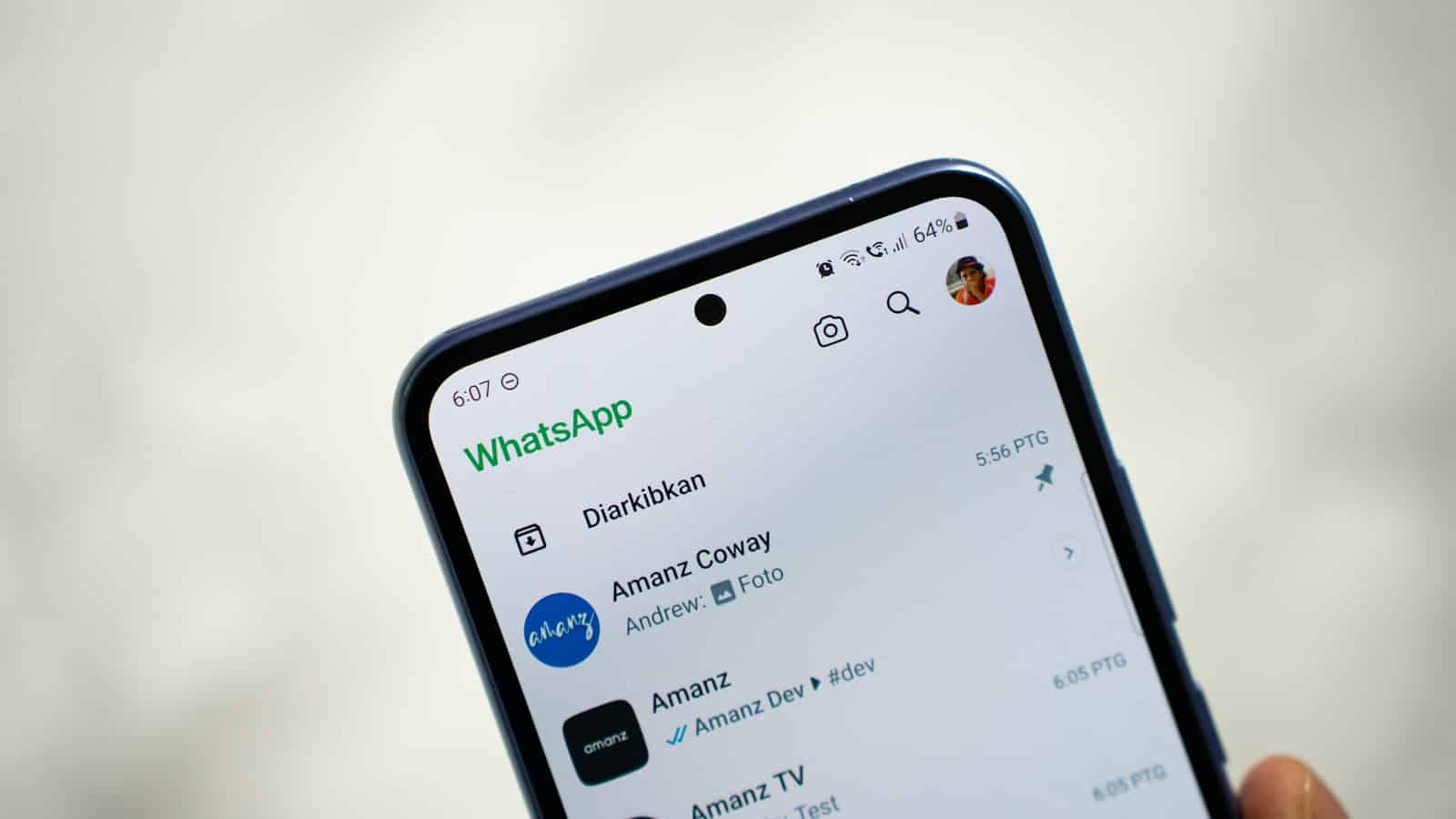WhatsApp users often seek ways to maintain privacy while using the app. Appearing offline on WhatsApp even when online is possible by adjusting privacy settings or using specific techniques. This feature allows users to read messages and browse the app without others seeing their online status.
Privacy settings in WhatsApp offer control over who can view your last seen and online status. By changing these settings, users can limit the visibility of their online presence. This provides a simple method to appear offline without disconnecting from the internet or closing the app.
Hiding Your Online Status on WhatsApp
Why Hide Your Online Status?
There are a few reasons why you might want to appear offline on WhatsApp:
- Privacy: You might not want everyone to know when you are online.
- Avoiding Conversations: You might want to use WhatsApp without being expected to reply right away.
- Focus: You might want to check messages quickly without getting into long chats.
How to Hide Your “Last Seen” Status
The “Last Seen” status shows people the last time you were online. To hide this:
- Open WhatsApp.
- Tap the three dots (More options) in the top right corner.
- Go to Settings > Account > Privacy.
- Tap Last seen and online.
- Choose who can see your last seen time:
- Everyone: Everyone can see when you were last online.
- My Contacts: Only people in your contacts can see.
- Nobody: No one can see when you were last online.
How to Hide Your “Online” Status
WhatsApp also shows when you are currently online. You can hide this too:
- Follow the same steps as above to get to Settings > Account > Privacy > Last seen and online.
- Under “Who can see when I’m online,” choose either:
- Everyone: Everyone can see when you are online.
- Same as Last Seen: Your online status will be visible to the same people who can see your “Last Seen” status. So if you set your last seen to “Nobody,” then no one will see when you’re online.
It is important to note: If you do not let anyone see your “Last Seen” status, you will not be able to see anyone else’s “Last Seen” status either.
| Setting | Options | Effect |
|---|---|---|
| Last Seen | Everyone, My Contacts, Nobody | Controls who sees the last time you were online |
| Online | Everyone, Same as Last Seen | Controls who sees when you are currently online |
Other Privacy Settings on WhatsApp
WhatsApp has other privacy settings you might want to look at:
- Profile Photo: You can choose who can see your profile photo.
- About: You can choose who can see your “About” information.
- Status: You can choose who can see your Status updates.
- Read Receipts: These show people when you have read their messages (the blue ticks). You can turn these off, but then you won’t see when others have read your messages either.
Using WhatsApp Web or Desktop While Appearing Offline
If you use WhatsApp Web or the desktop app, these settings also apply. If you hide your online status on your phone, you will also appear offline on the computer.
Limitations of Hiding Your Status
Even if you hide your “Last Seen” and “Online” status, people might still know you are using WhatsApp if you:
- Send a message: When you send a message, the other person will know you are online (or were recently online).
- Make a call: When you make a call, the other person will know you are using WhatsApp.
Managing Notifications
If you want to use WhatsApp without being bothered, you can also manage your notifications.
Key Takeaways
- WhatsApp privacy settings allow users to control their online visibility
- Users can appear offline while still using the app
- Multiple methods exist to manage online status on WhatsApp
Adjusting Your WhatsApp Privacy Settings
WhatsApp offers several options to customize privacy settings. Users can control who sees their information and manage notification preferences to enhance their messaging experience.
Modifying Last Seen and Online Status
WhatsApp allows users to adjust who can view their last seen and online status. To modify these settings:
- Open WhatsApp
- Tap the three dots (Android) or Settings (iOS)
- Select Account > Privacy
- Tap “Last seen” and “Online”
- Choose from: Everyone, My contacts, or Nobody
Selecting “Nobody” hides the last seen timestamp from all users. The “Online” option, when available, can be set to “Same as last seen” for consistency.
Disabling Read Receipts
Read receipts (blue ticks) indicate when a message has been read. To disable this feature:
- Go to Settings > Account > Privacy
- Toggle off “Read receipts”
Note: Disabling read receipts also prevents users from seeing when others have read their messages. Group chats always show read receipts.
Controlling Notifications
WhatsApp provides granular control over notifications:
- Open Settings > Notifications
- Customize options for:
- Message notifications
- Group notifications
- Call notifications
Users can adjust notification sounds, vibration patterns, and pop-up alerts. For more privacy, disable message previews in notifications:
- Go to Settings > Notifications
- Turn off “Show preview” for messages
This prevents message content from appearing on the lock screen or in notification banners.