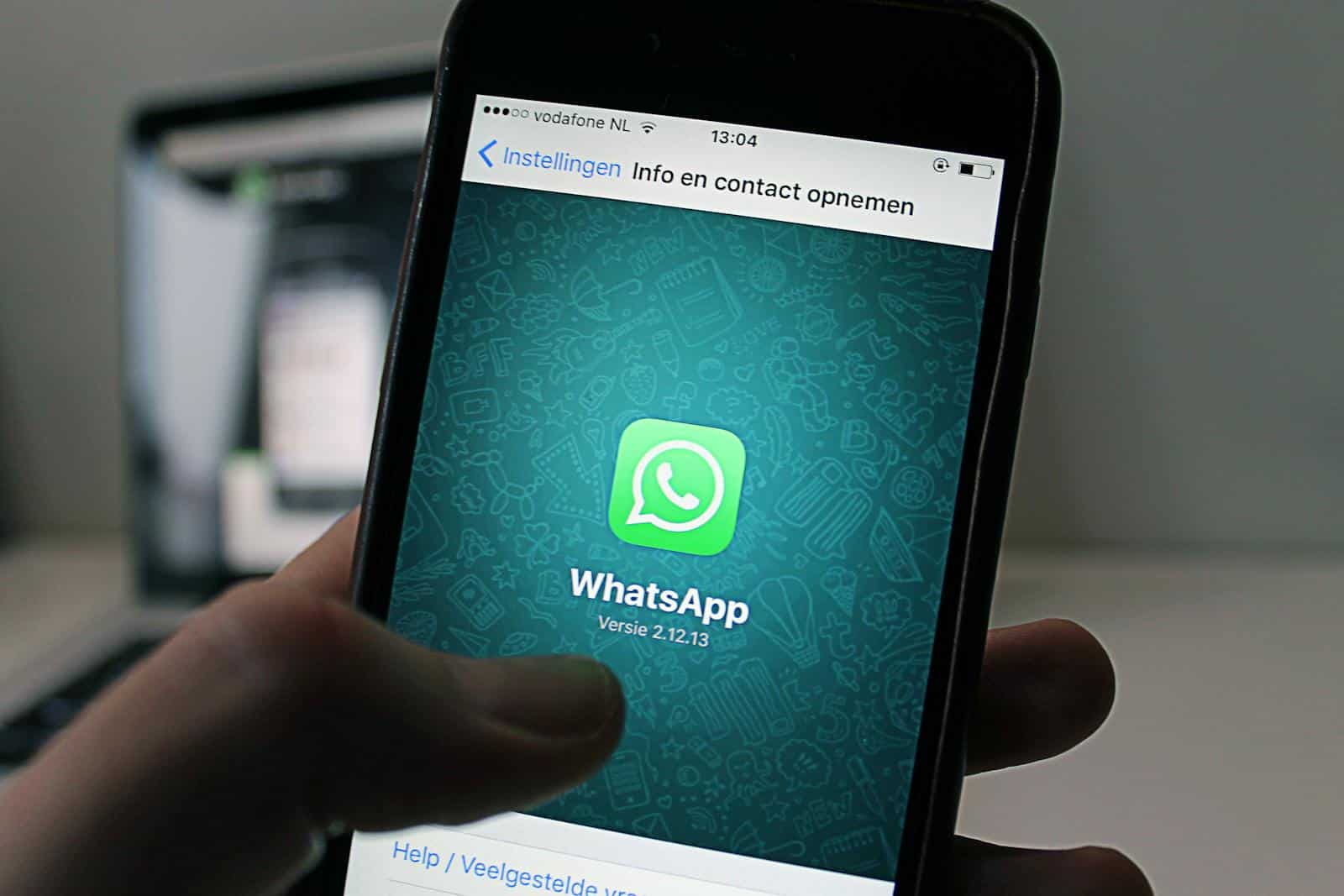WhatsApp links make it easy to start chats without saving phone numbers. You can create a WhatsApp link using the “click to chat” feature or a link generator tool. These links work for both personal and business accounts.
Creating a WhatsApp link is simple. Just add your phone number to a special web address. You can also add a pre-written message to the link. This saves time for you and your contacts.
WhatsApp links are great for businesses too. They help customers reach you quickly. You can put these links on your website, social media, or ads. This makes it easier for people to contact you and can boost your sales.
Creating a WhatsApp Link: A Simple Guide
What is a WhatsApp Link?
A WhatsApp link is a URL that, when clicked, directly opens a chat with a specific phone number on WhatsApp. This is useful for businesses, websites, and social media profiles. It allows people to easily contact you without having to manually add your number to their contacts.
Method 1: Using the wa.me Link Generator (Official Method)
The easiest and most reliable way to create a WhatsApp link is using the official wa.me link generator. Here’s how:
- Start with the base URL: The base URL is
https://wa.me/ - Add your phone number: After the slash, add your full international phone number without any plus signs (+), dashes (-), parentheses (), or spaces. For example, if your number is +1-555-123-4567, you would enter
15551234567. - Combine the URL and number: The final link would be
https://wa.me/15551234567
When someone clicks this link, it will open a chat with your WhatsApp number.
Method 2: Creating a Link with a Pre-filled Message
You can also create a link with a pre-filled message. This is useful for providing context or prompting users with a specific question. Here’s how:
- Start with the base URL:
https://wa.me/ - Add your phone number: As before, add your full international phone number without any special characters.
- Add
?text=: After your phone number, add?text=. - Add your message: After
=, type the message you want to pre-fill. Use%20for spaces. For example, “Hello%20I%20have%20a%20question”. - Combine everything: For example, if your number is +1-555-123-4567 and you want the message “Hello I have a question”, the link would be
https://wa.me/15551234567?text=Hello%20I%20have%20a%20question
When someone clicks this link, it will open a chat with your WhatsApp number and the pre-filled message will appear in the text box.
Example Scenarios
- Business website: You can add a WhatsApp link to your website’s contact page. This allows customers to easily contact you through WhatsApp.
- Social media profile: You can include a WhatsApp link in your social media bio. This provides a direct way for followers to connect with you.
- Marketing campaigns: You can use WhatsApp links in marketing materials to encourage users to contact you for more information or support.
Shortening Your WhatsApp Link
The generated links can be quite long. You can use a link shortener service like bit.ly or TinyURL to create a shorter, more manageable link. This makes it easier to share the link on social media or in printed materials.
Testing Your WhatsApp Link
After creating your WhatsApp link, it’s crucial to test it to ensure it works correctly. Click the link on different devices and browsers to make sure it opens a WhatsApp chat with the correct number and pre-filled message (if applicable).
Other Ways to Connect on WhatsApp
Besides using links, people can also connect with you on WhatsApp by adding your phone number to their contacts or by scanning a QR code. These options are useful in different situations, but WhatsApp links provide a convenient and direct way to initiate a chat from various online platforms.
Key Takeaways
- WhatsApp links start chats without saving phone numbers
- Create links with “click to chat” or link generator tools
- Business accounts can use links to improve customer contact
Creating a Whatsapp Link for Easy Access
WhatsApp links make it simple to start conversations without saving phone numbers. They work for both personal and business use, saving time and improving communication.
Understanding the ‘click to chat’ feature
The ‘click to chat’ feature lets users start WhatsApp chats without saving contact info. It uses a special link format that opens the app directly. This works for both mobile and desktop versions of WhatsApp.
To use ‘click to chat’, create a link with your phone number in international format. Include the country code and remove any symbols or spaces. For example, a US number would look like: 11234567890.
The basic link structure is: https://wa.me/[your number]
This creates a clickable link that opens a chat with your number on WhatsApp. It’s useful for businesses and individuals who want to make it easy for others to reach them.
Generating a Direct Link via ‘wa.me’
The ‘wa.me’ shortlink is a quick way to create WhatsApp links. It’s shorter than the full URL and works the same way. To make a ‘wa.me’ link:
- Start with “https://wa.me/“
- Add your full phone number with country code
- Remove any symbols or spaces
Example: https://wa.me/11234567890
This link will open a chat with the specified number on WhatsApp. It’s ideal for sharing on social media, websites, or business cards. The short format is easy to remember and type.
Some online tools can generate these links automatically. They ask for your phone number and create the correct format for you.
Setting Up a Pre-filled Message
Pre-filled messages save time by adding text to the chat before it opens. This is helpful for common questions or greetings. To add a message to your WhatsApp link:
- Create your basic ‘wa.me’ link
- Add “?text=” at the end
- Type your message, replacing spaces with %20
Example: https://wa.me/11234567890?text=Hello%20I%20have%20a%20question
This link opens a chat with your number and fills in “Hello I have a question” as the first message. The user can edit or send it as is.
Pre-filled messages work well for customer service or sales inquiries. They can include product names, order numbers, or common questions. This helps start conversations faster and more efficiently.
Maximizing Engagement Through Whatsapp Business Tools
WhatsApp Business offers powerful features to boost customer interaction and streamline communication. These tools can help companies connect with clients more effectively and track their success.
Leveraging the Whatsapp Business App
The WhatsApp Business app gives companies helpful options to engage customers. It lets businesses set up a profile with key info like address, hours, and website. Auto-replies save time by answering common questions quickly. Labels help sort chats for better organization.
Companies can also make catalogs to showcase products right in the app. This makes it easy for customers to browse and buy. The app even allows sending quotes and invoices, speeding up sales.
Creating a Call-to-Action with Whatsapp
A clear call-to-action (CTA) on WhatsApp can drive more conversions. Businesses should use short, catchy messages that prompt customers to act. Some effective CTAs include “Message us now” or “Get a quote”.
Adding a WhatsApp button to a website or social media makes it simple for people to reach out. This button can link directly to the business chat. Companies can also include their WhatsApp info on business cards and ads.
Tracking with Analytics and QR Code
WhatsApp Business provides basic stats to measure success. These show how many messages were sent, delivered, and read. This data helps companies see what’s working and improve their strategy.
QR codes offer another way to connect with customers. Businesses can create custom QR codes that open a chat when scanned. These codes work well on product packaging, posters, or at events. They make it quick and easy for people to start talking to the company.
Frequently Asked Questions
Creating WhatsApp links can be useful for personal and business purposes. Here are answers to common questions about generating and using these links.
How can I generate a direct link to my WhatsApp number?
To create a direct link to your WhatsApp number, use the format “https://wa.me/[your phone number]”. Replace [your phone number] with your full number, including the country code. Don’t use spaces, dashes, or brackets in the number.
What is the process for creating a WhatsApp business account link?
The process for creating a WhatsApp business account link is the same as for personal accounts. Use the “https://wa.me/” format followed by your business phone number. Make sure to include the country code.
Where can I find the option to copy my personal WhatsApp link?
WhatsApp doesn’t have a built-in feature to copy your personal link. You’ll need to create it manually using the “https://wa.me/” format plus your phone number. Some third-party websites offer tools to generate these links quickly.
Is there a way to create a WhatsApp chat link on an iPhone?
Yes, iPhone users can create WhatsApp chat links. The method is the same as for other devices. Use the “https://wa.me/” format with your phone number. You can then share this link through messages, email, or social media.
How do I make a clickable link to join a WhatsApp group?
To create a clickable link for a WhatsApp group:
- Open the group chat
- Tap the group name
- Scroll down and select “Invite to Group via Link”
- Choose “Copy Link”
You can now share this link with others to join the group.
What steps are involved in crafting a link to send a pre-written message on WhatsApp?
To create a link with a pre-written message:
- Start with “https://wa.me/[phone number]?text=”
- Add your message after “text=”
- Replace spaces with “%20”
- Use “%0A” for line breaks
The resulting link will open WhatsApp with your pre-written message ready to send.