WhatsApp Business helps small companies talk to customers on their phones. But switching between a phone and computer can be a pain. There’s an easy fix for this problem. Business owners can now use WhatsApp Business on their computers too.
There are three ways to use WhatsApp Business on a computer. You can open it in a web browser, or download an app for Windows or Mac. This makes it simpler to chat with customers while doing other work on a computer. It saves time and helps businesses run more smoothly.
https://business.whatsapp.com/
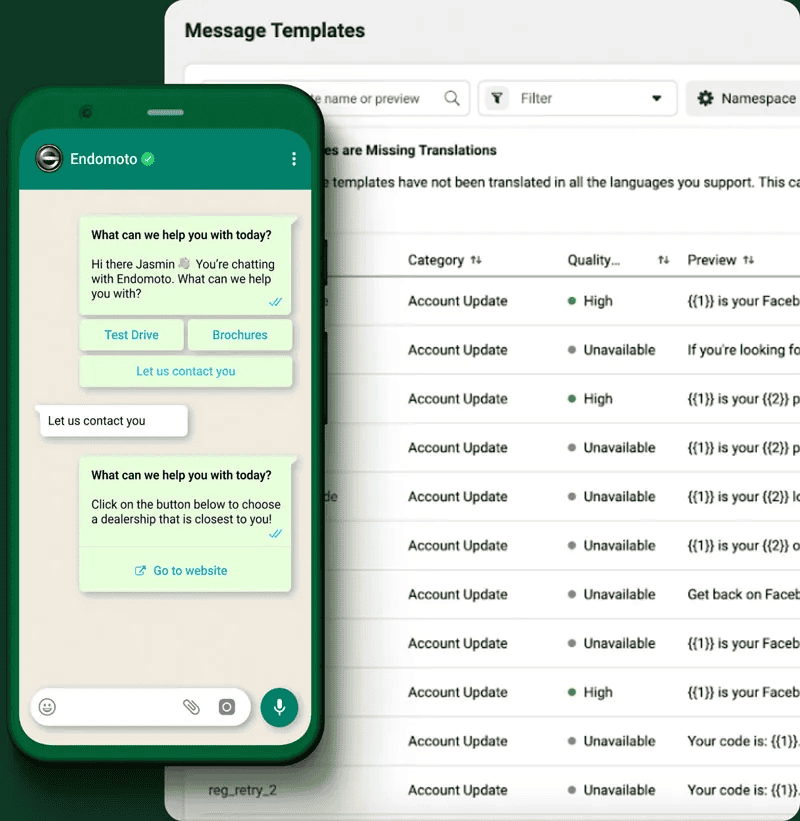
Using WhatsApp Business Desktop
Why Use WhatsApp Business Desktop?
WhatsApp Business Desktop offers a convenient way to manage your business communications on a larger screen. This can improve efficiency and make it easier to respond to customer inquiries. It’s a free application available for both Windows and macOS.
Key Features of WhatsApp Business Desktop
- Larger screen for easier viewing: Manage chats and customer interactions with a more spacious interface.
- Keyboard input for faster replies: Type messages quickly and efficiently using your keyboard.
- File sharing made simple: Drag and drop files directly from your computer to share with customers.
- Notifications on your desktop: Stay informed about new messages even when you’re not actively using the app.
- Seamless integration with your phone: All your chats and contacts sync automatically between your phone and desktop.
Downloading and Installing
- Visit the WhatsApp Business website. You can find the download link on the official WhatsApp Business website.
- Choose your operating system. Select the version for Windows or macOS, depending on your computer.
- Download and install the application. Follow the on-screen instructions to install WhatsApp Business Desktop.
Linking Your Phone
- Open WhatsApp Business Desktop. After installation, open the application on your computer.
- Scan the QR code. A QR code will appear on your desktop screen.
- Open WhatsApp Business on your phone. Go to Settings > Linked Devices > Link a Device.
- Scan the code with your phone. Use your phone’s camera to scan the QR code displayed on your desktop.
- Wait for the sync. Your chats and contacts will sync automatically between your phone and desktop.
Navigating the Interface
The interface is similar to the mobile app, with a few key differences:
- Chats list: Located on the left side of the screen, displaying all your conversations.
- Chat window: Located on the right side, where you view and send messages.
- Menu bar: Located at the top, providing access to settings and other options.
Tips for Effective Use
- Use keyboard shortcuts: Learn common shortcuts to save time.
- Organize your chats: Use labels and folders to categorize conversations.
- Set up quick replies: Create pre-written responses for frequently asked questions.
- Utilize the catalog feature: Showcase your products or services with images and descriptions.
Comparing WhatsApp Business Mobile and Desktop
| Feature | Mobile | Desktop |
|---|---|---|
| Accessibility | On the go | At a workstation |
| Screen size | Smaller | Larger |
| Typing | Touchscreen | Keyboard |
| File sharing | Requires navigation | Drag and drop |
| Multitasking | Limited | Easier with larger screen |
This table highlights some key differences between the mobile and desktop versions of WhatsApp Business. Both versions offer valuable features, so choose the one that best suits your needs and workflow.
Key Takeaways
- WhatsApp Business can be used on computers and phones
- There are three ways to use WhatsApp Business on a computer
- Using WhatsApp Business on a computer can save time for business owners
How to Use WhatsApp Business on Your Web Browser
WhatsApp Business can be used on a computer through a web browser. This allows users to chat and manage their business account from a larger screen. Here’s how to set it up:
- Open a web browser on your computer
- Go to web.whatsapp.com
- Start the WhatsApp Business app on your phone
- Tap Settings, then WhatsApp Web/Desktop
- Use your phone to scan the QR code on the computer screen
Once connected, you can use WhatsApp Business in your browser. The web version has most of the same features as the mobile app.
Keyboard Shortcuts for WhatsApp Web
Keyboard shortcuts make using WhatsApp Web faster. Here are some helpful shortcuts for Windows and Mac:
| Action | Windows | Mac |
|---|---|---|
| Mark unread | Ctrl+Alt+Shift+U | Cmd+Ctrl+Shift+U |
| Mute chat | Ctrl+Alt+Shift+M | Cmd+Ctrl+Shift+M |
| Archive chat | Ctrl+Alt+Shift+E | Cmd+Ctrl+Shift+E |
| Delete chat | Ctrl+Alt+Backspace | Cmd+Ctrl+Backspace |
| Pin chat | Ctrl+Alt+Shift+P | Cmd+Ctrl+Shift+P |
| Search | Ctrl+Alt+/ | Cmd+Ctrl+/ |
| New chat | Ctrl+Alt+N | Cmd+Ctrl+N |
| Next chat | Ctrl+Alt+Tab | Cmd+Ctrl+Tab |
| Close chat | Escape | Escape |
These shortcuts can save time when working with many chats. They help users move between chats, search for info, and manage messages quickly.
How to Use WhatsApp Business on Desktop
WhatsApp Business lets users chat with customers on their computers. This guide explains how to set up and use the desktop app.
To get started, download the WhatsApp Desktop app. Open it and you’ll see a QR code. On your phone, go to Settings and tap Linked Devices. Choose Link A Device. Then scan the QR code with your phone. That’s it – your account is now linked.
Keyboard Shortcuts for Quick Actions
The desktop app has many shortcuts to save time. Here are some useful ones for Windows and Mac:
| Action | Windows | Mac |
|---|---|---|
| Mark as Unread | Ctrl+Shift+U | Cmd+Shift+U |
| Mute Chat | Ctrl+Shift+M | Cmd+Shift+M |
| Archive Chat | Ctrl+Shift+E | Cmd+Shift+E |
| Delete Chat | Ctrl+Shift+D | Cmd+Shift+D |
| Pin Chat | Ctrl+Shift+P | Cmd+Shift+P |
| Search | Ctrl+F | Cmd+F |
| New Chat | Ctrl+N | Cmd+N |
| Settings | Ctrl+, | Cmd+, |
These shortcuts help you work faster. You can quickly mute chats, search for messages, or start new conversations. Try using them to speed up your tasks.
The desktop app makes it easy to type long messages. You can also drag and drop files to send them. This saves time when sharing documents or photos with customers.
WhatsApp Desktop syncs with your phone. This means you can switch between devices without missing messages. It’s great for businesses that need to stay in touch on the go.
WhatsApp Business Web vs Desktop App
WhatsApp Business offers two ways to use the app on a computer. Users can pick between the web version and the desktop app. The web version works in any browser without downloading. The desktop app needs installation on the computer.
The desktop app shows alerts even when users do other tasks. Web users must keep their browser open to see messages. They might need to change settings for quick updates.
Speed can differ between the two options. The desktop app may run faster for heavy use but takes up more computer power. The web version uses less power but might slow down with many open browser tabs.
Both choices have pros and cons. The best pick depends on how someone plans to use WhatsApp Business. Some may prefer the ease of the web, while others might like the desktop app’s features.
Benefits of Using WhatsApp on Desktop & Web
1. Improved typing
Using WhatsApp on a computer lets people type faster and more clearly. A full keyboard helps write better messages to customers. It’s easier to handle long talks or tough questions on a big screen.
2. Quick file handling
WhatsApp Web makes sharing files from a computer simple. Users can send bills, product lists, or how-to guides to customers easily. Saving files from chats to the computer is also quick.
3. Better teamwork
Teams can use WhatsApp Web on their computers to work together. This helps answer customer questions faster. More people can help at once, which makes customers happier.
4. Special web tools
WhatsApp Web has tools that only work on computers. These tools help users do things faster. They can find old chats, start new ones, or switch between talks quickly.
WhatsApp on desktop and web helps businesses talk to customers better. It’s good for typing long messages or dealing with hard questions. Teams can work together to answer people faster. Sharing files is easy, which helps send important info to customers. The special tools on WhatsApp Web make work quicker. All these things make talking to customers smoother and faster.
When to Switch to WhatsApp Business API
Small businesses might need to upgrade to WhatsApp Business API as they grow. This switch helps when the number of customer messages goes up. It’s good for teams that work together to answer chats. The API lets businesses use chatbots to talk to customers. It also makes it easy to send custom messages to many people at once. Businesses can link the API to other tools they use. This helps make work smoother and faster.
Wrapping Up WhatsApp Business Tools
WhatsApp Business offers useful options for managing customer chats. The web and desktop versions let you use your computer to handle messages. This makes it easier to type and see things on a big screen.
As your business grows, you might need more features. The WhatsApp Business Platform has advanced tools for bigger companies. These include:
- Team chat management
- Chatbots
- Custom message templates
- Large-scale campaigns
- Integrations with other software
Many businesses have found success using these tools. They can talk to more customers and work faster. The desktop app helps small teams, while the platform works well for large groups.
Common Questions About WhatsApp
WhatsApp Web lets users access their chats on a computer. It shows the same messages as the phone app. Users can send texts, share files, and manage chats on a bigger screen.
People can use both regular WhatsApp and WhatsApp Business on one computer. They can open each in a different browser tab or use the desktop app for business chats.
WhatsApp Web works in a browser. The desktop app is software users download. Both let people use WhatsApp on a computer. The desktop app might run a bit smoother since it doesn’t need a browser.
The phone must be on and online for WhatsApp Web to work. It mirrors what’s on the phone. If the phone is off or not connected, the web version won’t work.
WhatsApp Web can’t make video or voice calls. Users can send texts, voice messages, and files. For calls, they need to use the phone app.
The WhatsApp Business app is free to download. It’s made for small business owners. The app helps them talk to customers easily. It has tools to sort messages and answer them fast.
Users can get WhatsApp Business for computers too. They can download it for Mac or Windows. To set it up, they scan a code with their phone.
WhatsApp Business lets owners show off their products. They can make a catalog and use tools to answer customer questions quickly. It feels like using regular WhatsApp but with extra features for businesses.
The Google Play Store offers both WhatsApp Messenger and WhatsApp Business. Users can download the app that fits their needs best.
Find Out More
Want to grow your business with WhatsApp? You can reach out for help. Send a message to +13024070488 on WhatsApp. They offer free advice.
You can also set up a call. They’ll look at how you use WhatsApp now. They’ll answer your questions. They’ll help you make a plan to use WhatsApp better.
There are two ways to book a call:
- For Europe, the Middle East, and Africa
- For Latin America
Rasayel is a tool that can help too. You can ask to see how it works.
Miodrag Magyar knows a lot about WhatsApp. He’s spent 15 years writing and doing marketing. He likes to make hard topics easy to grasp. He helps businesses use WhatsApp to connect with customers. This can boost sales and make customers happier.
You can find Miodrag Magyar on LinkedIn if you want to learn more.







