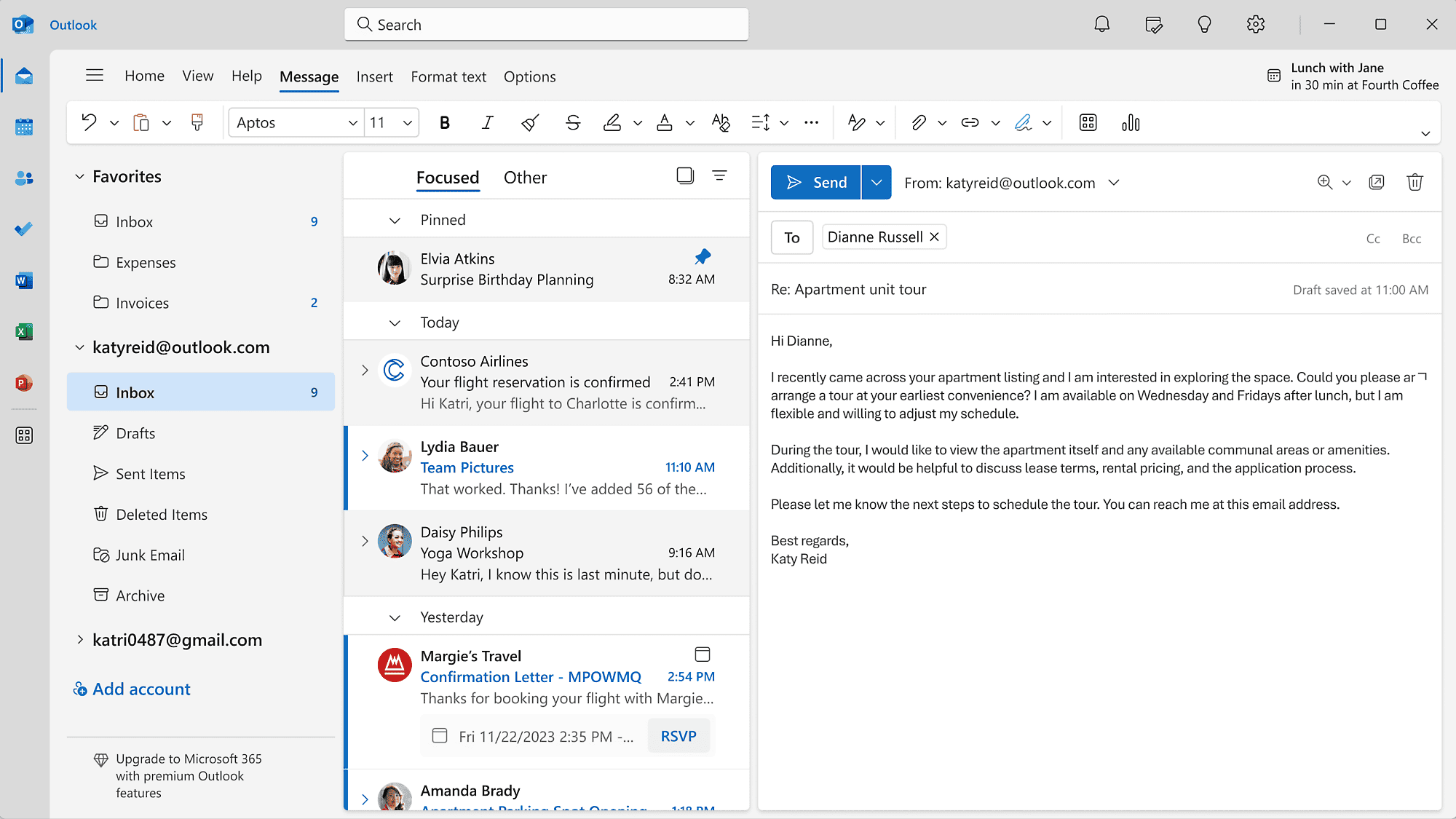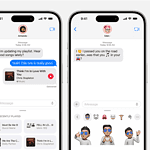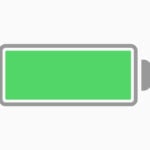Whether you’re planning an event, running a business, or just want to stay connected with friends or a team, sending group emails is a powerful and time-saving way to communicate. But doing it the right way—professionally, efficiently, and without landing in spam folders—takes a bit more than just pasting a bunch of addresses into the “To” field. Here’s everything you need to know about how to send a group email using Gmail, Outlook, and more.
Why Use Group Emails?
Group emails help you:
- Save time by reaching multiple people at once
- Maintain consistency in messaging
- Keep contacts organized for recurring communication
- Avoid errors from manually entering multiple addresses
It’s a crucial skill for business owners, teachers, event planners, families organizing reunions, and anyone managing a team or community.
How to Send a Group Email in Gmail
1. Create a Label in Google Contacts
Gmail doesn’t have “distribution lists” like Outlook, but it uses labels in Google Contacts to group recipients.
- Visit contacts.google.com
- Select or add the people you want in the group
- Click the label icon at the top and choose “Create label”
- Name your label (e.g., “Team Marketing” or “Family Reunion”)
2. Compose Your Group Email in Gmail
- Open Gmail and click Compose
- In the “To” field, type the label name you just created
- Gmail will auto-fill the group
- Write your message and hit Send!
Pro Tip: Use the BCC field to protect privacy if recipients don’t know each other. This hides email addresses from other recipients.
How to Send a Group Email in Outlook (Desktop & Web)
1. Create a Contact Group in Outlook Desktop
- Go to People in the navigation pane
- Click New Contact Group
- Name the group (e.g., “Monthly Reports Team”)
- Click Add Members → From Outlook Contacts (or manually enter emails)
- Save and close
2. Send the Email
- Open a new email
- Type the group name into the To field
- Outlook will auto-complete it
- Draft your message and send it
Outlook Web Users:
- Navigate to People
- Use New Contact List to group recipients
- Follow the same steps to email the group
Alternatives: Email Marketing Tools for Larger Groups
For large groups (especially more than 50 recipients), email clients like Gmail and Outlook might throttle or flag your messages. If you’re sending newsletters or frequent announcements, consider tools like:
- Mailchimp – Drag-and-drop design tools, subscriber lists, analytics
- Sendinblue – Free tier with automation and transactional emails
- Constant Contact – Great for small businesses and event marketing
These platforms offer features like:
- Email templates
- Personalized fields (e.g., “Hi John”)
- Open/click tracking
- GDPR and unsubscribe management
Best Practices for Group Emails
- Avoid spam triggers: Don’t use ALL CAPS or too many links
- Use plain text or minimal HTML for better deliverability
- Add a subject line that’s relevant and concise
- Use BCC for privacy (especially if emailing clients or external contacts)
- Keep lists updated to avoid bounce-backs
Key Takeaways
- Create a label or contact group to send group emails.
- Manage your contact list from Gmail or Outlook.
- Sending group emails streamlines communication.
Preparing Your Contact List
Sending group emails is easy once your contact groups are set up—and when done right, they make your communication more professional, efficient, and impactful. Whether you’re using Gmail, Outlook, or a dedicated tool, group emailing is a must-know skill in today’s connected world.
To send a group email, you first need to prepare a contact list. This involves creating and managing contact groups, importing and adding contacts, and refining your recipients to make sure all relevant people are included.
Creating and Managing Contact Groups
To start, one must create a contact group. Different email clients have different methods. In Gmail, you can use Google Contacts. Open Google Contacts in your browser. Click on the checkbox next to each contact you want to include. After selecting the contacts, click the label icon and choose Create label. Name the group and click Save.
In Outlook, open the Contacts view. Click on New Contact Group in the ribbon bar. Then, click Add Members and choose contacts from the Outlook Address Book or your contact list. Click Save to finalize the group.
Importing and Adding Contacts
To add contacts to your groups, you can manually input them or import a list. In Gmail, head to Google Contacts and click on Import. Here, you can upload a CSV file with all your contacts. Ensure that the file includes essential columns like names and email addresses.
In Outlook, go to File > Open & Export > Import/Export. Select Import from another program or file, then choose CSV file. Follow the prompts to map your fields and finish the import. After doing this, add the imported contacts to your new contact group.
Refining Your Recipients
Having a clean and accurate contact list is important. Go through your contact groups and double-check each entry. Remove any outdated or incorrect email addresses. For Gmail, click on each contact and update details as needed.
In Outlook, open your contact group and click on Edit Members. You can update details, add new contacts, or remove unnecessary ones. This ensures your group email reaches the right people without errors.
With these steps, your contact list will be well-prepared for sending group emails.