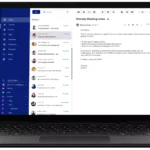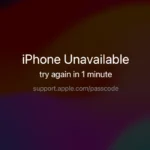AMD Radeon Error Code 1603 can be a frustrating issue for many users. This error often occurs during the installation of AMD graphics drivers, interrupting the process and leaving the user without the latest updates. To fix this error, most users will need to download the full AMD Radeon Software package and follow the installation instructions closely.
Many users face this error when trying to keep their system updated. Missing or corrupted system files can also contribute to the problem. Using tools like the System File Checker (SFC) can help repair these files and allow the installation to proceed smoothly.
For those who continue to struggle, the AMD Cleanup Utility can be a lifesaver. This tool removes any remnants of previous installations that might be causing conflicts. By taking these steps, users can enjoy a smoother and more successful driver installation experience.
Resolving AMD Error Code 1603: A Comprehensive Guide
Understanding the Error
AMD Error Code 1603 is a general error that can occur during the installation or update of AMD software or drivers. It often signifies conflicts, corrupted files, or issues with system components. Identifying the underlying cause is crucial for effective troubleshooting.
Common Causes
- Conflicting Software: Existing graphics drivers or software components can interfere with the installation process.
- Antivirus/Security Software: Overzealous security programs may mistakenly flag AMD software as a threat, preventing installation.
- Windows Updates: Missing critical or important Windows updates can lead to compatibility problems.
- Corrupted Files: Corrupted system files, registry keys, or Microsoft Visual C++ Redistributable files can trigger the error.
Troubleshooting Steps
- Check System Requirements: Ensure your system meets the minimum requirements for the AMD software or drivers you’re trying to install.
- Disable Antivirus/Firewall: Temporarily disable your antivirus and firewall software to see if they’re causing interference.
- Update Windows: Install all pending Windows updates, including optional ones, to address any compatibility issues.
- Clean Uninstall and Reinstall: Use the AMD Cleanup Utility to remove any existing AMD software or drivers completely. Then, attempt a fresh installation.
- Repair System Files: Run the System File Checker (SFC) tool to scan and repair corrupted system files.
- Check Microsoft Visual C++ Redistributables: Reinstall the latest Microsoft Visual C++ Redistributable packages to fix any related issues.
- Disable Conflicting Software: Temporarily disable other graphics software or overlay applications that might be causing conflicts.
Advanced Solutions
- Clean Boot: Perform a clean boot of Windows to troubleshoot software conflicts and identify problematic startup items.
- Manually Install Driver: Download the latest driver package from the AMD website and install it manually through Device Manager.
- Contact AMD Support: If the issue persists, reach out to AMD customer support for further assistance.
Table of Troubleshooting Steps
| Step | Description |
|---|---|
| 1 | Check system requirements |
| 2 | Disable antivirus/firewall |
| 3 | Update Windows |
| 4 | Clean uninstall and reinstall |
| 5 | Repair system files |
| 6 | Check Microsoft Visual C++ Redistributables |
| 7 | Disable conflicting software |
| Advanced | Clean boot, manually install driver, contact AMD support |
Key Takeaways
- Download the complete AMD Radeon Software package for a clean installation.
- Use System File Checker (SFC) to fix missing or corrupted system files.
- The AMD Cleanup Utility helps resolve conflicts from past installations.
Troubleshooting AMD Radeon Error Code 1603
This section covers Error 1603 related to AMD Radeon drivers. It highlights common causes and provides solutions to help users fix the issue.
Understanding Error 1603
Error 1603 is a common installation error for AMD Radeon drivers. Users face this issue during driver updates or new installations. This error stops the installation process and shows a failure message. It may be due to system files, software conflicts, or other issues. Identifying the root cause helps in finding the right fix.
Common Causes of Installation Failure
Several factors can lead to Error 1603. These include corrupted system files or registry keys. Software conflicts with existing applications can also cause this error. Antivirus programs sometimes interfere with the installation process. Using outdated or incorrect driver versions is another potential issue. Finally, missing or corrupted Microsoft Visual C++ Redistributable files can stop installation.
Steps to Resolve Error 1603
1. Update Windows: Make sure your Windows OS is up-to-date. Open Settings, go to “Update & Security”, and click “Check for updates”.
2. Use AMD Cleanup Tool: Download and run the AMD cleanup tool. This removes old driver files that might cause conflicts.
3. Restart in Safe Mode: Boot your computer in Safe Mode to prevent software conflicts.
4. Run SFC Scan: Use the System File Checker (SFC) to fix corrupt system files. Open Command Prompt as an administrator and type sfc /scannow.
5. Use DDU: Display Driver Uninstaller (DDU) can remove existing GPU drivers. This helps in clean installations.
6. Check Antivirus: Disable your antivirus temporarily. This prevents false positives during the installation.
7. Ensure Correct Folders: Restore any modified default folders to their original state. This includes the Program Files directory.
8. Fix Registry Issues: Use registry cleaners to fix corrupted registry keys.
Following these steps can help in resolving AMD Error 1603 effectively. If the problem persists, contacting AMD support may be necessary.