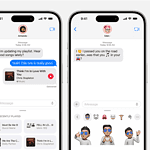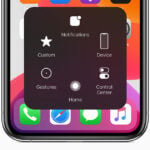Computers work best when their components are cool. One key part to watch is the CPU. Most CPUs should run between 40-70 degrees Celsius under normal use. If your CPU gets hotter, it might slow down or even get damaged.
Your computer’s CPU, which is like its brain, needs to stay cool to function properly. This guide provides an overview of normal CPU temperatures, factors that affect them, and how to keep your CPU running well. Gamers and heavy users should keep an eye on their CPU temperatures. Running a game or a demanding app can raise the temperature. Checking your CPU temperature when you’re gaming can help you know if your cooling is working well.
If your CPU often gets too hot, it might mean your cooling system isn’t strong enough. It pays to invest in a good cooling solution. Simple steps like cleaning out dust can also help keep temperatures in check.

Understanding CPU Temperatures: A Guide to Keep Your Computer Cool
Ideal CPU Temperatures
| Activity Level | Temperature Range (°C) |
|---|---|
| Idle | 30-40 |
| Light Load (web browsing, etc.) | 40-60 |
| Gaming | 60-85 |
| Intensive Tasks (video editing, rendering) | 70-95 |
Temperature Thresholds
- Maximum Safe Temperature: Most CPUs have a maximum safe temperature of around 95°C. Exceeding this can cause damage.
- Throttle Temperature: Around 85°C, many CPUs will start to throttle, meaning they reduce their performance to prevent overheating.
Factors Affecting CPU Temperature
- Ambient Temperature: Hotter environments naturally lead to higher CPU temperatures.
- CPU Cooler: The effectiveness of your CPU cooler (air or liquid) significantly impacts temperature.
- Workload: More demanding tasks generate more heat.
- Overclocking: Pushing your CPU beyond its factory settings increases heat output.
- Case Airflow: Good airflow in your computer case helps dissipate heat.
How to Monitor CPU Temperature
- BIOS/UEFI: Check your computer’s BIOS/UEFI settings for temperature readings.
- Software: Use monitoring software like HWMonitor, Core Temp, or Open Hardware Monitor.
- Built-in Sensors: Some CPUs come with built-in temperature sensors.
Tips to Keep Your CPU Cool
- Clean Your Computer: Dust buildup can hinder airflow and trap heat.
- Upgrade Your Cooler: Consider a better CPU cooler if your temperatures are consistently high.
- Improve Case Airflow: Add more fans or optimize fan placement for better airflow.
- Reapply Thermal Paste: If your CPU has been running hot for a while, reapplying thermal paste can help.
- Avoid Overclocking: If you’re not comfortable with the risks, don’t overclock your CPU.
- Monitor Temperatures: Keep an eye on your CPU temperature during demanding tasks.
Key Takeaways
- Normal CPU temperatures range from 40-70 degrees Celsius.
- High temperatures can slow down or damage a CPU.
- Regular checks and good cooling keep your CPU safe.
Understanding CPU Temperatures and Performance
Properly managing CPU temperatures is key to keeping your computer running smoothly. Let’s explore the important details that affect CPU temperatures, performance, and ways to manage heat.
Basics of CPU Temperature Ranges
The normal temperature range for most CPUs is between 30-40°C when idle. Under load, this can rise to 60-80°C. High CPU temperatures above 90-100°C can cause throttling, reducing performance to prevent damage. The specific ideal temperature range can vary by CPU model, like Intel and AMD CPUs.
| State | Temperature Range |
|---|---|
| Idle | 30-40°C |
| Load | 60-80°C |
| Throttling | 90-100°C+ |
Factors Influencing CPU Heat
Several elements affect CPU core temperature. Ambient room temperature plays a big role. Poor case airflow or blocked ventilation can trap heat.
- Dust buildup can insulate critical parts.
- Thermal paste quality and application impact heat transfer.
- Poorly managed case fans can further exacerbate this issue.
Monitoring and Managing CPU Heat
Keeping an eye on CPU temperature is critical. BIOS or UEFI settings can show real-time temperatures. Third-party software like HWMonitor, MSI Afterburner, or HWInfo offers detailed data.
- Stress testing tools like Prime95 can test under full load.
- Regular checks help preempt overheating issues.
CPU Cooling Technologies
Different cooling options can keep CPU temperatures down. Stock coolers come standard but may not suffice for high-performance setups. Aftermarket coolers like air coolers (e.g., Cooler Master Hyper 212 Evo) or liquid cooling solutions (AIOs) provide better performance.
- Intel and AMD coolers differ in design and efficiency.
- Active cooling through fans and passive cooling via heatsinks are common methods.
Preventing and Troubleshooting High CPU Temperatures
Preventing high temperatures involves both regular maintenance and strategic planning.
- Clean your system to remove dust.
- Replace thermal paste regularly.
- Ensure good case airflow by organizing cables and components.
If troubleshooting, start with:
- Checking thermal paste and reapplying if needed.
- Ensuring all fans are functional and properly placed.
- Checking for software issues causing unnecessary load.
- Using cooling pads or external fans in hot environments.
By following these practices, maintaining safe CPU temperatures and optimal performance becomes manageable.