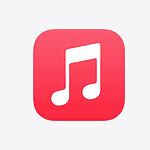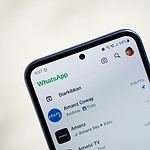Dealing with passcode issues on an Apple Watch can be frustrating. Many users find that their “Turn Passcode Off” option is greyed out, preventing them from making changes. This is often due to restrictions set by configuration profiles or mobile device management on a connected iPhone.
Checking for and removing these profiles can usually resolve the issue. Navigate to Settings on your iPhone, go to General, then Profiles & Device Management. If there’s a profile listed, select it, and tap Delete Profile. This should make the “Turn Passcode Off” option available again.
Another possible cause could be Wrist Detection. Disabling Wrist Detection on your Apple Watch can sometimes fix the problem. Go to Settings on the watch, select Passcode, and toggle off Wrist Detection.
Why This Happens
When Turn Passcode Off is greyed out on your Apple Watch or in the Watch app on your iPhone, it usually means:
- A work or school MDM profile is enforcing a passcode.
- Wrist Detection or Apple Pay is enabled (which requires a passcode).
- A security policy from paired iPhone settings or apps is locking the passcode option.
- Screen Time restrictions are active.

How to Fix It
1. Check for MDM or Configuration Profiles
If your watch is managed by work or school:
- On your iPhone, go to Settings → General → VPN & Device Management.
- If you see a profile, tap it to view details.
- If it’s from your employer/school, contact the admin to remove or change the passcode policy.
- If you own the watch and don’t need the profile, tap Remove Management (may require a password).
2. Turn Off Wrist Detection
Wrist Detection requires a passcode for security.
- Open the Watch app on your iPhone.
- Tap Passcode.
- Toggle Wrist Detection off.
- Try turning off the passcode again.
3. Disable Apple Pay / Wallet
Apple Pay also requires a passcode.
- On your iPhone, open the Watch app.
- Go to Wallet & Apple Pay.
- Remove all cards.
- Then try disabling the passcode.
4. Check Screen Time Restrictions
Restrictions can block passcode changes.
- On your iPhone, go to Settings → Screen Time.
- Tap Content & Privacy Restrictions.
- If enabled, turn them off or adjust settings to allow passcode changes.
5. Restart Both Devices
Sometimes a simple restart refreshes settings:
- Restart your Apple Watch and iPhone.
- Then check if the option is still greyed out.
6. Unpair and Re-pair Your Apple Watch
If none of the above works:
- Open the Watch app on your iPhone.
- Tap All Watches → (i) next to your watch → Unpair Apple Watch.
- Pair it again as a new watch (not from backup) to remove old restrictions.
🔒 Important Notes
- If your Apple Watch is managed by an organization, you cannot remove the passcode without admin approval.
- Disabling the passcode will remove certain features like Apple Pay and Unlock with iPhone.
Key Takeaways
- Restrictions from profiles may grey out passcode options.
- Deleting these profiles can often fix the issue.
- Disabling Wrist Detection can also help.
Understanding Passcode Management on Apple Watch
Passcode management on the Apple Watch is essential for protecting your data and personal information. Here we’ll look at passcode features, causes for greyed-out options, the role of wrist detection, and the impact of device management and profiles.
Exploring Passcode Features
The Apple Watch passcode feature is designed to safeguard your information. Users can set a 4-digit or 6-digit passcode. This adds a layer of security. If the watch is removed from your wrist or lost, it cannot be accessed without this code.
The passcode is also important for accessing features like Apple Pay. Setting up a passcode is straightforward. You can do this through the Watch app on your iPhone, or directly on the watch. This makes security easy to manage.
Common Causes for Greyed Out Passcode Option
Sometimes, the option to turn off the passcode might be greyed out. This issue can be frustrating. A common cause is Screen Time settings. These settings might restrict changes to the passcode.
Configuration profiles can also play a role. If your iPhone or Apple Watch has a profile installed, this might restrict passcode changes. Another cause could be a required passcode policy set by an Exchange account. Identifying the source helps resolve the problem.
The Role of Wrist Detection and Security
Wrist detection enhances the security of the Apple Watch. When wrist detection is on, the passcode is only needed once you put the watch on your wrist. If the watch is removed, it locks automatically.
To turn off wrist detection, go to Settings > Passcode on the watch. This setting also affects features like Apple Pay, which require wrist detection to be enabled. For many users, this balances security and convenience well.
Impact of Mobile Device Management and Profiles
Mobile Device Management (MDM) and configuration profiles can influence passcode settings. Devices managed by corporations, schools, or health institutions often have these profiles.
MDM profiles might enforce security policies that restrict passcode changes. For instance, a corporate configuration profile may lock the passcode settings. You can check if a profile is installed by going to Settings > General > Profiles & Device Management on your iPhone. Removing the profile may adjust these restrictions.
Exchange Accounts and Passcode Restrictions
Exchange accounts often enforce security policies that affect the Apple Watch. These policies can require a passcode and stop you from turning it off.
If you have an Exchange account linked to your iPhone, it might impose these restrictions. Sometimes, this account mandates a specific passcode type or length. To remove these restrictions, you may need to either update the Exchange policies or remove the account from your device.
Managing passcodes on the Apple Watch involves understanding several factors, from device settings to external profiles and accounts. By knowing these aspects, users can better handle and secure their devices.