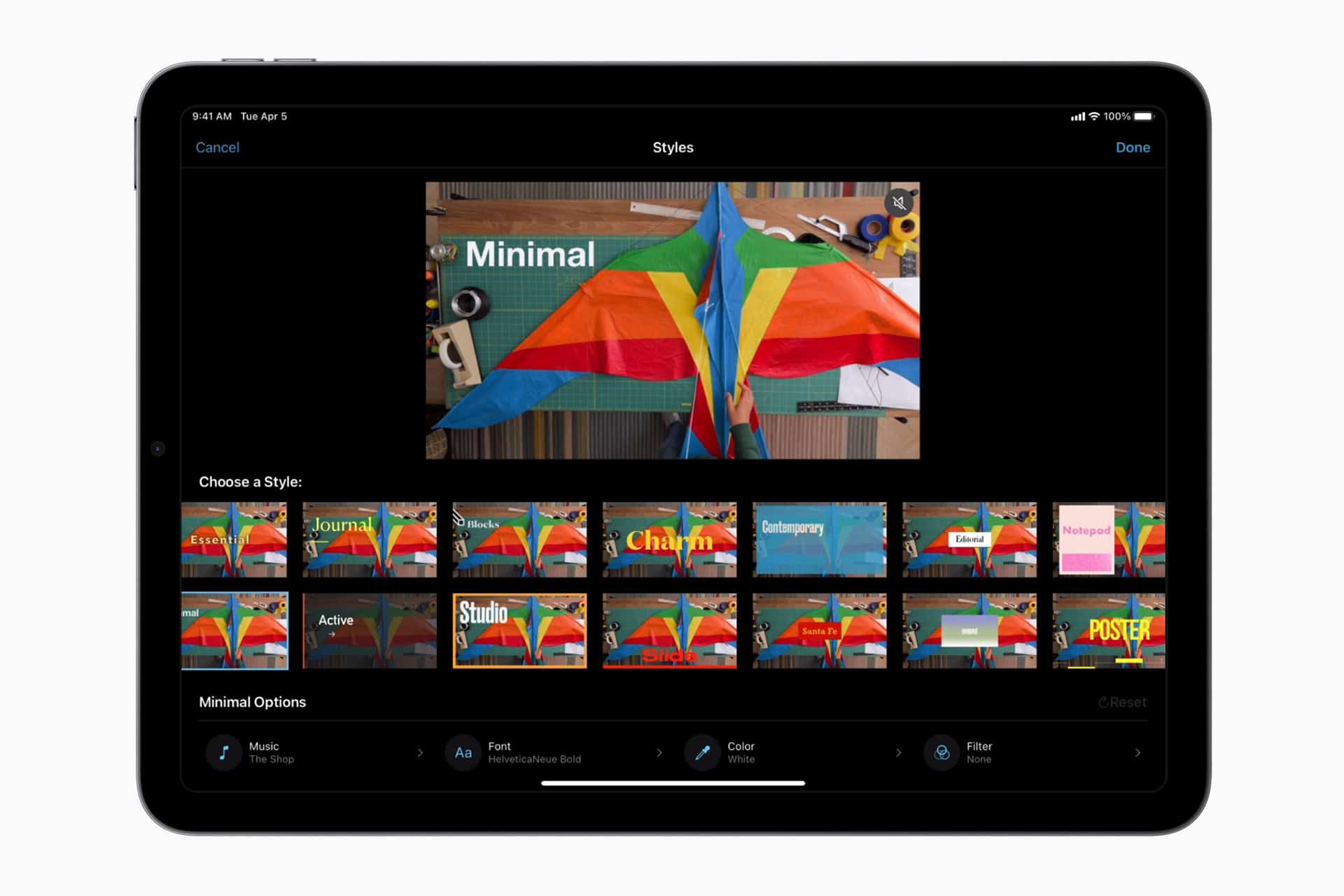Combining videos on an iPad is simpler than you might think. With the right tools, anyone can create a seamless video from multiple clips. Using iMovie, you can effortlessly merge videos and create a polished final product.
Begin by opening iMovie and importing the videos you want to combine. Arrange them in the desired order on the editing timeline. The app lets you see a preview of your merged videos before you save them.
Combining videos this way allows you to create more engaging content. Whether it’s for a family compilation or a school project, merging multiple clips has never been so easy.
Why Combine Videos on iPad?
You might want to merge clips for:
- A travel montage
- A school project
- Social media content
- A family video
The easiest way to do this on iPad is using Apple’s free iMovie app.
Method 1: Using iMovie (Free, No Watermark)
Step 1: Install iMovie
- Open the App Store on your iPad.
- Search for iMovie.
- Download and install it (free from Apple).
Step 2: Start a New Project
- Open iMovie.
- Tap Start New Project → Movie.
- Tap Media to browse your Photos library.
Step 3: Select Your Videos
- Tap the videos you want to combine (in order).
- Tap Create Movie at the bottom.
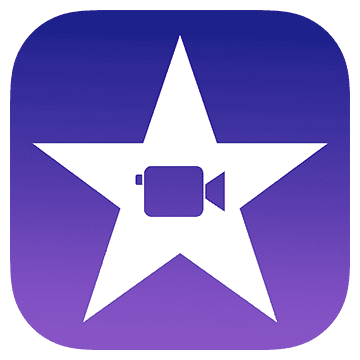
Step 4: Arrange & Edit
- Drag clips in the timeline to rearrange them.
- Tap the transition icon between clips to change effects (fade, slide, etc.).
- Use the tools to trim, split, or add text/music.
Step 5: Export the Combined Video
- Tap Done (top left).
- Tap the Share button (square with arrow).
- Choose Save Video.
- Select your preferred resolution (e.g., 1080p).
- The merged video will appear in your Photos app.
🛠 Method 2: Using Third-Party Apps
If you want more advanced editing, try:
- CapCut (free, easy, social-media friendly)
- InShot (simple interface, extra effects)
- LumaFusion (professional-grade, paid)
These apps work similarly—import your clips, arrange them, edit, and export.
💡 Tips
- For smooth transitions, keep clips similar in resolution and orientation.
- Use background music to make the final video more engaging.
- If you’re making a long video, export in high resolution for better quality.
Key Takeaways
- iMovie is the best tool for combining videos on an iPad
- Import, arrange, and preview your videos within iMovie
- Merging videos enhances the quality and engagement of your content
Combining Videos on iPad Using iMovie
Learn how to merge videos on your iPad using iMovie. This guide covers everything from setting up iMovie to exporting and sharing your final video.
Getting Started with iMovie
First, you need to have iMovie installed on your iPad. It is available for free from the App Store. Once downloaded, open the app. You’ll see the main screen where you can start new projects or access existing ones.
Next, make sure your video clips are readily accessible in your Photos app or another storage location. This will make adding clips to iMovie easier later.
Creating a New Project
Open iMovie and tap the Create New button. Choose Movie from the options. This will open a blank project where you can start adding your video clips.
iMovie allows you to name your project at this stage, which can help you organize different videos.
Adding Video Clips to the Timeline
To start, tap the Import Media button. This will open your Photos app, where you can select the video clips you want to combine. Tap each clip, then hit the Add to Timeline button.
Each selected clip appears in the editing timeline at the bottom of the screen. You can drag them to arrange their order.
Editing Clips in the Project
Editing can enhance your video. Tap on a clip in the timeline to see editing options. You can trim clips by dragging the edges inwards. This helps to remove unwanted parts.
Tap the Split button to divide a clip into two. You can also use the Delete button to remove clips from the project.
Applying Transitions Between Clips
Adding transitions can make your video smoother. Tap the small square icon between two clips and select a transition effect. iMovie offers several options like Fade and Wipe.
Adjust the duration of each transition by dragging its edges. This will set how long the effect will last between your clips.
Adding Music and Sound Effects
Background music and sound effects can enrich your video. Tap the Add Media button and select Audio. You can choose from iMovie’s built-in library or your music files.
Drag and drop the audio into the timeline. You can also trim and adjust the volume level of each audio clip.
Exporting and Sharing the Merged Video
When your project is ready, tap the Share button. Choose Export Project to save the video to your Photos app, or pick Share via to send it directly to social media or other apps.
Select your desired resolution and export quality. After that, your video will be saved and ready to share.