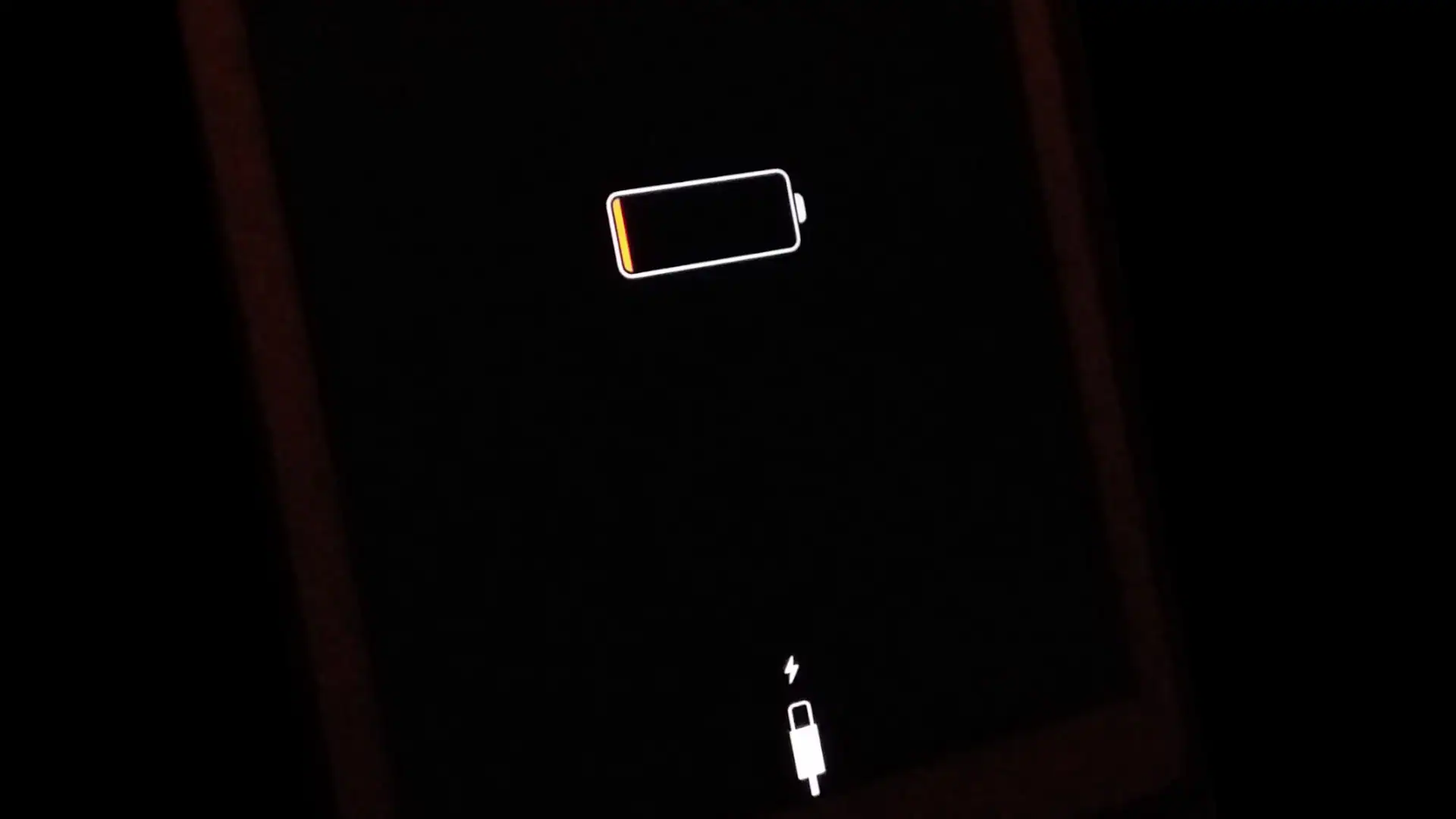If your iPad won’t turn on and you suspect a battery issue, here’s exactly what to do to try to revive it:
How to Turn On a Dead iPad With a Battery Issue
1. Use the Original Charger and Cable
- Plug the iPad into Apple’s official charger or a high-quality MFi-certified one.
- Let it charge uninterrupted for at least 30–60 minutes.
- Sometimes the screen will stay black but it’s actually charging in the background.
- Try pressing the Power button after 10–15 minutes to see if the Apple logo appears.
⚠️ A completely drained battery can take time to wake up, especially if it hasn’t been used in weeks/months.
2. Force Restart It
Sometimes the iPad is just frozen and not actually dead:
- For iPads with Face ID or no Home button:
- Press and quickly release Volume Up
- Press and quickly release Volume Down
- Press and hold the Top/Power button until the Apple logo appears.
- For iPads with a Home button:
- Press and hold both the Home button and Top/Power button until you see the Apple logo (hold for 20+ seconds if needed).
3. Try a Different Cable or Power Source
- If nothing happens, try:
- A different USB cable and power adapter
- Charging through a wall outlet instead of a USB port
- Charging via a computer to see if it’s detected in iTunes/Finder
4. Check for Battery Swelling or Physical Damage
If your iPad gets warm, shows screen bulging, or the case is separating:
- Stop charging immediately.
- This may be a swollen battery, which can be dangerous. Seek repair.
5. Connect to a Computer (DFU/Recovery Mode Test)
- Plug your iPad into a Mac or PC.
- Open Finder (macOS Catalina and later) or iTunes (Windows or older Macs).
- Force restart the iPad again while connected (use the method from Step 2).
- If your iPad is recognized in Recovery Mode, you’ll see a message to update or restore it.
6. Let It Charge Overnight If It Was Fully Dead
- iPads left unused for months can fall into deep discharge, where the battery appears dead but needs a long charge to recover.
- Plug it in and leave it overnight (6–12 hours) using a reliable charger.
Still Not Turning On?
It may have:
- A dead battery that no longer holds charge
- A logic board issue
- Charging port damage
In that case:
- Visit an Apple Store or repair center
- Or contact Apple Support for battery service options
iPad Shows Battery with Red Line
Seeing your iPad show a battery with a red line can be worrying. This usually means your iPad’s battery is very low. It indicates that there is not enough charge to power up the device. In this article, you will find several methods to fix this issue so that you can get your iPad working again.
The red battery icon appears when the battery doesn’t have enough power to turn on the iPad. Common solutions include plugging the iPad into a genuine Apple charger, performing a force restart, or using a professional repair tool. Each of these steps can help revive your iPad and avoid any potential data loss.
If the basic methods do not work, there are more advanced solutions to consider. Trying a system recovery tool or checking your charger and cable may resolve tougher issues. This guide will take you through all the ways to fix your iPad showing a battery with a red line.
Key Takeaways
- The red battery icon indicates a low battery charge.
- Simple fixes include charging or force restarting the iPad.
- Advanced solutions involve using system recovery tools.
Understanding iPad Battery Indicators
When an iPad shows a red battery icon, users often wonder what it means. Understanding these battery indicators can help in troubleshooting and maintaining iPad battery health.
Deciphering the Red Battery Icon
The red battery icon appears when the iPad’s battery is critically low. Generally, this indicates the iPad does not have enough power to boot up.
To resolve this, connect the iPad to a reliable power source using a genuine Apple charger and cable. Leave it to charge for a while, even if it doesn’t respond immediately. Sometimes, the iPad needs a longer time to acquire the minimum power needed to restart.
If the red battery icon persists, it might indicate a deeper battery issue. This could be due to a worn-out battery or a software glitch. In such cases, contacting Apple Support for further diagnostics is recommended.
Different iPad Models and Battery Health
Different iPad models have varying battery health characteristics. For instance, the iPad Pro 3rd Gen might experience battery issues differently compared to older models.
Newer models like the iPad Pro tend to have better battery management systems. Users should familiarize themselves with their device’s specific battery usage patterns and health indicators. Regularly updating the iPad’s iOS can help manage and optimize battery performance.
Apple devices also offer a Battery Health feature. This allows users to monitor battery capacity and performance. Keeping an eye on this feature helps in identifying potential problems early and taking necessary actions like battery replacement or adjusting charging habits.