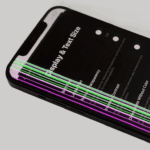Seeing your iPad flash a cobalt hue and freeze is jarring, but the “blue screen of death” is usually a software hiccup—one you can fix yourself in minutes. Below is a step-by-step playbook that blends Apple’s official advice with community-tested tips, plus a few preventive measures so the problem doesn’t return.
Why Your iPad Turns Blue
- Crash loops after an iPadOS update – A handful of users reported lock-ups after the 17.7.7 patch; Apple quietly pushed 17.7.8 and 18.0.1 to address it.
- App conflicts – Graphics-heavy games or older 32-bit utilities can still crash the kernel on M-series iPads.
- Storage pressure – When available space drops below ~10%, iPadOS struggles to write swap files and may fail into a blue screen.
- Rare hardware faults – Failing NAND flash, a loose display flex cable, or a damaged logic-board trace can also trigger the symptom, but that’s the exception, not the rule.
Quick Pre-Checks
- Charge to at least 20 % – A low-voltage brown-out can mimic a crash.
- Disconnect accessories – Faulty keyboards or USB-C hubs have been linked to blue screens after wake-from-sleep.
- Back up now – If the screen is intermittent, sync photos to iCloud or Finder before deeper repairs.
Step 1: Force-Restart (Hard Reset)
- Face ID / No Home Button models
- Press and release Volume Up.
- Press and release Volume Down.
- Hold the Top button until the Apple logo appears (≈10 s).
- Home Button models
- Hold Top + Home together.
- Release when the Apple logo appears.
If the iPad boots normally, install the latest iPadOS patch immediately and skip to the “Preventive Tips” section.
Step 2: Update (or Roll Back) iPadOS
- Mac with macOS Catalina or newer – Open Finder › Locations and select your iPad.
- Older Mac or Windows PC – Use iTunes or the new Apple Devices app.
- Click Check for Update.
- If you’re already on the newest build and crashes began afterward, download the prior IPSW from Apple’s servers and choose Restore while holding Option (Mac) or Shift (PC) to browse for it.
Updating keeps data intact; restoring wipes the device, so be sure your backup is solid first.
Step 3: Free Up Storage & Purge Problem Apps
- Settings › General › iPad Storage – Aim for 10–15 % free space.
- Delete heavy crash-prone titles you recently installed.
- Clear Safari caches, offload unused apps, and remove large video projects from Final Cut or LumaFusion.
Step 4: Recovery Mode
If force-restart loops straight back to blue:
- Connect the iPad to your computer.
- Repeat the force-restart combo, but keep holding until you see the laptop-and-cable icon (≈20 s).
- In Finder/iTunes, click Update first; if that fails, choose Restore.
- An update keeps data; a restore erases everything and installs a fresh OS.
Step 5: DFU Mode (Last Resort)
Device Firmware Update bypasses the OS entirely and reloads low-level code:
- Plug in via USB-C or Lightning.
- Quickly press Volume Up, then Volume Down.
- Hold the Top button for 10 s, then—while still holding Top—hold Volume Down for another 5 s.
- Release Top but keep holding Volume Down for 10 s more.
- The screen stays black; Finder/iTunes will detect a device in DFU mode.
- Click Restore. (This always wipes data.)
When It’s Hardware
If DFU fails or the iPad crashes during setup:
- Run Apple Diagnostics – Shut down, then hold Volume Up + Volume Down, and while holding, press Top until the diagnostics screen appears. Note any reference codes.
- Inspect the display cable at an Apple Authorized Service Provider—especially if you’ve replaced the screen recently.
- Logic-board issues on older A12-based iPads sometimes manifest after heavy multitasking; board-level repair may be cheaper than a full replacement if out of warranty.
Preventive Tips Going Forward
- Stay current, but wait 48 hours – Let early adopters shake out bugs before you install major iPadOS releases.
- Leave at least 10 GB free for swap and update files.
- Audit apps quarterly – Uninstall anything you haven’t launched in three months.
- Use official cables – Cheap USB-C or Lightning cords can spike voltage and corrupt system files.
- Enable automatic iCloud backups so a worst-case restore never costs you data.
Follow these steps in order—most blue screens vanish after the first or second fix. If yours survives DFU mode or diagnostics flag a hardware error, booking a Genius Bar appointment is your safest next move.
Key Takeaways
- The blue screen on an iPad is often fixable with simple steps.
- A hard reset or recovery mode can resolve many blue screen issues without data loss.
- Connecting the iPad to a computer can help troubleshoot further.
Diagnosing and Fixing iPad Blue Screen Issues
An iPad blue screen can be alarming. It’s important to understand what causes this problem and how to fix it. Here are the steps and solutions you need to address this issue.
Understanding the iPad Blue Screen
The blue screen on an iPad often happens due to software glitches or hardware issues. It can occur after an update or when an app crashes. This problem can lead to your device becoming unresponsive, stuck in a reboot loop, or not turning on at all. Knowing the root cause helps in applying the right fix.
Software issues such as corrupted files or system errors are common culprits. On the hardware side, damaged components might cause the screen to go blue. In rare cases, it could be a mix of both. Checking the potential causes makes the troubleshooting process simpler and quicker.
Common Solutions to Overcome the Blue Screen
1. Force Restart:
A forced restart can solve minor software issues. Press the Volume Up button, then the Volume Down button. Hold the Power button until the Apple logo appears. This method is quick and easy for minor glitches.
2. Recovery Mode:
Connect your iPad to a computer. On macOS Catalina or later, open Finder; for older versions or PCs, open iTunes. Push the Top button and Volume Down until you see recovery mode. Select the option to update and follow the prompts.
3. DFU Mode:
DFU mode allows deep system recovery. Connect to a computer and open iTunes or Finder. Press and hold the Power button and Volume Down for 10 seconds, then release the Power button while holding the Volume Down. Follow the on-screen instructions to restore your iPad.
4. Restore Backup:
Using a recent backup can revert your iPad to a working state. Open iTunes or Finder with your device connected. Select your iPad and choose “Restore Backup.”
If these fixes do not work, contacting Apple Support or visiting a Genius Bar might be necessary.