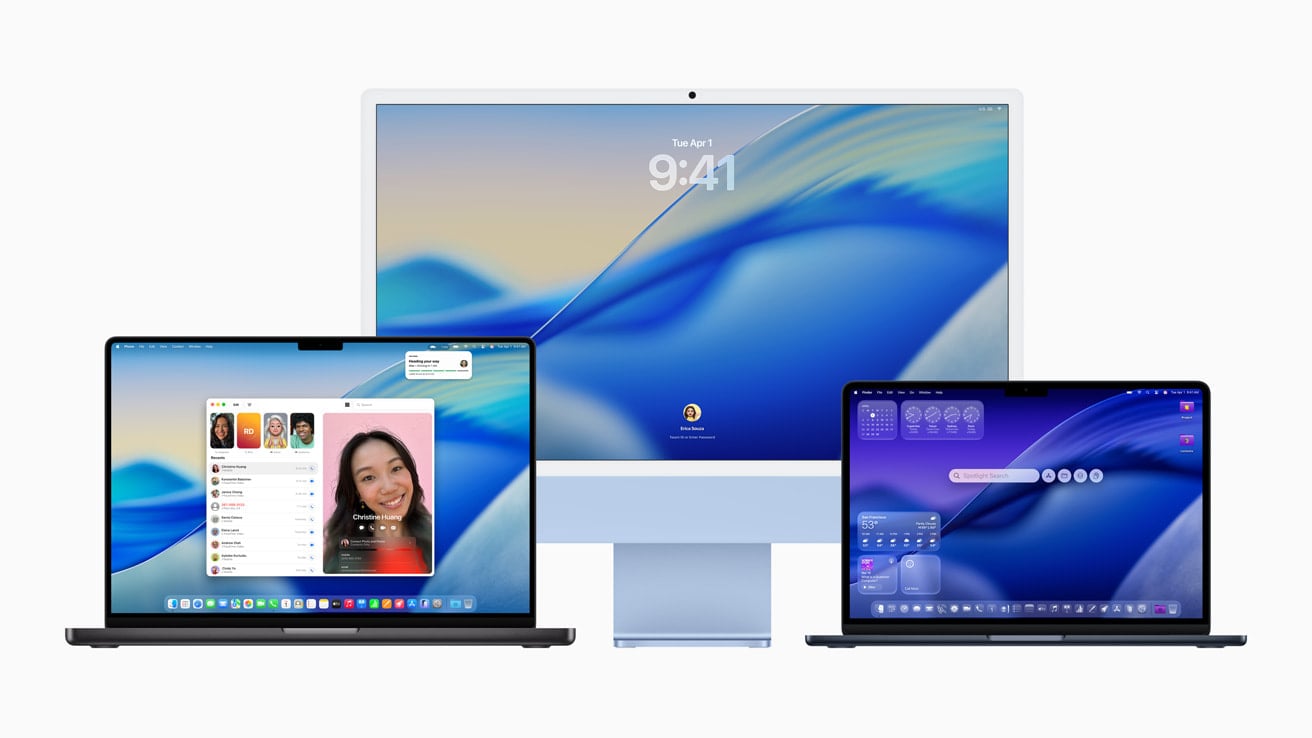Apple has officially released macOS Tahoe 26, the next major update for Mac, and it’s one of the most significant redesigns and feature upgrades in years. With a fresh look powered by Apple’s new Liquid Glass design language, deeper integration with iOS and iPadOS, and smarter AI-driven tools, Tahoe 26 is built to make the Mac feel more modern, fluid, and connected across Apple’s ecosystem.
Below is a breakdown of everything new in macOS Tahoe 26.

1. A Fresh Look: Liquid Glass Design
- Liquid Glass UI: macOS Tahoe introduces a sweeping redesign where windows, menus, and icons appear more translucent and fluid. This gives the system a modern, layered look while maintaining the classic macOS feel.
- Transparent Menu Bar: The menu bar now adapts dynamically to your wallpaper and open apps, making displays feel larger and more immersive.
- Refreshed Icons & Controls: System icons, buttons, and sliders have been updated with smoother animations and a more consistent design language.
2. Smarter AI Integration
- Apple Intelligence on Mac: Tahoe 26 brings Apple’s new AI system (first introduced on iOS 18 and iPadOS 18) to macOS. It can help summarize documents, generate text, and suggest edits directly in apps like Mail, Notes, and Pages.
- Contextual Suggestions: Spotlight search and Siri now offer proactive suggestions based on your recent activity (like opening a document you were working on yesterday).
- On-Device Processing: Many AI features run locally for privacy, with the option to use Apple’s Private Cloud Compute for more complex tasks.
3. Continuity & Ecosystem Enhancements
- iPhone Mirroring 2.0: You can now fully control your iPhone from your Mac, including drag-and-drop between devices, notifications syncing, and even using iPhone apps side by side with Mac apps.
- Universal Control Improvements: Faster and more seamless switching between Mac, iPad, and iPhone with a single keyboard and mouse.
- Seamless Handoff: Safari, Mail, and Messages handoff is now instant, with no lag when moving between devices.
4. Productivity Upgrades
- Stage Manager 2.0: Enhanced window management with more customization, multiple saved layouts, and better support for external monitors.
- Mission Control Redesign: Cleaner interface with previews that are easier to navigate.
- Focus Modes Expansion: Deeper customization for work, gaming, or personal time, with app-specific rules and automatic triggers.
5. Security & Privacy
- App Privacy Reports: Get detailed breakdowns of what data apps are accessing in real time.
- Password & Passkey Upgrades: Improved integration with iCloud Keychain, making it easier to share secure credentials across family members.
- Lockdown Mode Enhancements: Stronger protections for high-risk users, now covering more apps and system services.
6. Performance & Compatibility
- Optimized for Apple Silicon: While still compatible with Intel Macs, Tahoe 26 is heavily tuned for M-series chips, offering faster wake times, smoother animations, and extended battery life on MacBooks.
- Improved Game Mode: First introduced in macOS Sonoma, Game Mode now reduces latency even further and supports more AAA titles optimized for Apple Silicon.
- Better External Display Support: Multiple high-resolution monitors can now be managed more efficiently, especially on M3 and M4 Macs.

7. Built-In Apps: What’s New
- Safari 19: Faster browsing, AI-powered webpage summaries, and improved tab management.
- Messages: Richer stickers, improved search, and scheduling messages.
- Mail: AI-powered smart replies and better email categorization.
- Photos: New AI editing tools, including object removal and smart categorization.
- Notes: Live collaboration features, AI summaries, and improved PDF handling.
8. Availability & Supported Macs
macOS Tahoe 26 is available as a free update for the following Macs:
- MacBook Air: 2020 and later
- MacBook Pro: 2019 and later
- iMac: 2019 and later
- Mac mini: 2020 and later
- Mac Pro: 2019 and later
- Mac Studio: All models
How to Upgrade to macOS Tahoe 26: Step-by-Step Guide
Upgrading to macOS Tahoe 26 is straightforward, but it’s always smart to prepare your Mac before installing a major update. Here’s the complete process:
1. Check Compatibility
Make sure your Mac is supported. macOS Tahoe 26 works on:
- MacBook Air: 2020 and later
- MacBook Pro: 2019 and later
- iMac: 2019 and later
- Mac mini: 2020 and later
- Mac Pro: 2019 and later
- Mac Studio: All models
👉 If your Mac is older, you won’t see the update in System Settings.
2. Back Up Your Mac
Before upgrading, back up your data to avoid losing important files. You can use:
- Time Machine (Apple’s built-in backup tool)
- iCloud Drive for documents and photos
- External Drives or Third-Party Backup Apps like Carbon Copy Cloner or SuperDuper
3. Free Up Space
macOS Tahoe requires at least 20GB of free storage, though Apple recommends 30–40GB for a smooth installation.
- Delete old downloads
- Empty the Trash
- Move large files to iCloud or an external drive
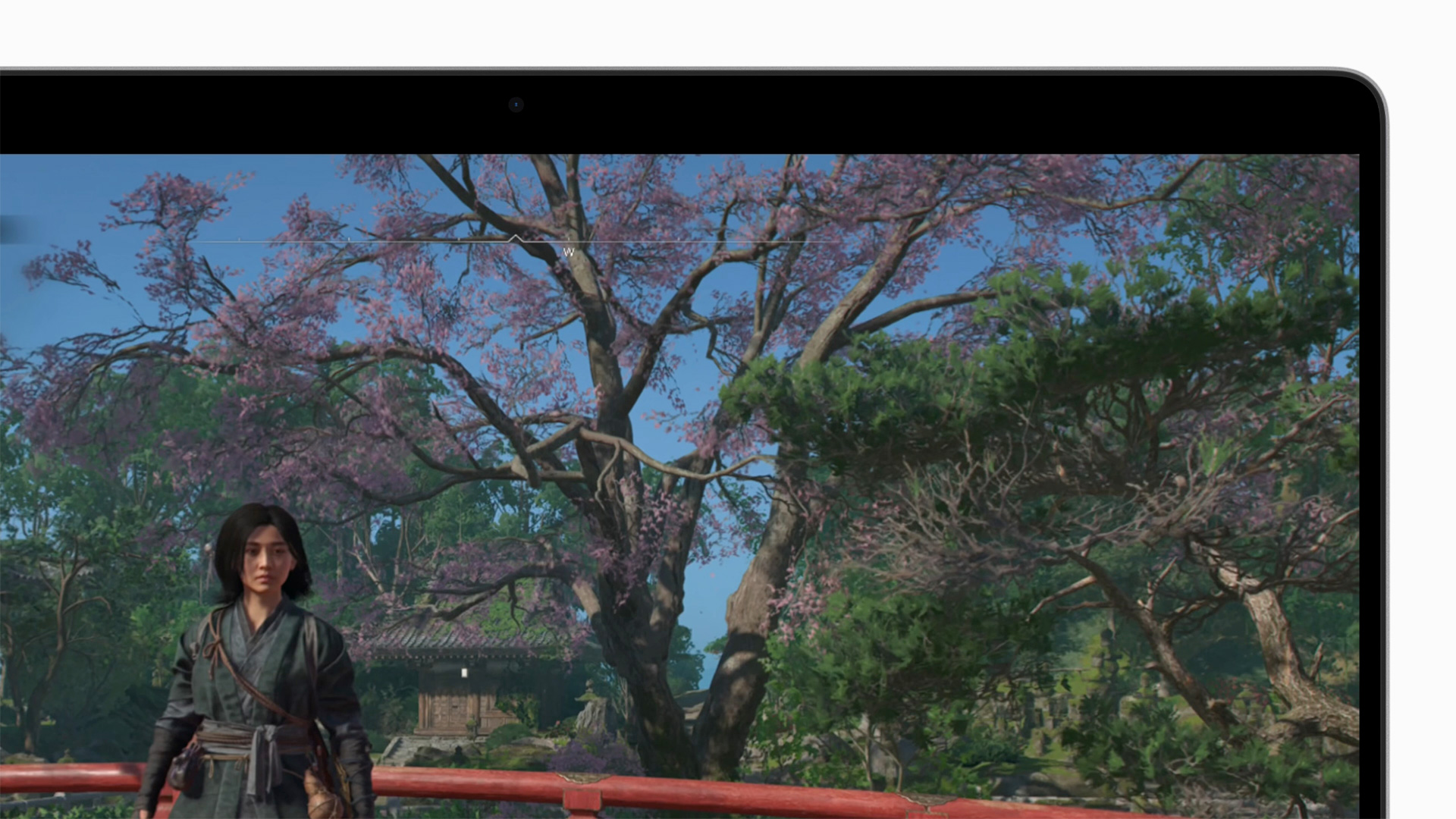
4. Update Your Current macOS
Make sure your Mac is on the latest update of your current macOS version (Sonoma 14 or Sequoia 15). This ensures compatibility and fewer installation issues.
5. Plug In and Connect to Wi-Fi
For MacBooks: keep your Mac plugged in to avoid battery drain during installation.
For all Macs: make sure you’re on a stable, fast Wi-Fi connection.
6. Download macOS Tahoe 26
- Open System Settings
- Go to General → Software Update
- If your Mac is eligible, you’ll see Upgrade to macOS Tahoe 26
- Click Upgrade Now and follow the prompts
The download size is around 12–14GB, so it may take time depending on your connection.
7. Install macOS Tahoe 26
- Once downloaded, the installer will launch automatically.
- Follow the on-screen instructions.
- Your Mac will restart several times during installation.
⏱️ Installation usually takes 30–60 minutes.
8. Post-Installation Setup
After install:
- Sign in with your Apple ID
- Re-enable iCloud, Messages, and other services
- Check for app updates in the App Store (many apps release compatibility updates for new macOS versions)
9. Explore New Features
Now that you’re on macOS Tahoe 26, try out:
- Liquid Glass UI for a fresh look
- Apple Intelligence tools in Mail, Notes, and Safari
- iPhone Mirroring 2.0 for seamless device integration
- Stage Manager 2.0 for improved multitasking
✅ Pro Tip: If you run into issues, you can reinstall macOS Tahoe 26 through macOS Recovery (restart your Mac and hold ⌘ + R).
Should You Upgrade to macOS Tahoe 26 Now or Wait?
Every major macOS release comes with excitement—and a few early hiccups. Here’s a breakdown to help you decide if you should upgrade immediately or hold off for a while.
✅ Reasons to Upgrade Now
- New Features: If you’re eager to try Liquid Glass design, Apple Intelligence, and iPhone Mirroring 2.0, upgrading now lets you enjoy them right away.
- Security Updates: Tahoe 26 includes the latest security patches, making your Mac safer.
- Apple Silicon Optimization: If you own a Mac with an M1, M2, M3, or M4 chip, you’ll see noticeable performance and battery improvements.
- Ecosystem Benefits: If you also use iOS 18 or iPadOS 18, upgrading ensures full compatibility across devices.
⚠️ Reasons to Wait
- App Compatibility: Some third-party apps (especially pro tools like Adobe, music plugins, or virtualization software) may not be fully optimized yet. Waiting a few weeks allows developers to release updates.
- Early Bugs: First releases often come with small glitches—battery drain, Wi-Fi issues, or random crashes. Apple usually fixes these in macOS 26.1 or 26.2.
- Mission-Critical Macs: If you rely on your Mac for work and can’t afford downtime, it’s safer to wait until the first or second point release.
📝 Recommendation
- Everyday Users: If you mostly use Safari, Mail, Messages, and light productivity apps, upgrading now is safe and rewarding.
- Creative Professionals / Developers: Wait a few weeks until your essential apps confirm compatibility.
- Older Intel Macs: While supported, performance gains are minimal. Consider upgrading only if you want the new features.
Bottom Line
macOS Tahoe 26 is one of the most exciting Mac updates in years. If you’re on Apple Silicon and love trying new features, upgrade now. If stability and app compatibility are critical, wait for the first maintenance update. Either way, Tahoe 26 marks a big step forward for the Mac.