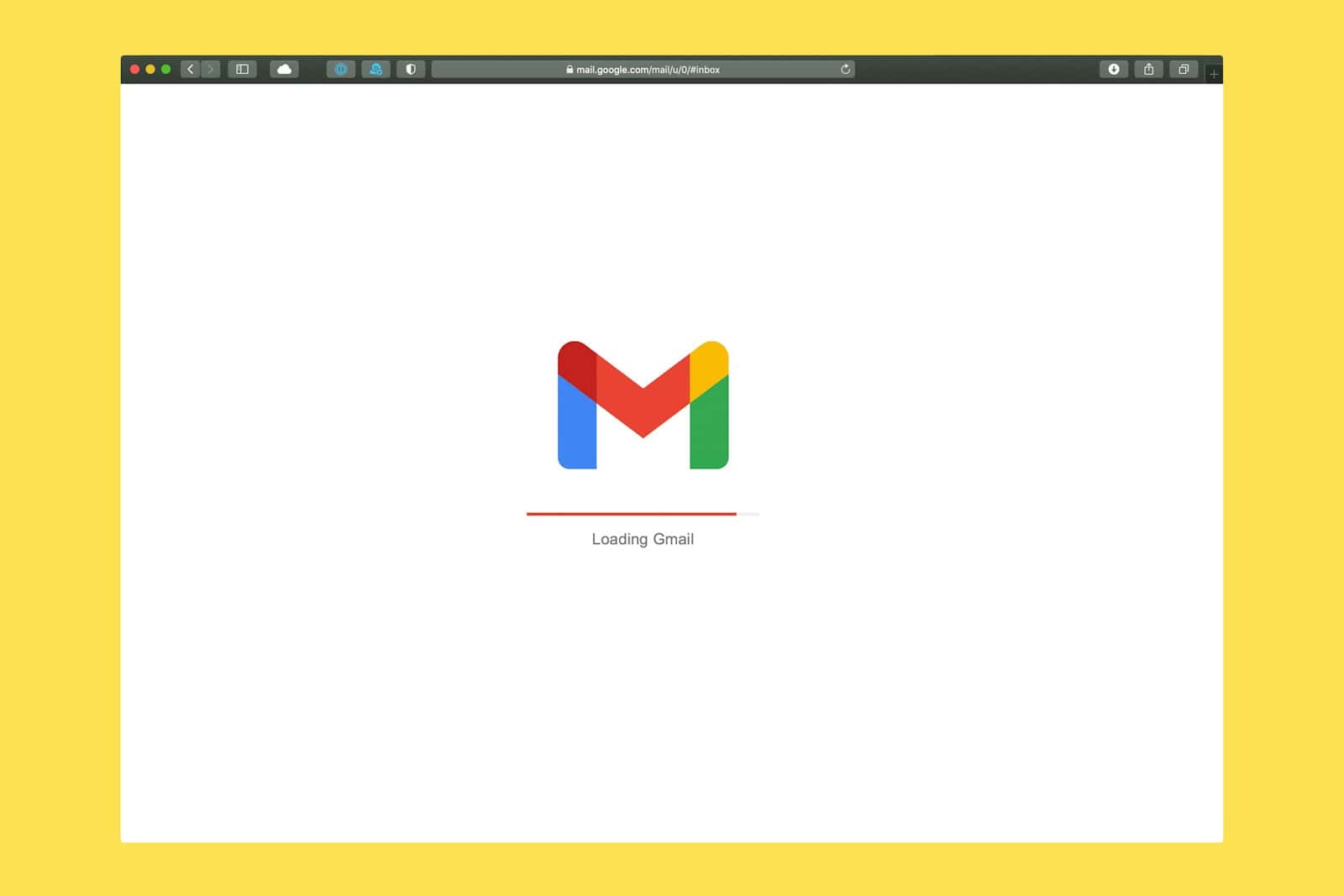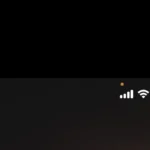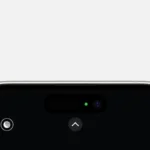Many Gmail users have noticed that the “Never send to spam” option has disappeared. They wonder how to make sure important emails don’t end up in the spam folder. This article will explore how to keep vital emails in your inbox and out of the spam folder.
The first step to managing your Gmail spam settings is understanding how Gmail’s spam filters work. Gmail uses complex algorithms to catch spam emails, but sometimes it mistakenly marks important emails as spam. By creating filters and marking certain emails as “Not spam,” you can help direct your important emails to your inbox.
If you notice that legit emails are still going to spam, there are ways to manually adjust your settings. You can open the Spam folder, select the email, and mark it as “Not spam.” This action tells Gmail to recognize similar emails as safe in the future.
Gmail’s Missing “Never Send to Spam” Feature: Alternative Solutions
The Disappearance of a Beloved Feature
Gmail users were surprised to find the “Never Send to Spam” option missing from their filter settings. This feature was a simple way to ensure emails from certain senders always landed in the inbox, bypassing the spam filter. Google hasn’t officially commented on the removal, leaving users to speculate on the reasons behind it.
Why Users Relied on “Never Send to Spam”
The “Never Send to Spam” filter was a valuable tool for various reasons:
- Important Emails: Ensuring critical messages from work, school, or family wouldn’t get lost in the spam folder.
- Newsletters and Subscriptions: Preventing desired newsletters and subscriptions from being miscategorized as spam.
- Trusted Contacts: Whitelisting specific senders to prioritize their emails.
Workarounds and Alternatives
While the direct “Never Send to Spam” option is gone, several alternatives can achieve similar results:
1. Create a Filter and Label
- Go to Gmail settings and click on “Filters and Blocked Addresses.”
- Create a new filter with the criteria of the sender you want to prioritize.
- Choose the action “Apply the label” and create a new label (e.g., “Important”).
- This label will ensure emails from that sender are categorized separately and easily accessible.
2. Drag and Drop to Primary Tab
- If an email lands in the spam folder, drag it to the “Primary” tab.
- Gmail will learn from this action and may prioritize future emails from that sender.
3. Add to Contacts
- Adding a sender’s email address to your Google Contacts can help signal to Gmail that their emails are important.
- This method isn’t foolproof, but it can influence Gmail’s spam filter algorithm.
4. Use Third-Party Email Clients
- Some email clients offer more granular control over spam filtering.
- Consider using an alternative email client that allows you to create similar filters to “Never Send to Spam.”
Tips for Managing Spam in Gmail
- Regularly check your spam folder for miscategorized emails.
- Report spam to Gmail to help improve its spam filter accuracy.
- Utilize Gmail’s built-in spam filtering options.
- Be cautious about clicking on links or downloading attachments from unknown senders.
While the loss of the “Never Send to Spam” option is inconvenient, these workarounds can help you maintain control over your inbox and ensure important emails don’t get lost in the spam abyss.
Key Takeaways
- “Never send to spam” feature is missing
- Understand how to use Gmail’s filters
- Mark vital emails as “Not spam” manually
Understanding Gmail’s Spam Management
Gmail’s spam management aims to keep your inbox clean by using various filters and user feedback. Let’s explore how Gmail identifies spam and the mechanics behind its filtering system.
Identifying Spam in Gmail
Gmail uses advanced AI to detect spam. It checks for things like phishing, malware, and junk messages. Keywords and patterns often signal spam. For instance, lots of images or certain words might be flags.
Users can help improve spam detection. When they mark emails as spam, Gmail learns. Clicking “Report Spam” on unwanted emails helps refine its filters.
Sometimes, legitimate emails get flagged by mistake. Users can click “Not Spam” to correct this. This action guides Gmail to treat similar emails differently in the future.
Gmail Spam Filter Mechanics
Gmail’s filters rely on several factors. They examine the IP address and domain of the sender. Trusted senders are less likely to be flagged. Gmail also looks for authentication like SPF and DKIM which proves the email’s source.
User feedback is crucial. Marking emails as spam or not spam helps adjust the system. Gmail’s filters are dynamic and learn from patterns over time.
Some users create custom filters to never send certain emails to spam. While useful, this can hinder Gmail’s learning ability. It is important to balance personal filter settings with built-in protections.
Gmail’s system is designed to keep mailboxes safe and clean. Understanding how it works helps users maintain better email hygiene.