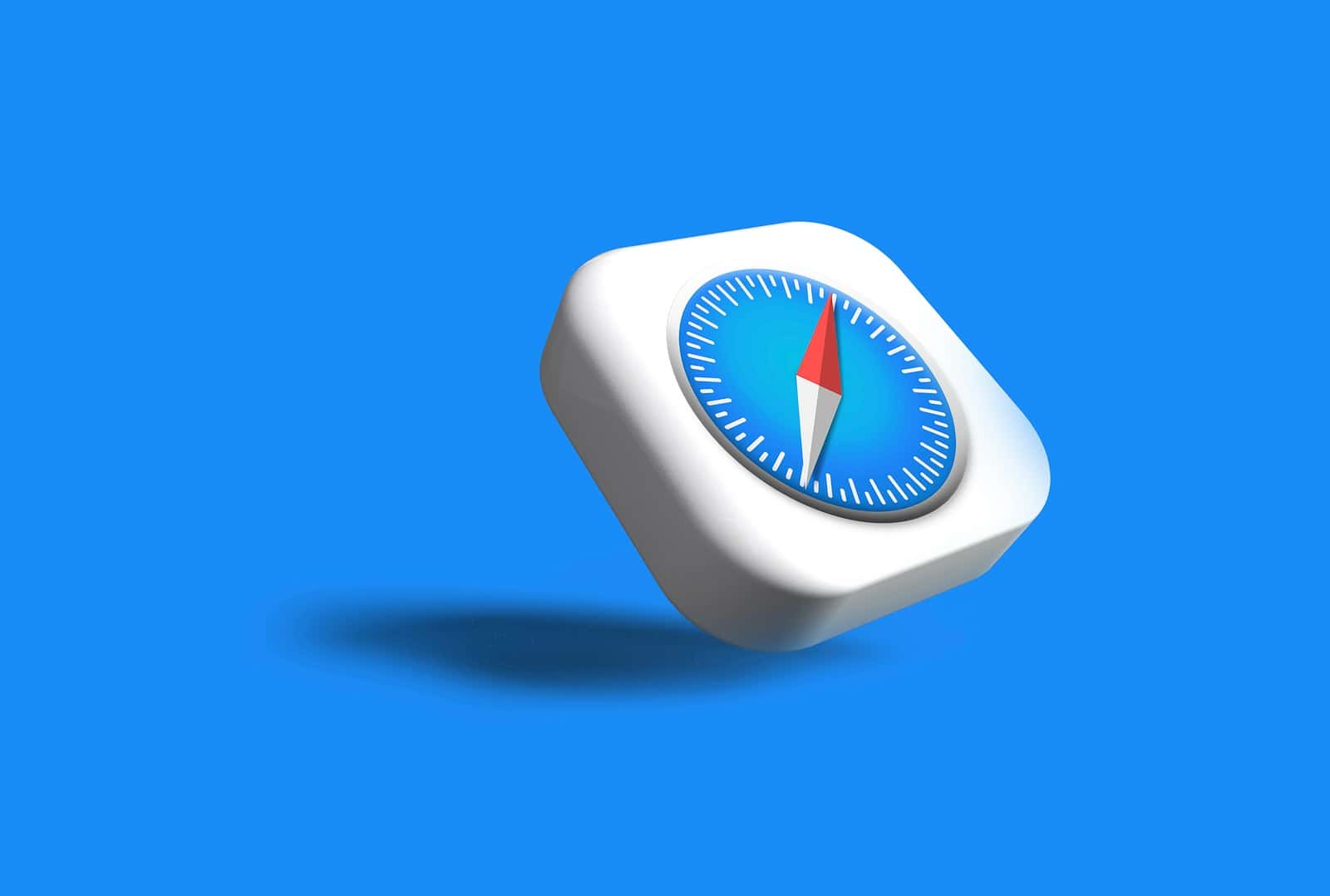If Safari isn’t working on your iPhone, you’re not alone. Many users experience problems with Safari crashing or being slow. To fix Safari issues, start by checking your internet connection and clearing your browser data.
You might notice Safari quitting suddenly or refusing to load websites. This can be due to network issues, outdated software, or corrupted website data. Restarting your device and resetting network settings can often resolve these problems.
Understanding why Safari isn’t working can help you troubleshoot effectively. Trying different networks and making sure JavaScript is enabled are key steps. By following simple tips, you can get Safari running smoothly again.
Safari Not Working on iPhone: Troubleshooting Guide
Safari is the default web browser on every iPhone, offering speed, privacy, and deep integration with iOS. But sometimes, it can stop working — pages won’t load, the app freezes, or it crashes unexpectedly.
If you’re facing these issues, don’t worry. This step-by-step troubleshooting guide will help you fix Safari on your iPhone quickly and safely.
🔍 Common Reasons Why Safari Stops Working
Before jumping into fixes, it’s helpful to understand what might be causing the problem.
Safari issues on iPhone typically occur due to:
- Poor or unstable internet connection
- Outdated iOS or Safari version
- Corrupted website data or cache
- Conflicting extensions or content blockers
- Software glitches or memory overload
(Source: Apple Support)
🧰 Step-by-Step Fixes for Safari Not Working on iPhone
1. ✅ Check Your Internet Connection
Safari needs a stable connection to load websites.
- Wi-Fi users: Go to Settings → Wi-Fi, toggle it off and back on. Try reconnecting to your network.
- Cellular users: Go to Settings → Cellular, ensure Safari is toggled on under “Use Cellular Data For.”
Try opening another app (like YouTube or Mail) to confirm your internet connection is working.
2. 🔄 Restart Safari
Sometimes, Safari just needs a quick refresh.
- Swipe up from the bottom (or double-click the Home button).
- Swipe up on Safari to close it.
- Reopen Safari and try again.
This clears temporary glitches that may cause Safari to freeze or crash.
3. 🧹 Clear Safari Cache and Website Data
Corrupted cache or cookies can cause Safari to misbehave.
To clear them:
- Go to Settings → Safari.
- Scroll down and tap Clear History and Website Data.
- Confirm your choice.
This removes old data and refreshes Safari’s performance.
(Note: You’ll be logged out of websites after this step.)
(Source: SimplyMac)
4. 🧩 Disable Safari Extensions or Content Blockers
If you use ad blockers or Safari extensions, they might conflict with certain sites.
- Go to Settings → Safari → Extensions.
- Toggle off all extensions.
- Reopen Safari and test if it works.
If Safari loads correctly, re-enable extensions one by one to find the culprit.
5. 🔧 Turn Off Experimental Features
Safari’s Experimental Features are meant for developers, but enabling the wrong one can break browsing.
- Go to Settings → Safari → Advanced → Experimental Features.
- Tap Reset All to Defaults.
This restores Safari’s internal settings to normal.
6. 📱 Restart Your iPhone
Restarting clears temporary system memory and can fix most app issues.
- For iPhones with Face ID: Press and hold Side + Volume Up/Down, then slide to power off.
- For iPhones with a Home button: Press and hold the Power button, then slide to power off.
After 30 seconds, turn your iPhone back on and try Safari again.
7. 🧑💻 Update iOS to the Latest Version
Outdated software can cause Safari compatibility issues.
- Go to Settings → General → Software Update.
- If an update is available, tap Download and Install.
Updating ensures Safari runs with the latest bug fixes and security improvements.
(Source: GeeksModo)
8. 🔒 Reset Network Settings
If Safari still won’t load websites, your network settings may be corrupted.
- Go to Settings → General → Transfer or Reset iPhone → Reset → Reset Network Settings.
- Enter your passcode and confirm.
This resets Wi-Fi, VPN, and cellular settings (you’ll need to reconnect to Wi-Fi afterward).
9. 🧼 Disable Private Relay or VPN (if applicable)
Apple’s iCloud Private Relay or third-party VPNs can sometimes block Safari connections.
- Go to Settings → [Your Name] → iCloud → Private Relay, then toggle off.
- If using a VPN, disable it temporarily and test Safari.
10. 🧑🔧 Reset All Settings (Last Resort)
If none of the above works, you may need to reset all system settings.
- Go to Settings → General → Transfer or Reset iPhone → Reset → Reset All Settings.
- This won’t delete your data, but it will reset preferences like Wi-Fi, wallpaper, and privacy settings.
🧠 Bonus Tips
- Try another browser (like Chrome or Firefox) to confirm it’s a Safari-specific issue.
- Use Reader Mode in Safari for pages that fail to load due to ads or scripts.
- Check Apple’s System Status Page to ensure Safari servers aren’t experiencing issues: Apple System Status.
❓ Frequently Asked Questions
Q: Why does Safari say “Cannot Open Page”?
This usually happens due to a poor internet connection, incorrect URL, or DNS issue. Try resetting network settings or clearing Safari cache.
Q: Why is Safari crashing after iOS update?
Sometimes, updates introduce temporary bugs. Restart your device and check for minor updates (e.g., iOS 18.1.1).
Q: Can I reinstall Safari on iPhone?
No, Safari is a built-in app and cannot be deleted. However, resetting all settings can restore its default behavior.
✅ Summary Table
| Problem | Likely Cause | Quick Fix |
|---|---|---|
| Safari not loading | Internet or DNS issue | Reset network settings |
| Safari freezing | Cache or extension conflict | Clear history and website data |
| Safari crashing | Outdated iOS | Update iOS |
| Blank pages | Private Relay or VPN issue | Disable VPN/Private Relay |
| Slow performance | Too many tabs or cache | Close tabs, clear data |
🏁 Final Thoughts
When Safari stops working on your iPhone, it’s usually due to minor software or network issues. By following this troubleshooting guide — from checking your connection to resetting settings — you can restore Safari’s smooth performance in minutes.
If the problem persists even after all these steps, contact Apple Support for further assistance.
Sources:
- Apple Support – If Safari Isn’t Loading Websites
- SimplyMac – Safari Not Working on iPhone
- GeeksModo – Safari Not Working After iOS Update
- GuidingTech – Fix Safari Not Working on iPhone and iPad
Key Takeaways
- Checking your connection and clearing data can fix Safari issues
- Restarting the device and resetting network settings often helps
- Trying different networks and enabling JavaScript are useful steps
Diagnosing Safari Issues on iPhone
When Safari isn’t working properly on an iPhone, it can be frustrating. Follow these steps to diagnose and address common issues with the browser.
Check Network Connections
First, confirm that the iPhone has a stable internet connection. Open the Settings app and tap Wi-Fi. Verify that Wi-Fi is turned on and connected to a network.
If connected to Wi-Fi but Safari still doesn’t work, try switching to Cellular Data. Go to Settings > Cellular and make sure Safari is enabled for cellular use.
If neither option works, restart your Wi-Fi router or connect to a different network. Sometimes, network issues cause Safari to stop loading pages.
Lastly, check if a VPN is active. VPN settings can sometimes conflict with web browsing.
Restart and Reset Procedures
Restarting the device can often resolve Safari issues. Hold the side button and either volume button until the slider appears. Slide to turn off the phone. Wait a few seconds, then turn the phone back on.
For a more comprehensive reset, go to Settings > General and select Reset. Choose Reset Network Settings. This will reset Wi-Fi, VPN, and cellular settings.
If these steps don’t help, consider updating iOS. In Settings > General, select Software Update. Installing the latest iOS version can fix bugs and improve performance.
Clear Safari Data and Cache
Clearing Safari’s history and cache can resolve many issues. Open the Settings app and go to Safari. Tap Clear History and Website Data. Confirm by tapping Clear History and Data.
For a deeper clean, go to Advanced > Website Data in the Safari settings. Tap Remove All Website Data. This option deletes cookies and other stored data that might be causing problems.
Regularly clearing data can help maintain Safari performance. It frees up storage space and helps load web pages faster.
Following these steps should help diagnose and fix most issues with Safari on an iPhone.