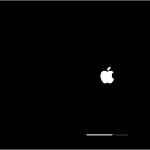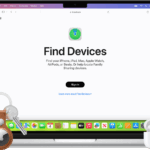Everyone has had this frustration: you restore your iPhone and your apps are stuck on “waiting.” No matter what you do, they won’t load. One quick fix for this is checking your network connection.
Some apps may not load because they are not compatible with your current iOS. If you suspect this is the case, see if updating your software works. Another helpful trick is to force restart your iPhone, which often gets those stubborn apps moving again.
Other methods can involve navigating through your phone settings. Checking your iCloud backup status or restarting your device might help. Sometimes, patience is key as the apps can take time to load back up.
Common Causes
- Weak or unstable Wi‑Fi connection
- App Store sync issues
- Not enough iPhone storage
- Apple ID mismatch (apps tied to a different account)
- iOS bugs after restore
Step‑by‑Step Fixes
1. Check Your Internet Connection
- Make sure you’re on a strong Wi‑Fi network (cellular may not download large apps).
- Toggle Airplane Mode ON → OFF to refresh the connection.
2. Pause and Resume the App Download
- Tap the stuck app icon → choose Pause Download.
- Tap again → Resume Download.
This often nudges the download to continue.
3. Delete and Re‑Download the App
- Press and hold the app → Delete App.
- Go to the App Store → search and reinstall.
This bypasses the restore process for that app.
4. Check Apple ID
- Go to Settings > [Your Name] > Media & Purchases > View Account.
- Make sure you’re signed in with the same Apple ID used to download the apps originally.
5. Free Up Storage
- Go to Settings > General > iPhone Storage.
- If storage is nearly full, delete unused apps, photos, or videos.
6. Restart Your iPhone
- Simple but effective: hold Power + Volume Down (or Power only on older models) → slide to power off → restart.
7. Reset Network Settings
- Go to Settings > General > Transfer or Reset iPhone > Reset > Reset Network Settings.
- This clears Wi‑Fi settings and can fix stalled downloads.
8. Update iOS
- Go to Settings > General > Software Update.
- Install the latest iOS version, as Apple often fixes restore bugs in updates.
9. Use iTunes/Finder to Sync Apps
- Connect iPhone to a computer.
- Open Finder (macOS Catalina+) or iTunes (Windows/macOS Mojave and earlier).
- Select your device → choose Sync Apps.
10. Force Refresh App Store
- Open App Store → tap your profile picture → pull down to refresh.
- This can re‑trigger downloads stuck in queue.
🚨 If Nothing Works
- Use a repair tool like ReiBoot or AnyFix (third‑party iOS repair utilities) to fix system glitches without erasing data (source: Tenorshare).
- As a last resort: Erase iPhone and restore again from iCloud/iTunes.
✅ Pro Tip: Restoring from iCloud can take hours depending on backup size. Sometimes apps appear stuck but will eventually finish if left connected to Wi‑Fi and power.
Key Takeaways
- Check your network connection for app loading issues.
- Software updates might fix compatibility problems.
- Force restarting your iPhone can get apps moving again.
Understanding iPhone App Restoration Issues
When restoring an iPhone, users may face issues with apps stuck on “Loading” or “Waiting.” This guide covers the reasons why this happens and how different factors like iCloud or internet connections play a role.
Common Reasons for Apps Stuck on Loading or Waiting
Apps may get stuck on “Loading” or “Waiting” due to several factors. This often includes poor internet connection, either Wi-Fi or cellular. If the network is unstable, apps might not download correctly.
Another reason can be compatibility issues. Some apps may not be up to date or compatible with the device’s firmware or iOS version.
Also, iCloud settings and syncing errors can cause apps to hang, especially if iCloud has pending data to sync.
Differences Between ‘Loading,’ ‘Waiting,’ and ‘Installing’ Statuses
These statuses each indicate a different stage of app restoration.
- Loading: The app is downloading from the App Store.
- Waiting: The app is queued and waiting for other apps to complete downloading.
- Installing: The app is currently being installed on the device after it has been fully downloaded.
Each status helps users understand where the app is in the restoration process.
The Role of iCloud and iTunes in App Restoration
iCloud and iTunes both have roles in app restoration. When using iCloud backup, the device will download apps from the App Store. This process depends heavily on a stable internet connection.
If restoring via iTunes, the device might perform the restoration from a local backup on a computer. Users need to ensure the iTunes software is up to date and the computer remains connected throughout the process.
Effects of Internet Connection on App Restoration
The quality of the internet connection directly impacts the speed and success of app restoration. A strong and stable Wi-Fi network is preferred to avoid interruptions.
For those without Wi-Fi, ensure a strong cellular network signal. Any interruptions can result in apps getting stuck or not downloading at all. Users can check their device’s Settings for network connection information and troubleshoot any issues via the Apple System Status Page or by contacting Apple Support.