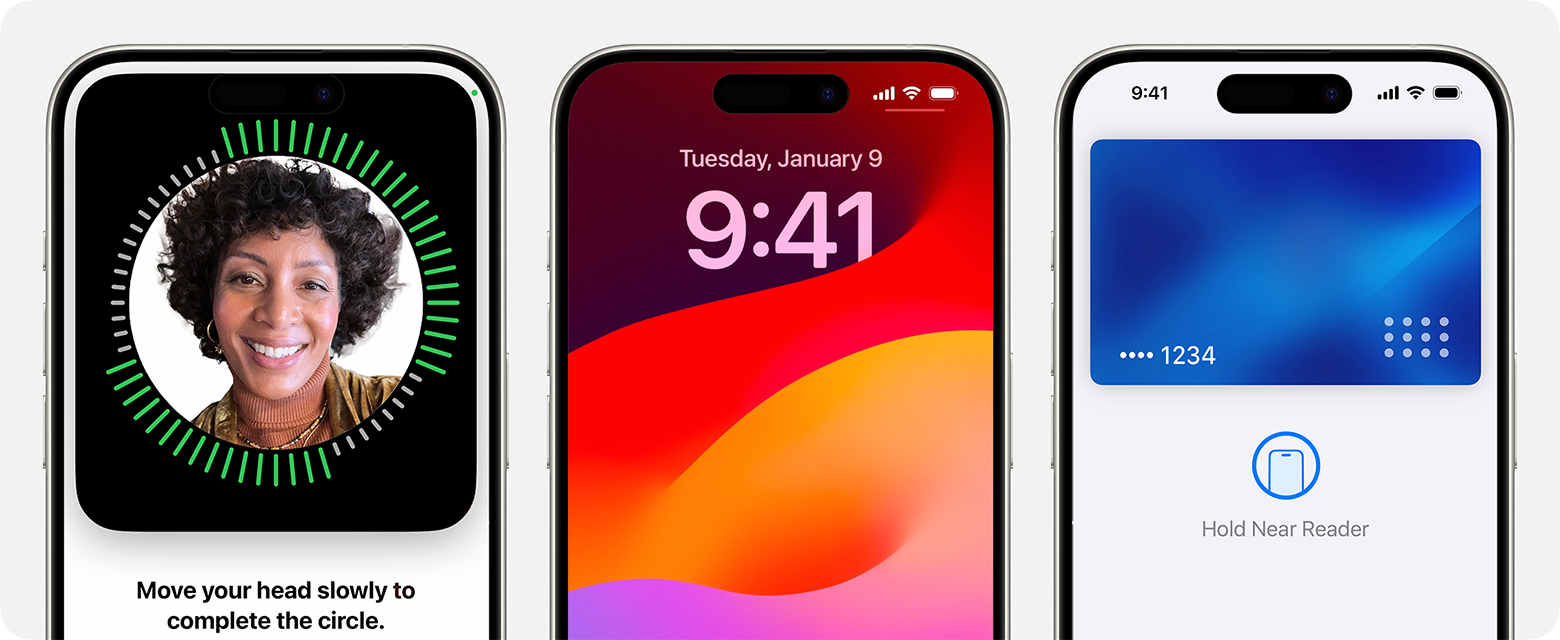Face ID is one of Apple’s most convenient features—until the moment it refuses to recognize you. Whether your iPhone 13 suddenly stopped unlocking or you keep seeing the “Face ID Is Not Available” alert, the underlying causes usually fall into one of three buckets: software glitches, environmental or user-side interference, and hardware faults in the TrueDepth camera system.
Use the checklist below to pinpoint and solve the problem before you book a Genius Bar appointment.

1. Rule Out Simple User-Side Interference
- Clean the notch area – Fingerprints, dust, and even sunscreen can scatter the infrared (IR) dots Face ID projects onto your face. A quick wipe with a microfiber cloth often restores recognition.
- Remove anything blocking the sensors – Deep-dish cases, thick camera-lens protectors, or poorly aligned screen protectors can slightly hide the dot-projector or IR camera.
- Check your angle and distance – Face ID works within roughly 25–50 cm and expects your eyes, nose, and mouth to be visible. If you’re lying sideways in bed or holding the phone too close, adjust your position.
- Bright sunlight or IR-heavy lighting – Intense IR from direct sunlight or certain LED lamps can wash out the pattern. Shade the notch or step indoors to test again.
- Masks and sunglasses – Since iOS 15.4, “Face ID With a Mask” recognizes the eye region only. Make sure the toggle is enabled (Settings > Face ID & Passcode) and that your sunglasses don’t block IR.
2. Refresh the Software Stack
- Update iOS
Go to Settings > General > Software Update. Apple bundles Face ID calibration data and camera firmware fixes into both full iOS releases and “Rapid Security Responses.” - Force-restart your iPhone 13
- Press and quickly release Volume Up
- Press and quickly release Volume Down
- Hold Side until the Apple logo appears
This re-initializes the Secure Enclave and TrueDepth drivers in one shot.
- Reset Face ID data
Settings > Face ID & Passcode > Reset Face ID, then set it up again. If only certain angles fail, use Set Up an Alternate Appearance to capture a different hairstyle or glasses. - Reset All Settings
Still stuck? Settings > General > Transfer or Reset iPhone > Reset > Reset All Settings. Your content stays intact, but system preferences—including Face ID caches—rebuild from scratch.
3. Run a Quick Hardware Health Check
- Self-diagnostics in Settings – On iOS 17 and later, Settings > General > About > Parts & Service History flags “Unknown Part” if a third-party screen or camera module has been fitted. Face ID is disabled when the flood-illuminator, dot-projector, or IR camera no longer pairs with the Secure Enclave.
- Apple Support app remote test – The Apple Support app can trigger a TrueDepth diagnostic that returns a pass/fail result in minutes. If it fails, hardware service is unavoidable.
- Inspect for physical damage – A hairline crack in the front glass can scatter IR light enough to break Face ID. Even if the display looks intact, drops can knock the dot-projector out of alignment.
4. Advanced Recovery Options
| Scenario | Next Step |
|---|---|
| Post-repair issues after third-party screen replacement | Only Apple or an authorized service provider can re-pair a replacement display’s TrueDepth system with your Secure Enclave. Schedule service. |
| Persistent software errors | Create an encrypted backup, then perform a DFU restore via Finder (macOS) or iTunes (Windows). This reloads the complete firmware stack, including Secure Enclave code. |
| Water exposure | Although the iPhone 13 is IP68-rated, TrueDepth modules have failed after prolonged salt-water contact. A Genius Bar moisture test (liquid contact indicator) will confirm. |
| Out-of-warranty hardware failure | Face ID repairs are classified as a full-display replacement; U.S. pricing hovers around $289 without AppleCare+. AppleCare+ covers the repair for $29 incidental damage fee. |
5. When to Visit an Apple Store
Book service if:
- Self-diagnostics fail or you see “A Problem Was Detected with the TrueDepth Camera.”
- Face ID remains unavailable after a DFU restore.
- The phone was dropped, cracked, or exposed to liquid shortly before the issue began.
- A third-party repair shop replaced the display and Face ID hasn’t worked since.
TrueDepth camera modules are encrypted to each logic board, so only Apple and authorized partners can restore functionality. Apple’s Self Service Repair program currently excludes Face ID components due to this secure pairing requirement.
6. Preventing Future Face ID Failures
- Keep iOS up to date; facial-recognition algorithms improve every cycle.
- Use genuine Apple parts for any display repairs.
- Clean the notch area regularly—especially after workouts or beach days.
- Avoid extreme heat; sustained exposure above 95 °F (35 °C) can desynchronize Face ID calibration.
Follow these steps and, in most cases, Face ID will be back to recognizing you faster than you can say “Shot on iPhone.” If not, you’ll know exactly what evidence to bring to Apple Support for a swift, informed repair.
Key Takeaways
- Update iOS for potential bug fixes.
- Reset Face ID through the settings.
- Visit an Apple Store if problems continue.
Diagnosing and Resolving Face ID Issues
When Face ID stops working on an iPhone 13, there are several steps you can take to troubleshoot and fix the problem. These steps range from simple checks to more involved hardware assessments.
Initial Checks and Simple Fixes
First, make sure your iPhone is updated to the latest iOS version. Go to Settings > General > Software Update. Ensure nothing is blocking the TrueDepth camera system. Clean the front-facing camera with a microfiber cloth. Check for any screen protectors or cases that might obstruct the camera and remove them if needed.
Face ID needs a clear view of your face, so be sure to remove any accessories like sunglasses or masks that may block the sensors. Go to Settings > Face ID & Passcode and make sure Face ID is enabled and set up correctly. Try setting up an alternate appearance if necessary.
Software Troubleshooting Steps
If initial checks don’t solve the issue, try more detailed software troubleshooting. Reset Face ID by navigating to Settings > Face ID & Passcode > Reset Face ID. Restart your iPhone by holding the power button and sliding to power off. Once it’s off, turn it back on. Check if any bugs present in third-party apps might interfere with Face ID.
Check if emergency features, like Emergency SOS, are triggering Face ID to be disabled. Make sure multiple user profiles or lost mode settings aren’t causing issues. Sometimes, restoring all settings can help: Go to Settings > General > Reset > Reset All Settings. This won’t delete your data but will reset system settings.
Hardware Assessment and Professional Support
If software fixes fail, the issue might be hardware-related. Ensure there’s no damage to the TrueDepth camera system or notch. Things like piercings and facial scans should not obstruct the sensors. Check the Dot Projector and infrared sensors for any visible damage.
If you suspect a hardware problem, visit an Apple Store or contact Apple Support for a professional assessment. Apple technicians can diagnose if there’s a deeper hardware fault or if the iPhone needs repair. Using professional service ensures the issue is accurately identified and resolved.
Keep these steps in mind when troubleshooting Face ID on an iPhone 13. They cover both basic and advanced steps to help you return your device to normal.