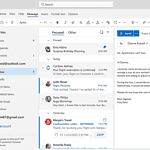Apple’s latest iPhone 16 introduces an innovative Camera Control button, revolutionizing how users capture photos and videos. Located on the lower right side when holding the phone in portrait mode, this new hardware feature offers quick access to camera functions. The Camera Control button allows users to launch the camera app, adjust settings, and take photos without touching the screen.
The button’s design enhances one-handed operation, making it easier for users to snap pictures in various situations. A light press opens the camera app instantly, while a double light press reveals an overlay with available settings for the current camera mode. Users can then slide their finger on the button to scroll through options and select desired settings with another light press.
This new feature streamlines the photography process on iPhone 16 models. It gives users more control over their shots without fumbling with on-screen controls. The Camera Control button’s versatility and ease of use make it a standout addition to Apple’s flagship smartphone.
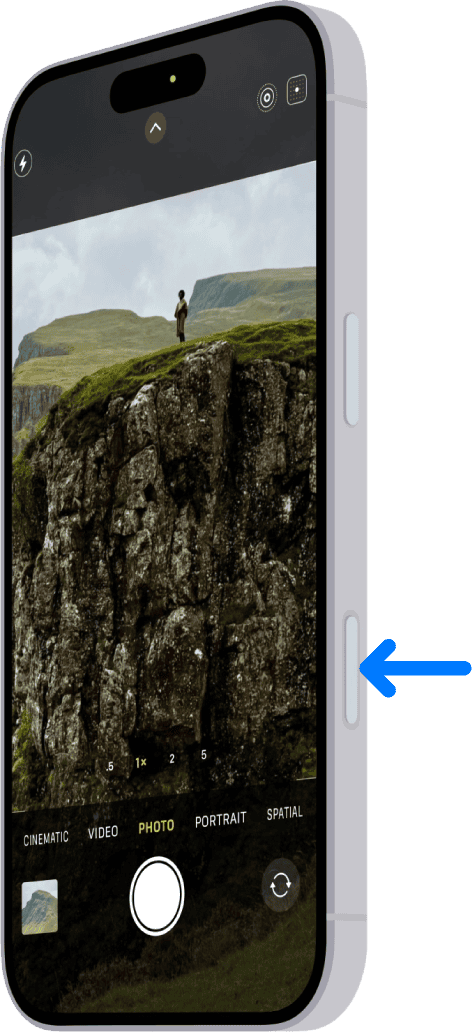
Mastering the iPhone 16 Camera Control Button
The iPhone 16 series introduces a brand-new hardware feature: the Camera Control button. This physical button, located on the lower right side of the device, offers a new way to interact with your iPhone’s camera and enhance your photography experience. Let’s explore its functions and how you can make the most of it.
Accessing the Camera
A simple press of the Camera Control button instantly launches the Camera app, even if your iPhone is locked. This provides quick access to capture those spontaneous moments without fumbling through your home screen or Control Center.
Capturing Photos and Videos
Once in the Camera app, a single press of the Camera Control button captures a photo. Press and hold the button to record a video. This intuitive control makes one-handed photography easier, especially when you’re on the move or trying to capture a fleeting moment.
Adjusting Camera Settings
The Camera Control button also offers a unique way to adjust camera settings on the fly. With a light press (a half-press, similar to the shutter button on traditional cameras), an overlay appears on the screen, displaying various camera controls like exposure, depth, zoom, camera selection, styles, and tones. You can then swipe on the overlay or slide your finger on the Camera Control button to adjust these settings.
Customizing the Camera Control Button
You can customize the Camera Control button to suit your preferences. In the Settings app, under “Camera,” you’ll find “Camera Control” settings. Here, you can:
- Change the activation method: Choose between a single click or a double click to launch the camera.
- Select the default camera mode: Choose which camera mode (photo, video, portrait, etc.) opens when you press the button.
- Assign specific actions: You can even assign the Camera Control button to launch specific camera features, like the barcode scanner or a third-party camera app.
Accessibility and Customization
For users who may find the light press adjustments too sensitive or prone to accidental activation, you can disable this feature in the Accessibility settings. This allows you to use the Camera Control button solely for launching the camera and capturing photos and videos.
Benefits of the Camera Control Button
- Quick Access: Launch the camera instantly, even from the lock screen.
- One-Handed Control: Capture photos and videos with ease, even when holding your phone with one hand.
- On-the-Fly Adjustments: Quickly adjust camera settings without touching the screen.
- Customization: Tailor the button’s functionality to your preferences.
- Accessibility: Options to disable light press adjustments for those who need it.
Camera Control Button Functions
| Action | Function |
|---|---|
| Single Press (from Lock Screen or any app) | Launches the Camera app |
| Single Press (within Camera app) | Captures a photo |
| Press and Hold (within Camera app) | Records a video |
| Light Press (within Camera app) | Opens the camera controls overlay |
| Slide/Swipe (on button or overlay) | Adjusts camera settings |
The Camera Control button on the iPhone 16 series is a welcome addition that enhances the photography experience. Its intuitive controls, quick access, and customization options make it a valuable tool for both casual and serious photographers.
Key Takeaways
- The iPhone 16’s Camera Control button enables quick camera access and settings adjustment
- Users can operate the camera with one hand using the new hardware button
- The button offers multiple functions through different press and swipe gestures
Design and Functionality of the iPhone 16 Camera Control Button
The iPhone 16 Camera Control button adds a new way to use the camera. It lets users take photos and adjust settings quickly.
The Integrated Camera Button
The Camera Control button sits on the lower right side of the iPhone 16. It’s made of sapphire crystal and has a high-precision force sensor. This button works like a physical control but uses touch sensors too.
Users can click it once to open the Camera app. A double click shows camera settings. Sliding a finger on the button scrolls through options. A light press selects a setting.
The button gives haptic feedback. This helps users know when they’ve made a choice. It works with the iPhone’s power button and Action button for more camera controls.
Accessibility and Ease of Use
Apple made the Camera Control button easy for everyone to use. It can be set up in Accessibility Settings. Users can change how hard they need to press it.
The button helps people who find touchscreens hard to use. They can take photos without tapping the screen. This is good for cold weather or when wearing gloves.
Case makers like OtterBox and Spigen are making new cases. These have cutouts or button covers for the Camera Control. This lets people use the button even with a case on.
Third-party apps can use the button too. This might let users do more with their favorite photo apps.