A laptop with a black screen on startup is a common problem that can leave users feeling frustrated. You press the power button, hear the fans spin, see the lights blink, but the screen stays dark. To fix this, start by checking for hardware issues like loose cables or faulty power supplies. If the hardware seems fine, the issue might be a corrupted graphics driver.
Attaching an external monitor can help determine if the laptop’s screen is the problem. If the external display works, the internal screen or its connection might be at fault. Drivers and software can also cause a black screen, so updating or reinstalling your graphics driver might help. Simple steps like these can save time and get your laptop back to normal.
Sometimes, it’s a combination of issues, both hardware and software. In those cases, trying various troubleshooting steps is key. From checking cables to reinstalling drivers, resolving a black screen issue often involves more than one solution. By systematically testing each component, users can often find and fix the root cause of their laptop’s black screen on startup.
Troubleshooting a Laptop with a Black Screen on Startup
A laptop that won’t turn on or displays a black screen on startup can be frustrating. But before you panic, there are several troubleshooting steps you can take to identify the cause and potentially fix the problem yourself.
1. Check the Basics

- Power Supply: Ensure the laptop is properly plugged in and the power adapter is working. Try a different outlet and check for any damage to the charging cable.
- Battery: If the laptop has a removable battery, try taking it out and then reinserting it. If it’s an internal battery, try holding down the power button for 15-20 seconds to drain any residual power.
- External Monitor: Connect an external monitor to your laptop to see if the display works on a different screen. This can help determine if the issue is with the laptop’s screen or the graphics card.
2. Look for Signs of Life
- Power Lights: Check if any power lights or LEDs are illuminated on the laptop. This indicates that the laptop is receiving power.
- Fan Noise: Listen for any fan noise or spinning hard drive sounds. These indicate that the laptop is attempting to start up.
- Beep Codes: Some laptops emit beep codes during startup that can signal specific hardware problems. Refer to your laptop’s manual to interpret these codes.
3. Try a Hard Reset
- Force Shutdown: Hold down the power button for an extended period (usually 15-20 seconds) until the laptop completely shuts down. Then, try powering it on again.
4. Boot into Safe Mode
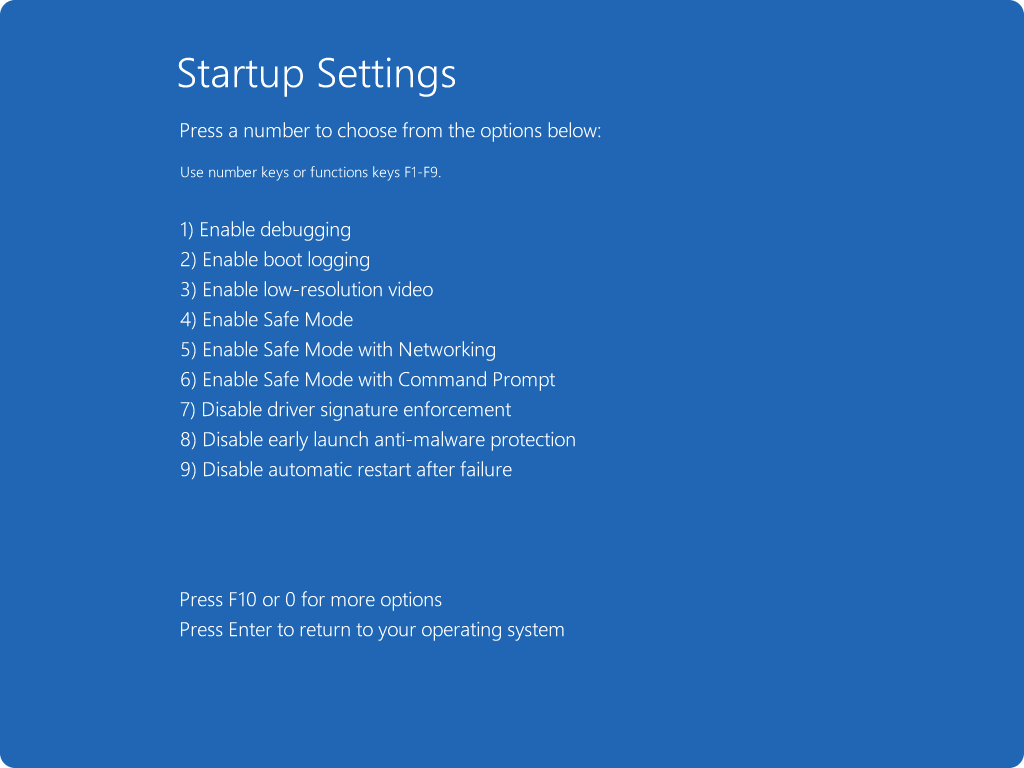
- Safe Mode: Try booting your laptop into Safe Mode. This starts Windows with minimal drivers and programs, which can help identify if a software issue is causing the black screen.
5. Check for Loose Connections
- Internal Components: If you’re comfortable opening up your laptop, check for any loose connections, particularly with the RAM modules or hard drive. However, proceed with caution as this can void your warranty.
| Troubleshooting Step | Description |
|---|---|
| Check power supply and battery | Ensure the laptop is receiving power |
| Connect to an external monitor | Test if the display works on another screen |
| Look for power lights, fan noise, or beep codes | Check for signs of life |
| Try a hard reset | Force the laptop to shut down and restart |
| Boot into Safe Mode | Start Windows with minimal drivers and programs |
If the Problem Persists
If none of these steps resolve the issue, you might be facing a more serious hardware problem, such as a faulty graphics card, motherboard, or display. In this case, it’s best to contact your laptop manufacturer or a qualified technician for further assistance.
Protecting Your Data
Regularly backing up your important data can prevent data loss in case of hardware failure. Use an external hard drive, cloud storage, or both to create backups of your files.
Key Takeaways
- Check hardware like cables and power supply first.
- Verify if the issue is with the internal screen by using an external monitor.
- Update or reinstall graphics drivers to rule out software problems.
Diagnosing and Troubleshooting Steps
When a laptop screen remains black during startup, it can be due to several reasons. Identifying and resolving these issues involves checking both hardware and software components, including external connections and drivers.
Immediate Checks and Actions
First, check if the power button is responsive. Ensure the laptop is charged or plugged into a power source using a working power cable. If the device still does not power on, try a hard reset. For many laptops, this involves pressing and holding the power button for about ten seconds. Disconnect all external devices like USB drives, printers, or monitors, then attempt to turn the laptop on again.
Hardware Checks
Ensure all internal hardware components are securely connected. This includes the RAM, hard drive, and the display connection. If comfortable, open the laptop and reseat these components. Inspect the battery and power cable for signs of wear or damage. If available, test the laptop with a different power cable. Check for any unusual beeping sounds upon startup, as they can indicate specific hardware issues.
Software and System Solutions
If the laptop powers on but displays a black screen, it could be a software issue. Press Ctrl + Alt + Del to open security options. If this works, use Task Manager to restart explorer.exe. Try booting into Safe Mode by restarting the laptop and pressing F8 or holding Shift while selecting Restart. In Safe Mode, run a System Restore or update graphics drivers via Device Manager. Check for malware using security software.
External Display Troubleshooting
Connect the laptop to an external monitor using an appropriate cable like HDMI or VGA. This helps determine if the issue is with the laptop’s LCD. Use the Windows key + P to select a different projection display mode. If the external monitor works, the problem is likely with the laptop’s screen or internal display connection.
Professional and Manufacturer Support
If the problem persists, consider seeking professional help. Contact the laptop manufacturer for support or visit an authorized repair shop. Dell, HP, and other major brands often provide diagnostic tools and support via their websites. Check if the laptop is under warranty for possible repairs or replacements. Joining online communities or referring to expert guides can provide additional insights.
Using these steps, a black screen issue during startup can be diagnosed and often fixed without needing advanced technical knowledge.







