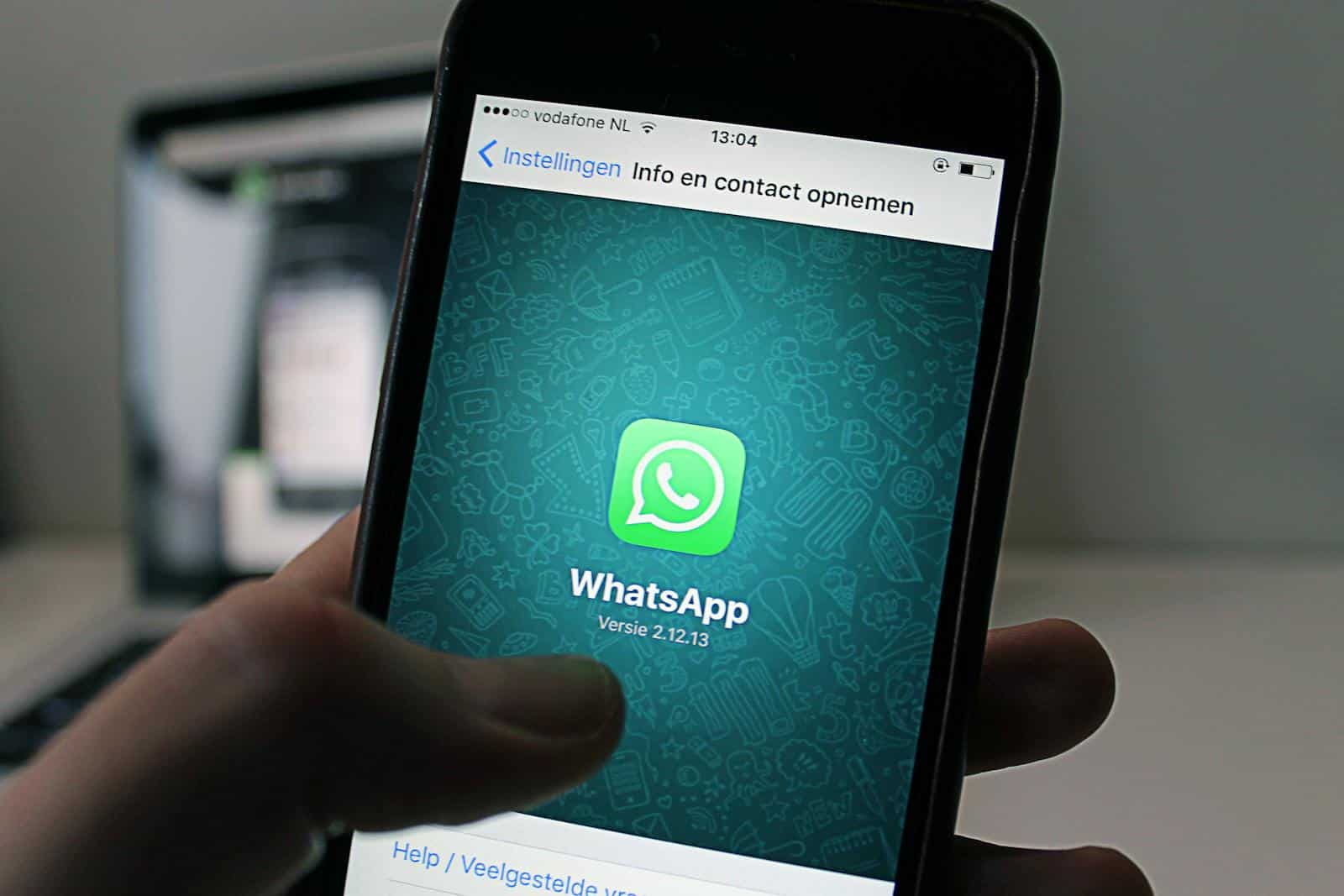WhatsApp offers users control over their messaging experience. Unwanted messages and calls from unknown numbers can be disruptive and potentially harmful. WhatsApp provides several options to limit or block communications from unfamiliar contacts, enhancing user privacy and security.
Users can adjust their settings to prevent messages and calls from unknown numbers. This feature is especially useful for those who receive a high volume of unsolicited communications. WhatsApp automatically blocks messages from unknown accounts when they exceed a certain threshold, while still allowing contacts to message as usual.
For a more secure WhatsApp experience, users can explore additional privacy settings. These include controlling who can see profile information and limiting access to status updates. By taking advantage of these tools, users can create a safer and more enjoyable messaging environment.
How to Stop Receiving Messages from Unknown Numbers on WhatsApp
This article explains how to adjust your privacy settings for “Last Seen & online,” “Profile Photo,” “About,” and “Groups,” providing a clear comparison of the different options. It also covers how to block and report unwanted numbers and highlights the importance of two-step verification for enhancing account security. These strategies combined can greatly improve your WhatsApp experience by reducing unwanted contact and protecting your privacy.
Receiving messages from unknown numbers on WhatsApp can be annoying or even concerning. Thankfully, WhatsApp offers several features to help you manage these unwanted contacts and improve your privacy.
Adjusting Your Privacy Settings
The most effective way to limit messages from unknown numbers is to adjust your privacy settings within WhatsApp.
1. Who Can See My Last Seen, Profile Photo, and About
By default, these settings are usually set to “Everyone.” Changing them to “My Contacts” or “Nobody” can significantly reduce the chances of unknown numbers contacting you. Here’s how:
- Open WhatsApp.
- Go to Settings (on Android, tap the three vertical dots; on iPhone, tap the Settings tab at the bottom right).
- Tap on “Privacy.”
- Tap on “Last Seen & online,” “Profile Photo,” and “About” individually.
- Select “My Contacts” or “Nobody” for each.
2. Who Can Add Me To Groups
Being added to random groups by unknown numbers is another common issue. You can control who can add you to groups:
- Go to WhatsApp Settings > Privacy > Groups.
- Choose one of the following options:
- Everyone: Anyone can add you to groups.
- My Contacts: Only people in your contacts can add you to groups.
- My Contacts Except…: This allows you to select specific contacts who can’t add you to groups.
Blocking Unwanted Numbers
If you receive a message from an unknown number you don’t want to interact with, you can block them.
- Open the chat with the unknown number.
- Tap on the contact’s name at the top.
- Scroll to the bottom and tap “Block.”
Reporting Spam or Suspicious Messages
If you receive spam or a message that seems suspicious, you can report it to WhatsApp. This helps WhatsApp identify and take action against accounts that violate their terms of service.
- Open the chat with the unknown number.
- Tap on the contact’s name at the top.
- Scroll to the bottom and tap “Report.”
Comparing Privacy Options
Here’s a quick comparison of the privacy settings:
| Setting | Everyone | My Contacts | Nobody |
|---|---|---|---|
| Last Seen & online | Visible to all | Visible to your contacts | Not visible to anyone |
| Profile Photo | Visible to all | Visible to your contacts | Not visible to anyone |
| About | Visible to all | Visible to your contacts | Not visible to anyone |
| Groups | Anyone can add you | Only contacts can add you | N/A (controlled by the “My Contacts Except…” setting) |
Frequently Asked Questions
- Will blocking a number prevent them from seeing my status updates? Yes, blocking a contact prevents them from seeing your status updates, profile photo, last seen, and about information.
- Can I unblock a number I’ve blocked? Yes, you can unblock a number in WhatsApp Settings > Privacy > Blocked.
Two-Step Verification for Enhanced Security
In addition to managing who can contact you, enabling two-step verification adds another layer of security to your WhatsApp account. This feature requires a six-digit PIN when registering your phone number with WhatsApp on any device. This makes it much harder for someone to access your account even if they somehow get your SIM card. You can enable this in WhatsApp Settings > Account > Two-step verification.
By using these methods, you can significantly reduce the number of messages you receive from unknown numbers on WhatsApp, improving your privacy and overall experience. Adjusting your privacy settings is the most proactive approach, while blocking and reporting are useful for dealing with unwanted contacts that do get through.
Key Takeaways
- WhatsApp offers settings to block messages and calls from unknown numbers
- Users can adjust privacy settings to control who sees their profile information
- WhatsApp automatically blocks high volumes of messages from unfamiliar accounts
Managing Privacy and Security on WhatsApp
Unsolicited messages from unknown numbers on WhatsApp can be a nuisance and a privacy concern. While WhatsApp doesn’t offer a direct way to completely prevent unknown numbers from messaging you, it provides a range of privacy settings and tools to manage and minimize these unwanted contacts.
WhatsApp offers various tools to control privacy and enhance security. Users can adjust settings to limit unwanted interactions and protect their personal information.
Adjusting Privacy Settings for Enhanced Control
WhatsApp provides multiple privacy options in the app’s settings. Users can control who sees their profile photo, last seen status, and online presence. To modify these settings:
- Open WhatsApp
- Go to Settings > Account > Privacy
- Select desired options for each category
Users can choose to share information with everyone, contacts only, or nobody. Custom settings allow blocking specific contacts from seeing certain information.
For added security, enable two-step verification. This feature requires a PIN when registering the phone number with WhatsApp on a new device.
Blocking and Reporting Unknown Numbers and Contacts
WhatsApp allows users to block unwanted contacts and unknown numbers. Blocked contacts cannot call or message the user. To block a number:
- Open the chat with the unwanted contact
- Tap the contact’s name at the top
- Scroll down and select “Block”
For repeated spam or harassment, users can report contacts. This sends recent messages to WhatsApp for review. To report a contact:
- Open the chat
- Tap the contact’s name
- Select “Report Contact”
On Android, users can enable “Filter Unknown Senders” to automatically sort messages from unknown numbers into a separate list.