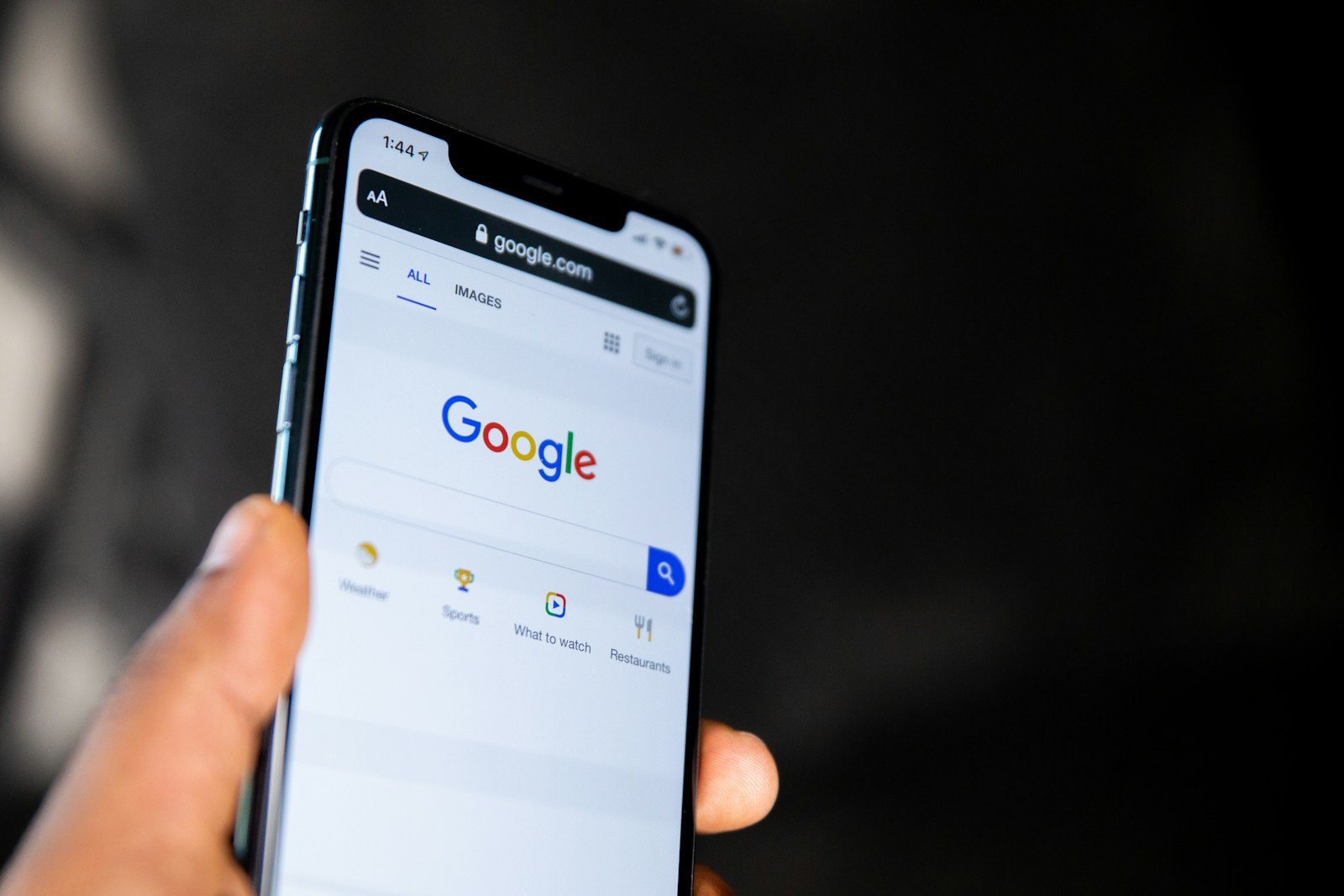Reverse image search is a valuable digital tool enabling users to search the internet using an image instead of text. Google provides this feature on mobile devices such as phones and tablets. You can upload an image from your photo gallery or capture a new one using the camera to find related content online. This function is useful for a variety of reasons such as identifying objects, finding the source of an image, or locating higher resolution versions.
Performing a reverse image search on mobile devices is straightforward with Google’s service. Both Android and iOS users have the option to utilize the Google app or the Chrome browser. Tapping Google Lens opens the feature, allowing you to select an existing picture from your gallery or to take a new photo for immediate search.
How to Do a Reverse Image Search on Google Mobile (iPhone & Android)
Ever come across a photo online and wondered where it came from, who’s in it, or if it’s been used elsewhere? That’s exactly what a reverse image search can help you with. Using Google’s tools, you can quickly trace an image’s source, find similar photos, or verify authenticity — all from your mobile device.
This guide walks you through how to perform a reverse image search on Google using iPhone and Android, along with a few helpful tips.
📱 What Is Reverse Image Search?
Reverse image search lets you upload or select a photo, and Google will find:
- Similar or identical images across the web
- Websites that use the image
- Higher or lower-resolution versions
- Related content or context about what’s in the image
It’s useful for verifying news, checking if a photo is AI-generated, or finding the original creator of a picture.
🧭 How to Reverse Image Search on iPhone
There are three main ways to do this on an iPhone:
1. Using Safari
- Open Safari and go to images.google.com.
- Tap “aA” in the address bar → select “Request Desktop Website.”
- Tap the camera icon in the Google Images search bar.
- Choose “Upload an Image” or “Paste Image URL.”
- Google will display matching or similar images.
💡 Tip: This method works best for images saved in your Photos app.
(Source: MacObserver)
2. Using the Google App
- Open the Google app on your iPhone.
- Tap the camera icon in the search bar — this opens Google Lens.
- Take a photo or upload one from your Camera Roll.
- Google Lens will instantly analyze the image and show related results, products, or web pages.
3. Using Chrome
- Open Google Chrome on your iPhone.
- Find an image online.
- Tap and hold the image → select “Search Image with Google.”
- Chrome will open a results page with visually similar images and related sites.
🤖 How to Reverse Image Search on Android
Android users have a few extra options built right into the system.
1. Using Chrome
- Open Chrome.
- Long-press on any image.
- Tap “Search Image with Google.”
- You’ll see results from Google Lens, including visually similar images and links.
2. Using Google Lens
- Open the Google app or Google Photos.
- Tap the Lens icon.
- Upload or take a photo.
- Lens will identify objects, text, or faces and link to related web results.
(Source: Android Police)
💡 Bonus: Using Third-Party Apps
If you want more advanced features, try:
- TinEye – A dedicated reverse image search engine.
- Bing Visual Search – Microsoft’s alternative to Google Lens.
- Yandex Images – Often better for non-English or international image searches.
(Source: Digital Trends)
⚙️ Tips for Better Results
- Use high-quality or uncropped images for more accurate matches.
- Try searching different versions (e.g., screenshots vs. full images).
- Combine Google Lens with keywords for deeper results.
- If the image is from social media, try searching profile names or captions too.
✅ Summary
| Method | Platform | How It Works |
|---|---|---|
| Safari Desktop Mode | iPhone | Upload or paste image URL on Google Images |
| Google App (Lens) | iPhone & Android | Take or upload a photo for instant results |
| Chrome | iPhone & Android | Long-press an image → Search with Google |
| Third-Party Apps | Both | TinEye, Bing Visual Search, Yandex |
Final Thoughts
Performing a reverse image search on Google Mobile is fast, free, and incredibly useful — whether you’re fact-checking a viral image, finding the original source of a meme, or shopping for something you saw online.
With tools like Google Lens built into both iOS and Android, you can now identify almost anything with just a few taps.
Key Takeaways
- Google’s reverse image search can be used on mobile and is accessible for Android and iOS.
- Users can either upload images from their gallery or capture new ones using the camera for the search.
- Performing the search is simple with tools like Google Lens in the Google app or Chrome browser.
Conducting Reverse Image Search on Mobile Devices
Reverse image search on mobile allows users to identify unknown images. This search method is useful for finding similar images, verifying a photo’s source, or discovering more about a subject.
Using Google Lens for Image Search
Google Lens allows users to search for information using images on their mobile devices. On Android phones or tablets, users can access Google Lens through the Google App or the Chrome App. For iPhone users, the Google Photos app offers this feature. To start a search, users simply point their camera at an object or upload a photo from their photo library. Google Lens analyzes the photo and provides information or related images.
Accessing Google Reverse Image Search via Browsers
Mobile users can also perform a reverse image search directly from web browsers like Chrome, Safari, Opera, Firefox, or Edge. On images.google.com, users can either upload an image from their mobile device or paste in the image link. The process may differ slightly between browsers, but the function remains the same across devices, be it Android or iOS.
Understanding Search Results and Related Functions
After conducting a reverse image search, users can expect a variety of search results. These results may include similar images, related web pages, and sometimes even the photographer or source of the image. It’s important for users to respect privacy and seek permission if they intend to use the images found.
Additional Tools and Applications for Mobile Image Search
Apart from Google’s tools, several other applications like TinEye are available for reverse image search on mobile devices. These can be downloaded from app stores like Google Play for Android or Apple’s App Store for iOS. Users should verify the credibility of these apps and check for permissions before using them for searching images.