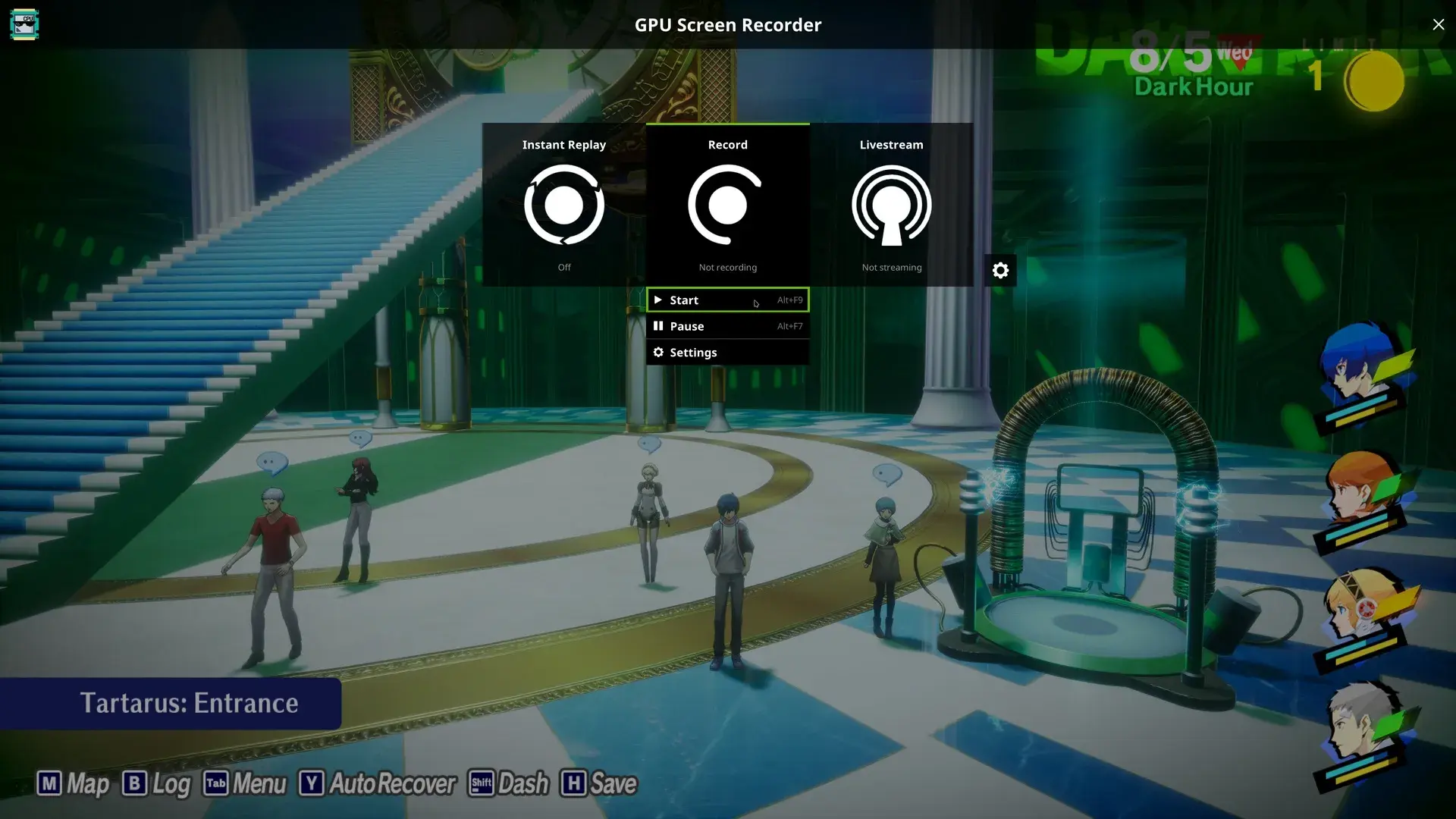GPU Screen Recorder stands out as a powerful tool for Linux users seeking efficient screen capture solutions. This open-source software leverages GPU acceleration to minimize system impact while recording. GPU Screen Recorder offers superior performance compared to other options like OBS Studio, making it the fastest screen recording tool available for Linux systems.
The program supports both X11 and Wayland display servers, ensuring compatibility across various Linux distributions. It works with AMD, Intel, and NVIDIA graphics cards, providing flexibility for users with different hardware setups. GPU Screen Recorder’s versatility extends to desktop recording, live streaming, and even instant replay functionality similar to NVIDIA’s ShadowPlay.
Recent updates have expanded GPU Screen Recorder’s capabilities. The software now supports AMD and Intel GPUs in addition to NVIDIA, broadening its appeal to a wider range of Linux users. This enhancement allows more people to benefit from high-performance screen recording without taxing their CPU resources.
GPU Screen Recorder: The Fastest Way to Capture Your Linux Desktop
Looking for a lightning-fast screen recorder for Linux that leverages the power of your GPU? Look no further than GPU Screen Recorder.
What is it?
GPU Screen Recorder is a powerful and efficient screen recording tool designed specifically for Linux systems. It utilizes your GPU to capture your screen, resulting in incredibly fast performance and minimal impact on your system’s resources.
Key Features:
- GPU Acceleration: By utilizing your GPU, GPU Screen Recorder offers unparalleled speed and efficiency.
- Versatile Recording Modes: Record your entire desktop, a specific window, or a selected region.
- High-Quality Output: Capture your screen in various resolutions and frame rates.
- Live Streaming: Stream your gameplay or desktop activities to popular platforms.
- Instant Replay: Save the last few minutes of your screen activity with the instant replay feature.
- Easy-to-Use Interface: The GTK-based interface is intuitive and user-friendly.
How it Works:
Unlike traditional screen recorders that rely on the CPU, GPU Screen Recorder offloads the heavy lifting to your graphics card. This allows it to capture your screen with minimal overhead, ensuring smooth performance even during demanding tasks.
Installation:
GPU Screen Recorder is available for various Linux distributions. You can install it using the following methods:
- Arch Linux: Use the AUR package
gpu-screen-recorder. - Other Distributions: Run the
install.shscript and manually install the dependencies. - Flatpak: Install the
gpu-screen-recorderFlatpak from Flathub.
Why Choose GPU Screen Recorder?
- Unmatched Performance: Experience the fastest screen recording on Linux.
- Reduced System Load: Minimize the impact on your CPU and RAM.
- High-Quality Recordings: Capture your screen in stunning detail.
- Versatile Features: Record, stream, and instantly replay your screen activity.
Give it a try!
If you’re looking for a fast, efficient, and feature-rich screen recorder for Linux, GPU Screen Recorder is the perfect choice. Download it today and experience the difference!
https://flathub.org/apps/com.dec05eba.gpu_screen_recorder
Note: GPU Screen Recorder requires a compatible NVIDIA graphics card.
Key Takeaways
- GPU Screen Recorder offers unmatched speed and efficiency for Linux screen capture
- The software supports multiple graphics card brands and display servers
- Recent updates have expanded compatibility to include AMD and Intel GPUs
Evaluating GPU Screen Recorders for Linux
GPU screen recorders offer high-performance video capture on Linux systems. These tools use graphics hardware acceleration to minimize system impact while recording.
Comparative Analysis of GPU Acceleration
GPU-accelerated screen recorders outperform CPU-based alternatives in Linux environments. They offload encoding tasks to dedicated graphics hardware, freeing up CPU resources for other tasks.
NVIDIA’s NVENC technology provides excellent performance on compatible GPUs. It supports H.264 and HEVC codecs, delivering high-quality recordings with low overhead.
AMD and Intel GPUs also offer hardware encoding capabilities. These options work well for users without NVIDIA graphics cards.
| GPU Brand | Encoding Technology | Supported Codecs |
|---|---|---|
| NVIDIA | NVENC | H.264, HEVC |
| AMD | VCE | H.264, HEVC |
| Intel | Quick Sync Video | H.264, HEVC |
Compatibility with Linux Environments
GPU screen recorders work across various Linux distributions. They support both X11 and Wayland display servers, ensuring broad compatibility.
Ubuntu and Debian users can install these tools through package managers or Flatpak. Arch Linux users often find GPU screen recorders in the AUR.
Some recorders require specific drivers or dependencies. NVIDIA users need the proprietary driver for optimal performance. AMD and Intel users typically rely on open-source Mesa drivers.
Wayland compatibility varies between recorders. Some tools offer full Wayland support, while others may have limitations or require additional configuration.
User Interface and Experience
GPU screen recorders for Linux range from command-line tools to full-featured graphical applications. Command-line options offer flexibility and scripting capabilities.
GUI-based recorders provide user-friendly interfaces for quick setup and control. Some mimic the overlay UI of NVIDIA ShadowPlay, offering easy access to recording options.
Key UI features include:
- One-click recording start/stop
- Customizable hotkeys
- FPS and quality settings adjustment
- Output file format selection
Many recorders allow users to capture specific windows or monitor regions. This feature helps create focused, professional-looking recordings.
Advanced Features and Tools
Modern GPU screen recorders for Linux offer advanced capabilities beyond basic capture. Instant replay functions let users save recent gameplay moments without constant recording.
Live streaming support enables direct broadcasts to platforms like Twitch or YouTube. Some recorders integrate with OBS Studio for enhanced streaming setups.
Audio capture options include:
- System audio recording
- Microphone input
- Multi-track audio for post-processing
Variable frame rate recording adapts to system performance, ensuring smooth playback. Constant frame rate modes are available for video editing compatibility.
Customizable encoding settings allow users to balance quality and file size. Options typically include bitrate adjustment, codec selection, and GPU utilization levels.