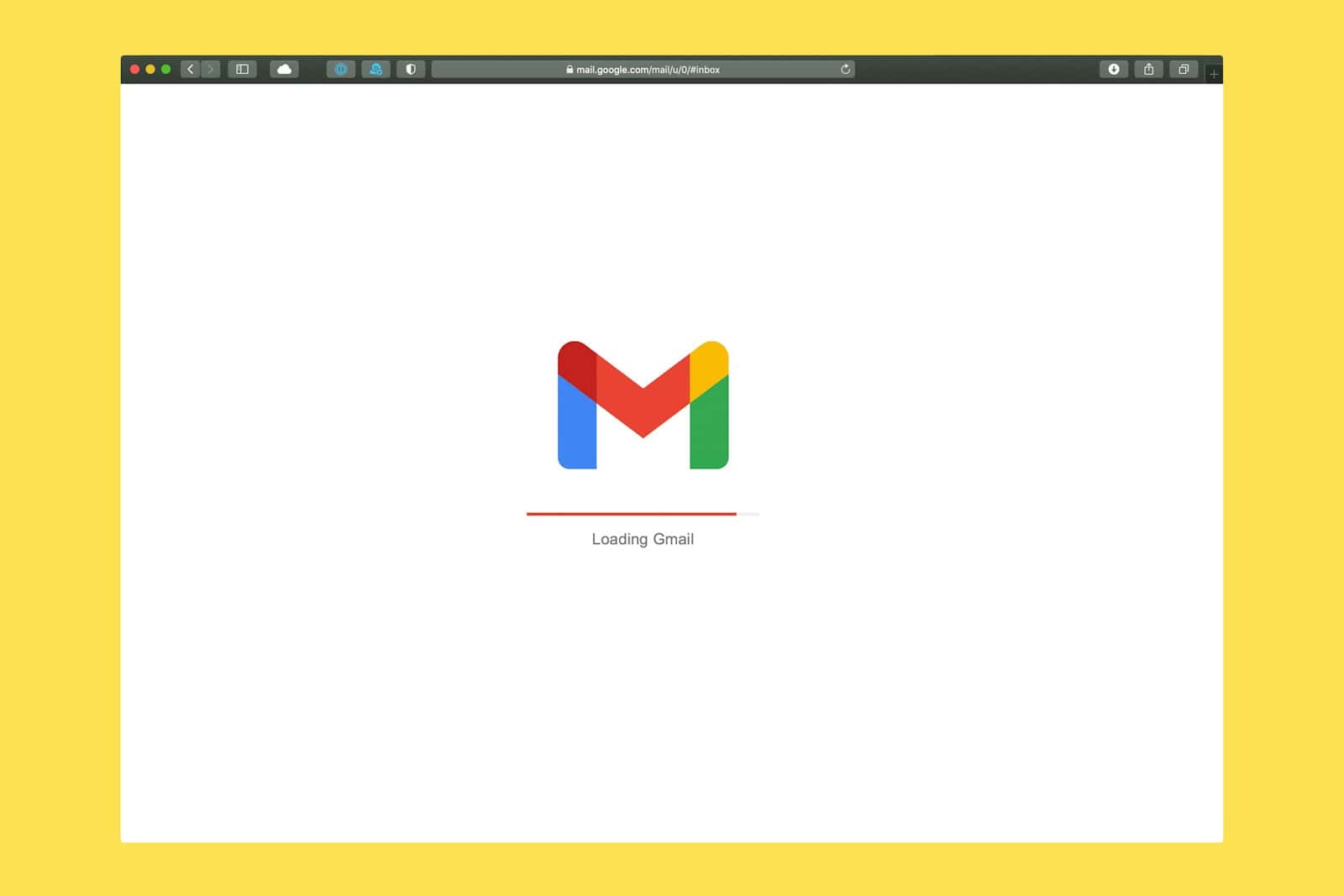Creating a new Gmail account is a simple process that opens up a world of digital possibilities. Gmail offers a free, feature-rich email service with industry-leading security and spam protection. Setting up a Gmail account takes just a few minutes and gives users access to Google’s suite of productivity tools.
The process starts by visiting the Gmail website and clicking “Create account.” Users choose a unique username, set a strong password, and provide some basic information. Google offers suggestions if the desired username is taken. Once set up, the new account can be used to sign in to various Google services like Google Drive, Google Docs, and YouTube.
Gmail accounts come with 15 GB of free storage shared across Google services. This generous allowance lets users store thousands of emails, documents, and photos without worrying about space. Gmail’s powerful search feature makes finding old messages a breeze, saving time and boosting productivity.
Steps To Create A Gmail Account
Step 1: Visit The Gmail Website
Start by visiting the official Gmail website. If you’re logged in already, you may have to log out or switch to Incognito mode:
https://www.google.com/gmail/about/
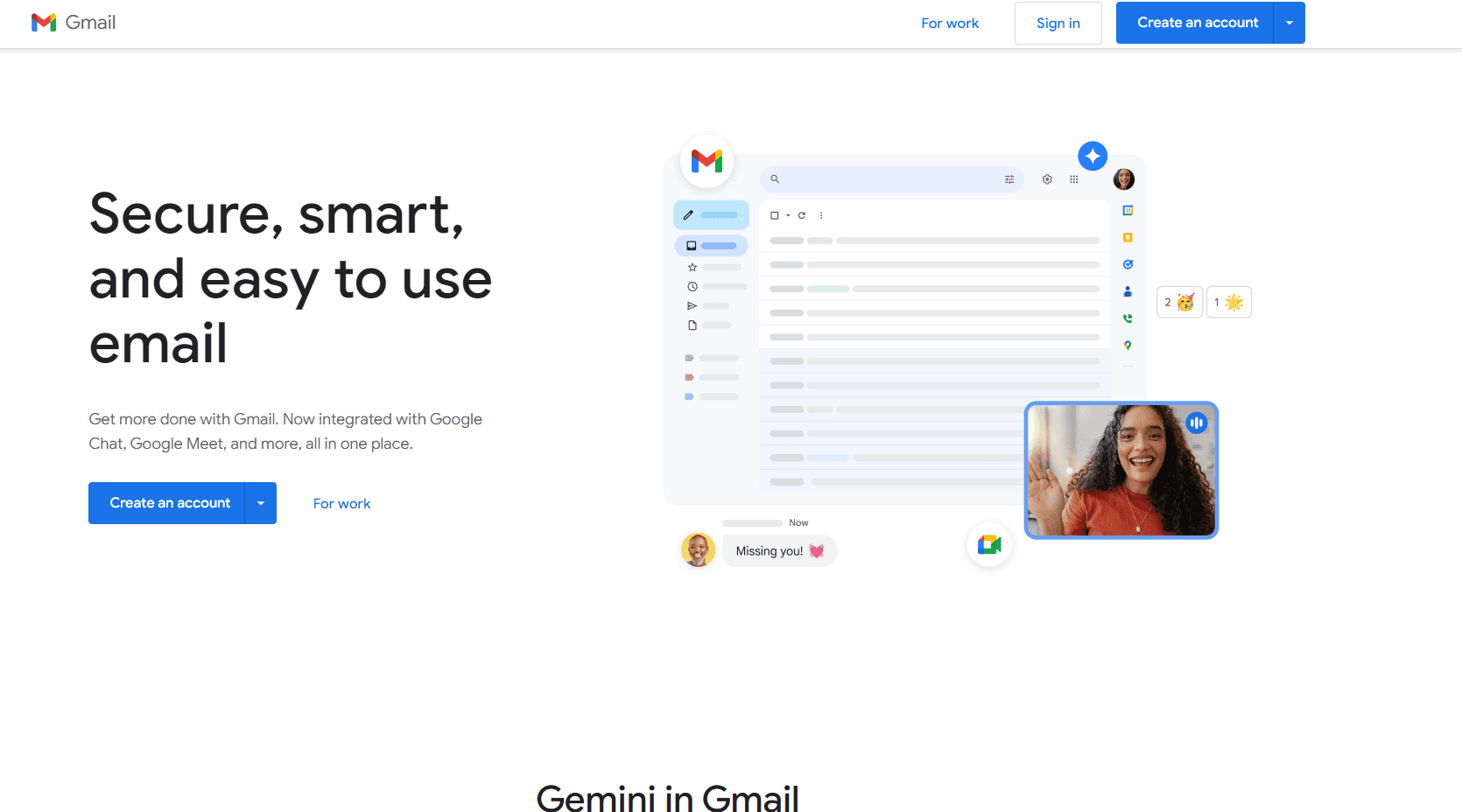
Step 2: Click Create an Account
Click the ‘Create an Account’ option in the upper right hand corner.
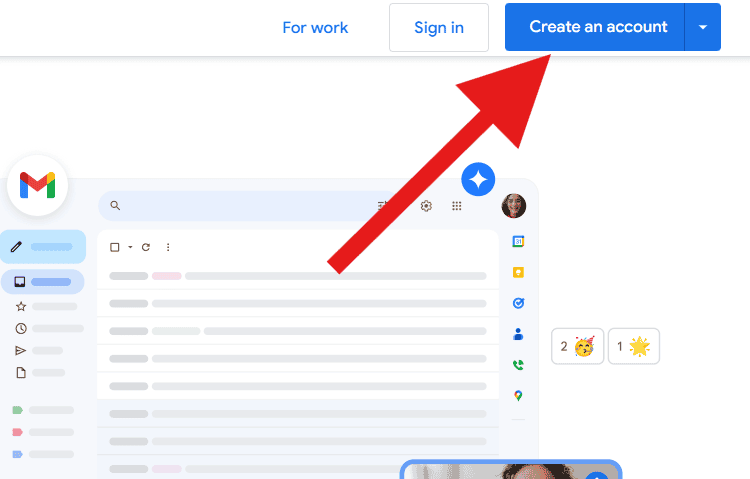
Choose the correct option: For personal use or work or business use
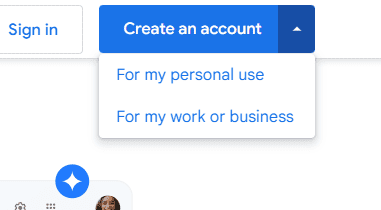
Step 3: Fill In your Name Information
Fill out your First and Last name information. This will be your default first and last name in your inbox and when you send messages.
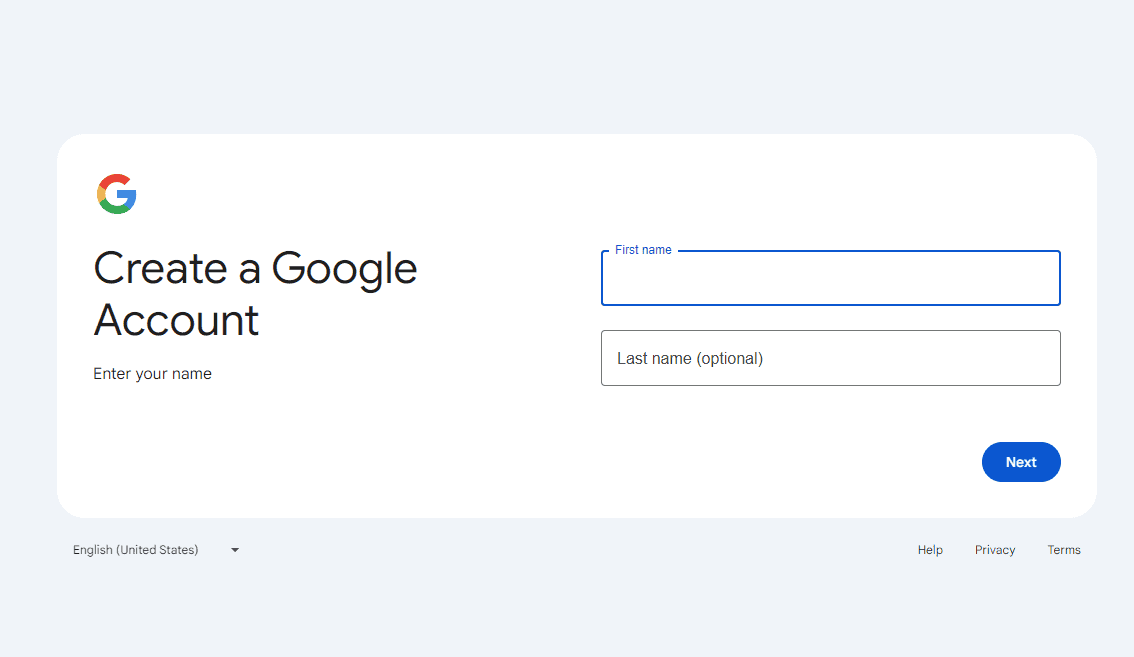
Step 4: Put In Your Birthday and Gender
Put your birthday and Gender (optional) information in. This information will come in handy if you ever need to recover your account down the road so make sure you put accurate info.
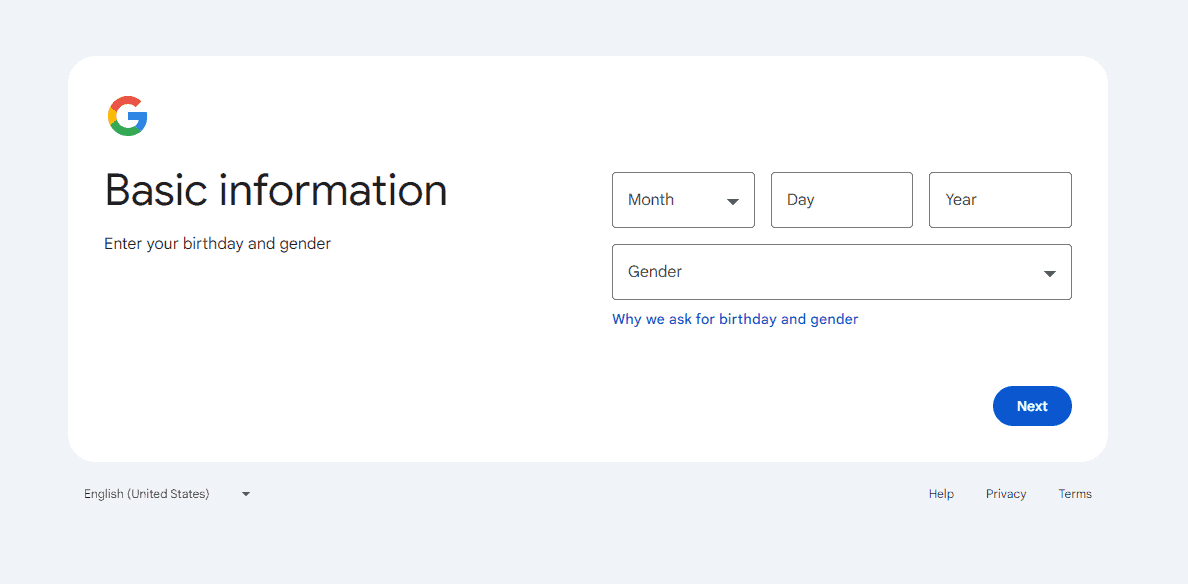
Step 5: Pick A Username
Choose your Gmail address. Some recommendations will be provided to you or you can click the ‘Create your own Gmail address’ option. If you do choose your own address you’ll have to find one that is available.
Note: A LOT of Gmail addresses are already taken so be flexible with your name choice.
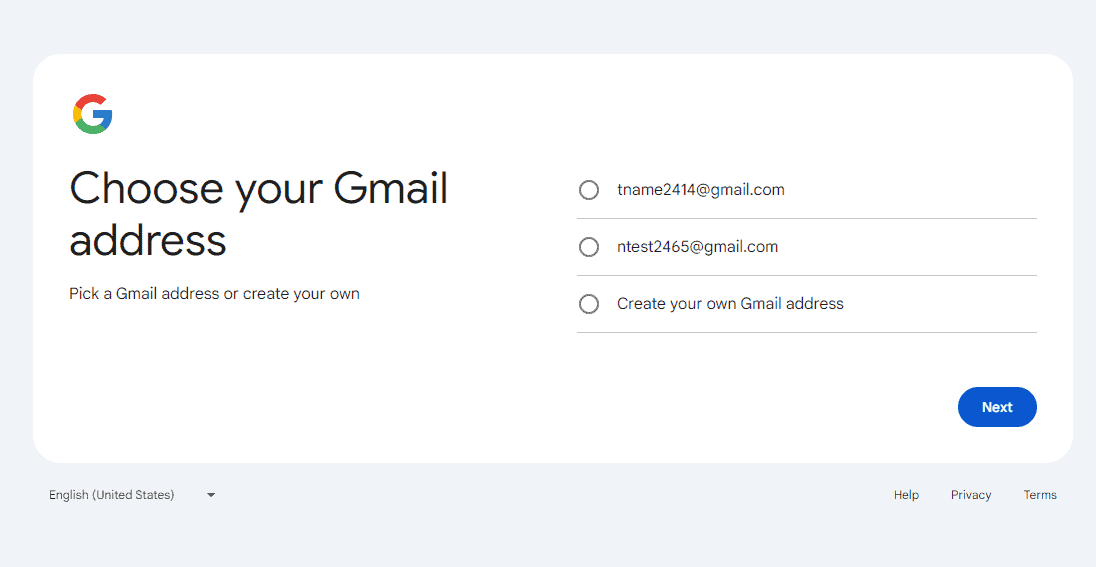
Step 6: Set Your Password
Create a password and confirm it.
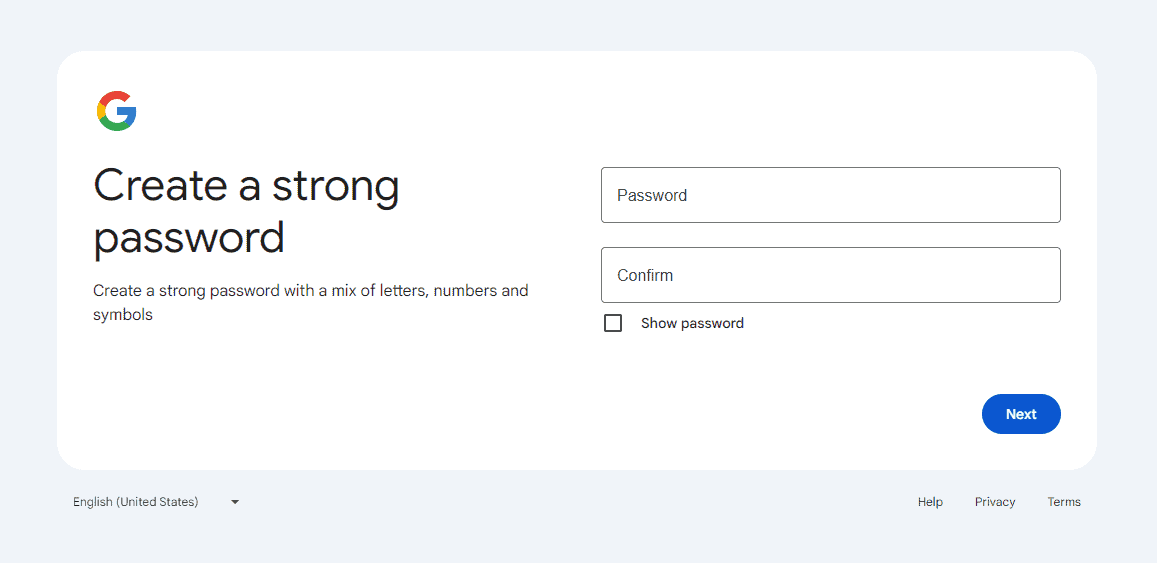
Step 7: Add a Recovery Email
This email is important for when you need to recover your account. This address will also receive alerts (by default) when unusual activity takes place on your account or an unrecognized login attempt is made.
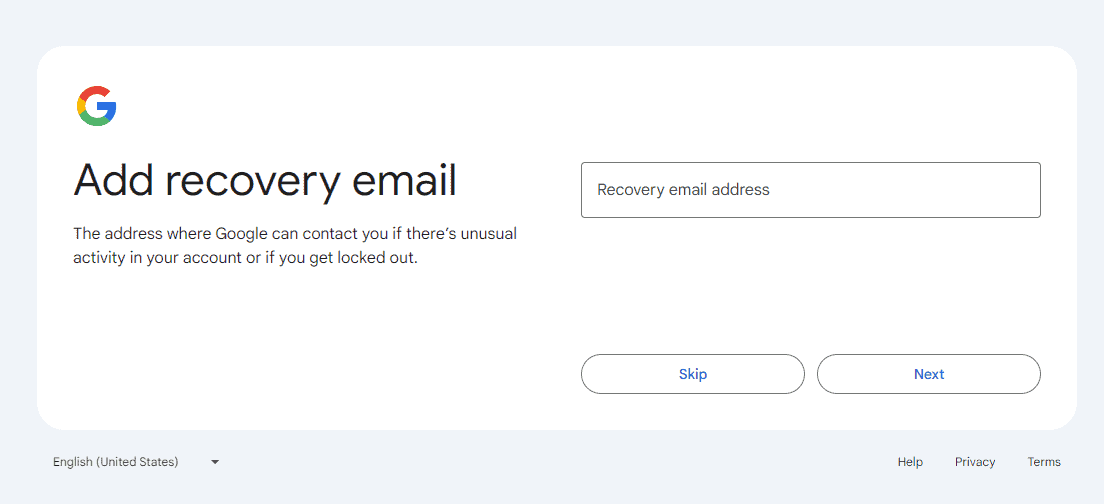
You can skip this step if you prefer to do so.
Step 8: Review Your Account Info
Once you’re ready to create the account click next.
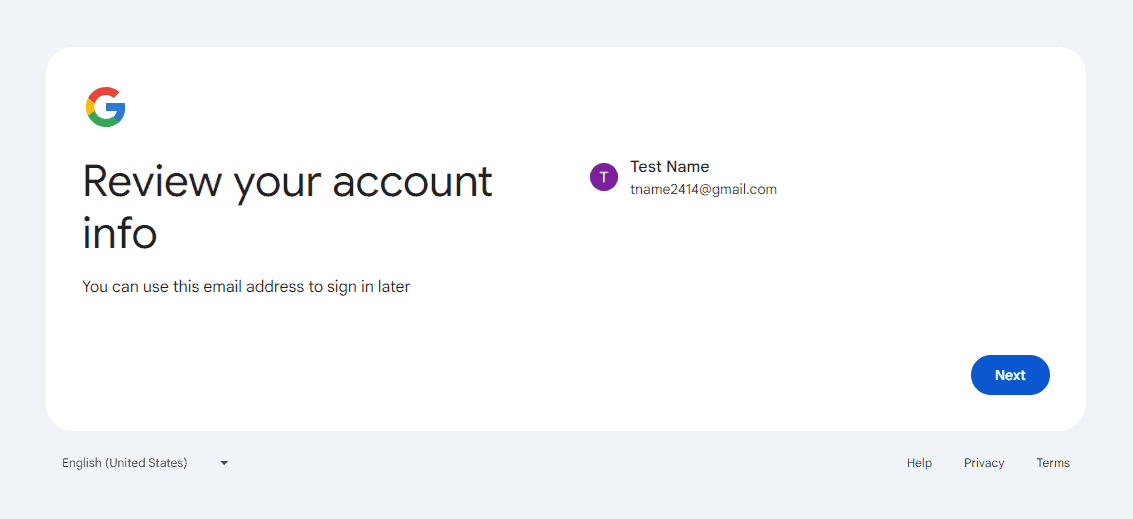
Step 9: Accept Privacy and Terms
Read and accept the Google Policy information.
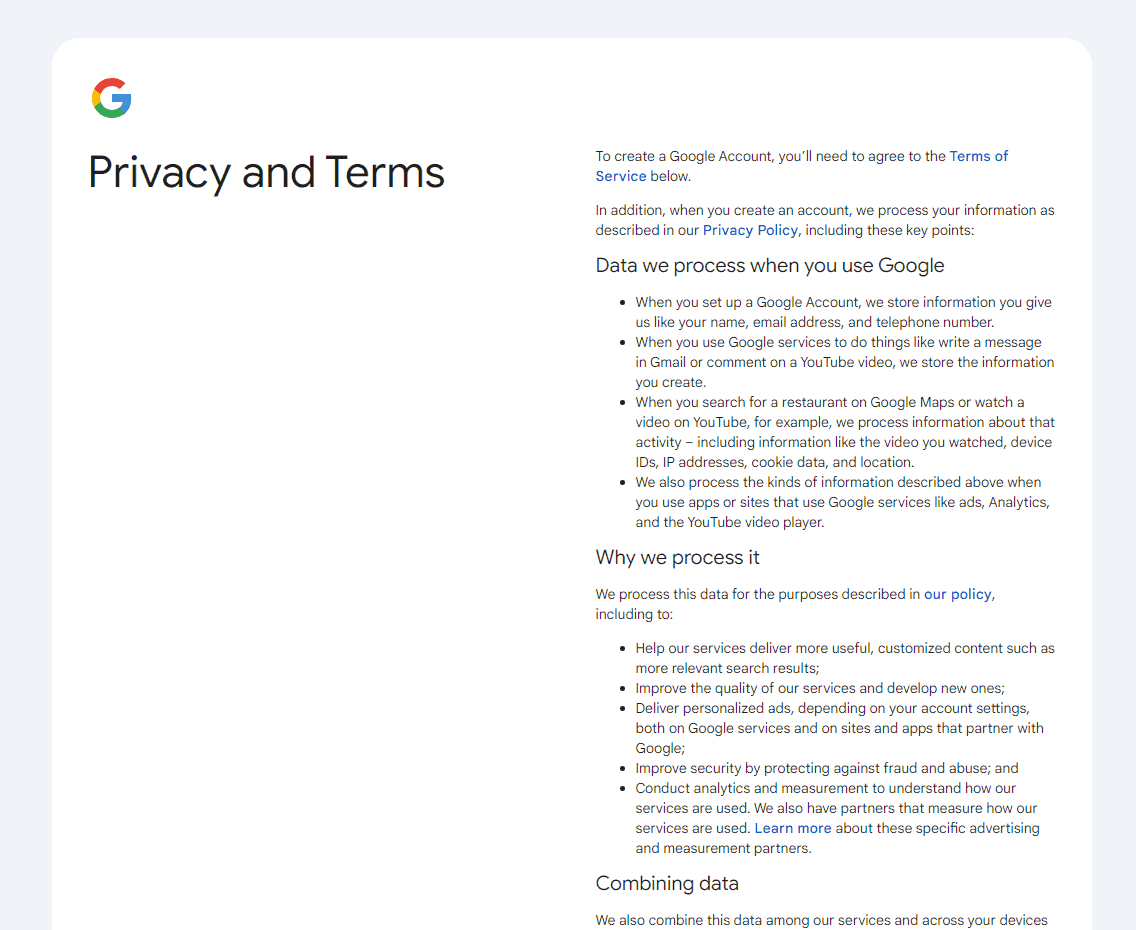
Step 10: Enjoy Your Inbox
After accepting the terms you’ll have access to your Gmail inbox.
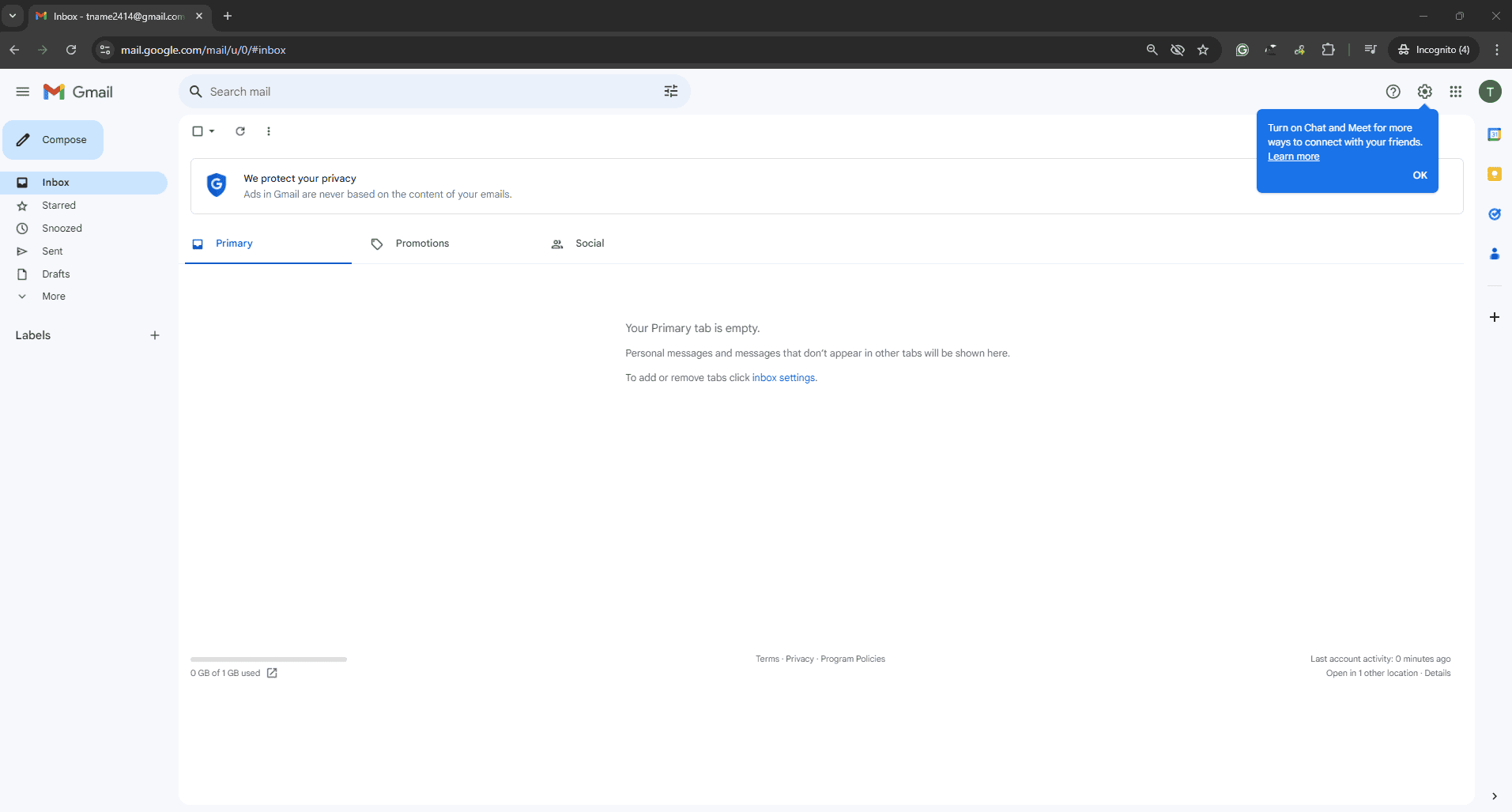
Creating a Gmail Account: A Step-by-Step Guide
Why Gmail?
In today’s digital world, having an email address is essential. It’s the primary way we communicate with businesses, organizations, and each other. Gmail, offered by Google, is one of the most popular email providers globally. It offers a user-friendly interface, ample storage space, and seamless integration with other Google services like Drive, Docs, and Meet.
Steps to Create a Gmail Account
Creating a Gmail account is a straightforward process. Just follow these simple steps:
- Go to the Gmail website: Open your web browser and navigate to
www.gmail.com. - Click “Create Account”: On the Gmail homepage, you’ll see a prominent “Create Account” button. Click on it to start the process.
- Fill in your information: Google will ask for some basic information, including your first and last name, desired username, and password. Choose a strong password with a mix of letters, numbers, and symbols to keep your account secure.
- Provide additional details: You’ll be asked for your phone number and recovery email address. These are optional but highly recommended. They help you recover your account if you forget your password or if it gets hacked.
- Verify your phone number: Google will send a verification code to your phone. Enter this code on the screen to confirm your number.
- Accept the terms and conditions: Read through Google’s terms of service and privacy policy. If you agree to them, click “I agree” to create your account.
Tips for Choosing a Username
Your Gmail username is your unique identifier. It’s what people will use to send you emails and find you on other Google services. Here are some tips for choosing a good username:
- Keep it simple and easy to remember: Avoid using complex or obscure words that people might have trouble spelling or recalling.
- Use your real name if possible: This makes it easier for people to find you and adds a touch of professionalism.
- Be creative if your name is taken: Try adding numbers, initials, or relevant keywords if your desired username is unavailable.
Gmail Account: Beyond the Basics
Once you’ve created your Gmail account, take some time to explore its features and settings. You can customize your inbox, create filters to organize emails, and set up a signature for your outgoing messages.
| Feature | Description |
|---|---|
| Themes | Personalize the look of your inbox with different backgrounds and color schemes. |
| Filters | Automatically sort incoming emails based on sender, subject, or keywords. |
| Labels | Categorize emails with custom labels to keep your inbox organized. |
| Signature | Add a personalized message to the end of your emails, including your name, contact information, and website. |
| Vacation responder | Set up an automatic reply to let people know you’re away from your inbox. |
By familiarizing yourself with these features, you can maximize your productivity and make the most of your Gmail account.
Key Takeaways
- Creating a Gmail account is free and takes just a few minutes
- New accounts come with 15 GB of free storage across Google services
- Gmail offers robust security features and powerful search capabilities
Setting Up Your New Gmail Account
Creating a Gmail account gives you access to various Google services. The process is straightforward and includes choosing a username, setting a password, and adding recovery options.
Understanding Google Services
Gmail is part of the Google ecosystem. When you make a Gmail account, you get more than just email. You can use Google Drive for file storage. YouTube for watching videos. And Google Docs for writing. All these services work together. They use one login. This makes life easier. You don’t need separate accounts for each service.
Creating Your Account
To start, go to gmail.com. Click “Create an Account”. Pick a unique username. This will be your email address. Choose a strong password. Use letters, numbers, and symbols. Add your birthday and gender. Google asks for this info to keep your account safe. You can add a phone number too. This helps with account recovery later.
Security and Recovery Options
Set up ways to get back into your account if you forget your password. Add a recovery email address. This can be another email you own. Or use your phone number. Google will send a code to this email or phone if you need to reset your password. Use strong passwords. Don’t use the same password on other sites. Turn on two-factor authentication for extra security. This adds a second step when you log in.