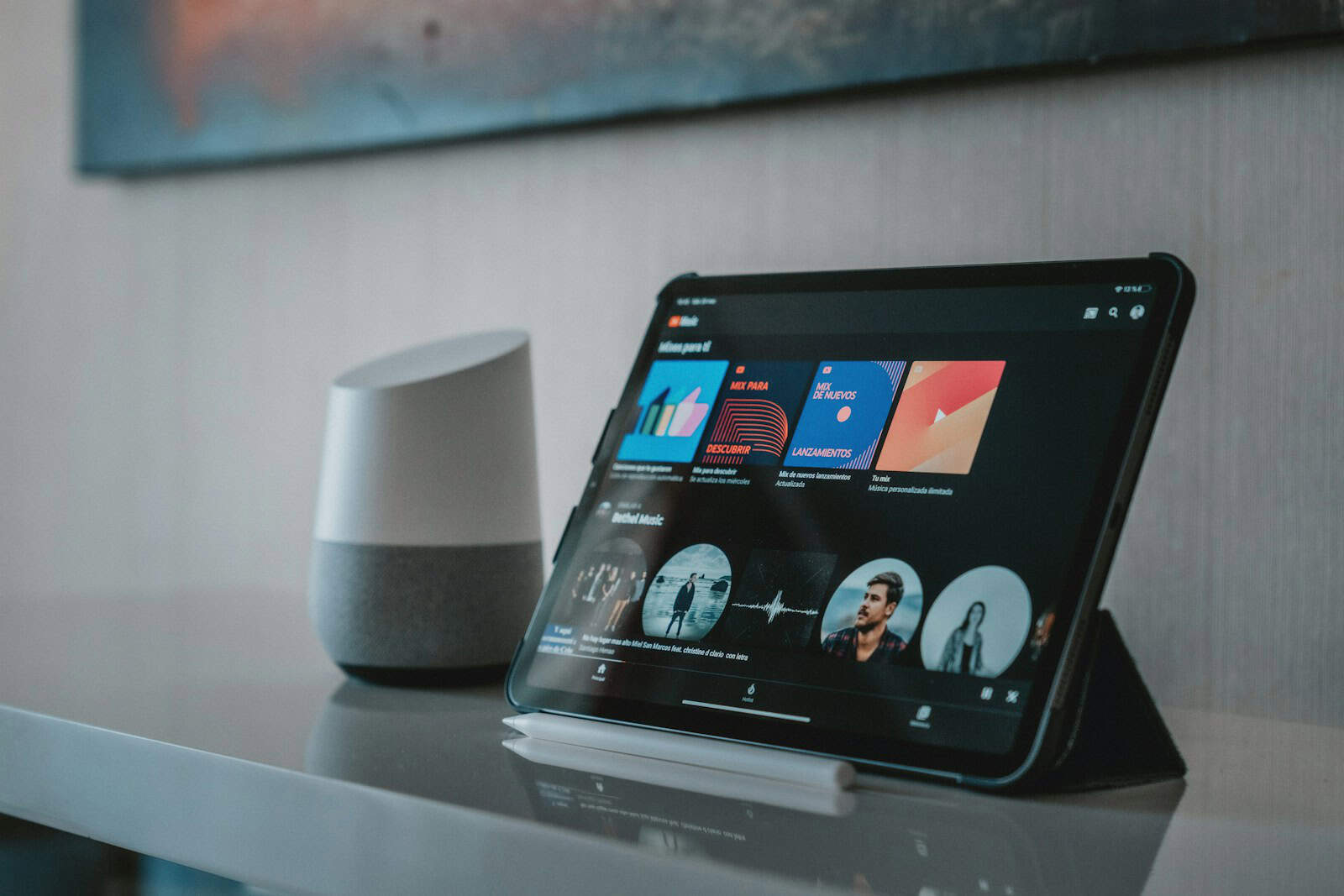Canceling a subscription service can sometimes be confusing, but YouTube Music has simplified the process for its users. Whether you are a subscriber to the regular premium service or have opted for a family plan, YouTube Music allows you to terminate or pause your paid membership at any time. This flexibility caters to users who may wish to take a break from the service or those who have decided to move on to different music streaming platforms.
For many people, having control over subscription services is essential, especially when preferences and circumstances change. YouTube Music understands this need and offers direct cancellation options through various devices and platforms. The process is tailored to be straightforward without hidden steps, ensuring that you can discontinue your paid membership with minimal hassle.
Here’s how to cancel your YouTube Music subscription and stop future billing:
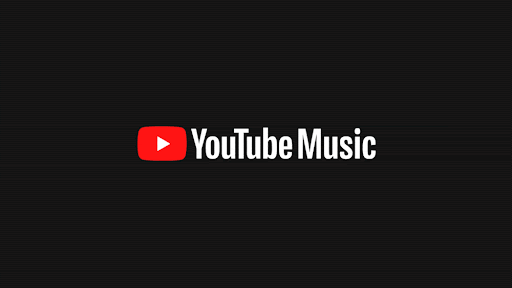
1. Where Did You Subscribe?
A. Web (YouTube.com)
- Sign in on a computer.
- Click your profile picture → Paid memberships.
- Find YouTube Music → click Manage or Deactivate.
- Follow prompts: Continue → Yes, cancel.
- You’ll retain access until the end of your billing cycle.
B. YouTube Music App (Android/iOS, billed via Google)
- Open the YouTube Music app.
- Tap your profile icon → Paid memberships.
- Tap Manage next to Music.
- Select Deactivate, then confirm Yes, cancel.
C. Subscribed via Google Play (Android)
- Open Google Play Store.
- Tap the ☰ menu → Subscriptions.
- Select YouTube Music.
- Tap Cancel subscription and confirm.
D. Subscribed via App Store (iPhone/iPad)
- Open Settings → tap your name → Subscriptions.
- Select your YouTube Music subscription.
- Tap Cancel Subscription.
Note: You must cancel via Apple’s settings, not through the YouTube app.
2. Troubleshooting & Confirmation
- Still being charged?
- Make sure you’re signed into the correct Google or Apple account.
- Try canceling again using a different browser or incognito mode.
- For Apple subscriptions, check iCloud Subscriptions or log in at appleid.apple.com.
- Check for cancellation confirmation:
- You’ll get a confirmation email.
- You can also verify at youtube.com/purchases.
3. Timing & Refunds
- You’ll retain access to YouTube Music until your billing cycle ends.
- Refunds are not automatic but may be requested through Google Play or Apple support depending on how you subscribed.
Quick Reference Table
| Platform / Billing Method | Where to Cancel |
|---|---|
| Web YouTube.com | Profile → Paid memberships → Manage / Deactivate |
| YouTube Music app (Google) | Profile → Paid memberships → Manage → Deactivate |
| Android Google Play | Play Store → Subscriptions → YouTube Music → Cancel |
| iOS (via Apple App Store) | Settings → [Your name] → Subscriptions → YouTube Music → Cancel |
Key Takeaways
- YouTube Music Premium subscriptions can be canceled or paused by the subscriber.
- The cancellation process is user-friendly and accessible on multiple devices.
- Options to manage subscriptions are directly available to users.
Cancellation Steps for Different Platforms
Canceling your YouTube Music subscription is straightforward. You can do it on any device, including Android, iOS, or desktop. Each platform has its own simple steps to follow.
Android Devices
On Android, open the Google Play Store app. Tap on your profile picture at the top right. Select “Payments & subscriptions” and then “Subscriptions”. Find YouTube Music in the list. Choose “Cancel subscription” and follow the prompts to confirm.
iOS Devices
For iOS, users should go to the App Store. One must tap on the profile icon at the top right. Next, tap “Subscriptions” where you’ll see your active subscriptions. Find YouTube Music. Tap it, then choose “Cancel Subscription” and confirm.
Desktop and Web Browser
On a desktop, visit the YouTube Music website. Click on your profile picture. Choose “Paid memberships”. A list of your memberships will appear. Find the one for YouTube Music. Click “Manage Membership”. Then select “Deactivate” and confirm by following the steps to cancel.