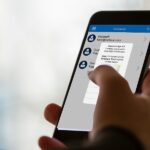Accidentally deleting important messages from an iPhone can be frustrating. Fortunately, you can recover deleted messages without a computer. To retrieve messages, open the Messages app and tap Edit, then tap Show Recently Deleted. Select the conversation you want to restore and tap Recover. This lets you quickly get back any messages you might need.
If the deleted messages are not in the Recently Deleted folder, check the iCloud backup. Go to Settings, tap your name, and select iCloud. Check if Messages is toggled on. If it is, your deleted messages might be saved and restorable. These steps make it easy to retrieve messages without needing a computer or complicated software.
Following these steps will help save time and effort. Mostly, all it takes is a few taps on your iPhone to get your important deleted messages back.
How to Find Deleted Messages on iPhone Without Needing a Computer
Accidentally deleted a message on your iPhone and want it back — but don’t have access to a computer? Good news: You can still recover deleted messages directly from your iPhone, thanks to built-in iOS features. Here are the best ways to retrieve deleted iMessages or SMS texts without needing a Mac or PC.
✅ Method 1: Use the “Recently Deleted” Folder (iOS 16 and Later)
If you’re using iOS 16 or newer, Apple now includes a built-in “Recently Deleted” folder in the Messages app.
Here’s how to use it:
- Open the Messages app.
- Tap “Edit” in the top-left corner (or tap the three-dot menu on some models).
- Select “Show Recently Deleted.”
- You’ll see a list of messages deleted in the last 30 days.
- Tap the message or conversation you want to recover.
- Tap “Recover” at the bottom.
Messages older than 30 days are automatically and permanently deleted from this folder.
✅ Method 2: Restore from iCloud Backup (Without a Computer)
If you’ve deleted a message that’s no longer in the Recently Deleted folder, the next best option is to restore from an iCloud backup — all from your phone.
Important: This will reset your iPhone and restore it to a previous backup, so make sure your current data is also backed up.
Steps:
- Go to
Settings > Your Name > iCloud > Manage Storage > Backups. - Tap your device name to view the most recent backup dates.
- If a backup was made before the messages were deleted, proceed:
- Go to
Settings > General > Transfer or Reset iPhone > Erase All Content and Settings. - After the reset, choose “Restore from iCloud Backup” during setup.
- Sign in and select the relevant backup.
This will bring back all data from that point — including deleted messages — but will also overwrite any new content added after the backup.
✅ Method 3: Ask the Other Person in the Conversation
If neither of the above options work, consider asking the recipient. Deleted messages are only removed from your phone, so the other person may still have the chat and can forward screenshots or resend the content.
Summary: Your Best Options Without a Computer
| Method | Requirements | Best For |
|---|---|---|
| Recently Deleted folder | iOS 16+ | Messages deleted within 30 days |
| iCloud backup restore | iCloud backup + reset | Messages deleted beyond 30 days |
| Ask the other person | None | Casual or one-off deleted messages |
Key Takeaways
- Tap Edit in Messages app to recover recently deleted messages.
- Check iCloud backup for messages.
- These methods do not need a computer.
Recovering Deleted Messages Without a Computer
You can recover deleted messages on your iPhone using built-in features or third-party applications. Here’s how you can retrieve your text messages without using a computer.
Retrieving from iCloud Backup
To get back deleted messages, you can use an iCloud backup. Open the Settings app on your iPhone. Tap your name at the top, then tap iCloud. Ensure Messages is turned on in iCloud settings.
Go back to Settings and navigate to General > Transfer or Reset iPhone > Erase All Content and Settings. Follow the prompts to erase your iPhone. During the setup, you will be asked if you want to Restore from iCloud Backup. Choose the backup that contains your messages.
This method is effective but may not work if the backup was made after the messages were deleted. Ensure your iCloud backup is recent.
Using iPhone’s Recently Deleted Folder
iPhones running iOS versions like 15, 16, or 17 have a Recently Deleted folder. Open the Messages app. Tap Edit in the top-left corner, then tap Show Recently Deleted. Here, you will see messages deleted within the last 30 to 40 days.
Select the conversations you want to recover and tap Recover. This folder won’t restore individual texts, only entire conversations. It’s a quick way to get back recent deletions without restoring the whole phone.
Leveraging Third-Party Applications
Sometimes, third-party apps can help recover deleted messages. FonePaw, for example, offers iPhone data recovery solutions. While these apps often need a computer, some have mobile versions or features to scan your iPhone directly.
Install the app from the App Store and follow its instructions. Usually, you open the app, scan your phone, then preview and recover the deleted messages. Be cautious with these apps and check reviews, as success rates may vary.
This method provides another option, though it may involve some costs. Always try to choose reliable and well-reviewed applications to avoid risks.