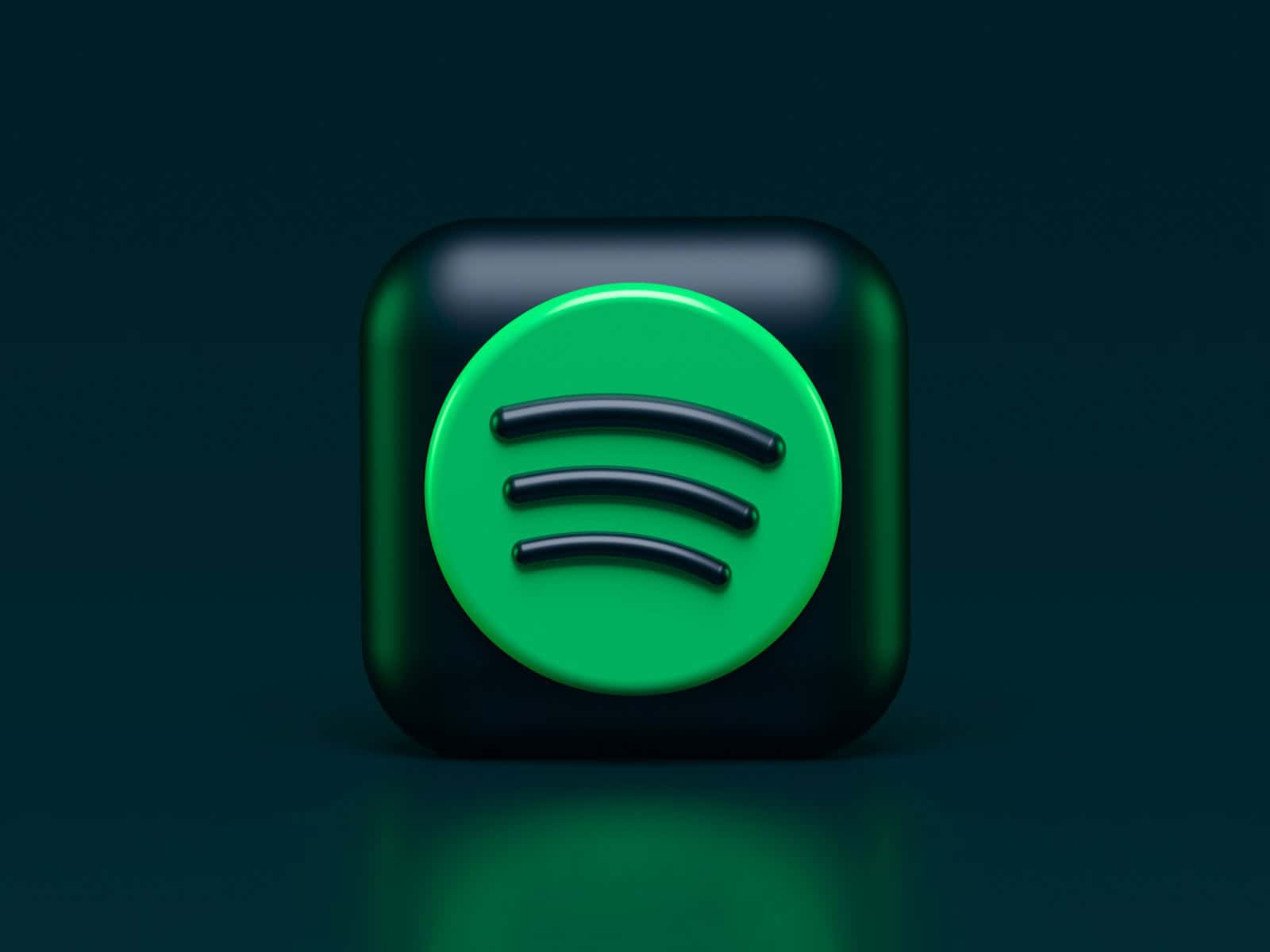When using Spotify, listeners may encounter an issue where the music or podcast suddenly stops playing, also known as “random pausing.” This disruption can range from a minor nuisance to a significant interruption in the listening experience. Several factors might be responsible, including technical glitches, internet connectivity problems, or account-related issues. Understanding the underlying causes is the first step in resolving the problem and restoring a seamless audio experience.
For users who face these interruptions, various solutions exist to troubleshoot the problem. Common fixes involve checking the app’s installation, internet connection quality, account usage, and device settings. These steps can often resolve the random pausing without the need for extensive technical knowledge. By addressing the issue methodically, users can minimize playback disruptions and enjoy their music or podcasts without further inconvenience.
Spotify Pausing Randomly
It can be frustrating when Spotify suddenly pauses your music or podcasts. This issue can be caused by connectivity problems, account conflicts, app glitches, or device settings. Follow these steps to get uninterrupted playback.
1. Check Your Internet Connection
- Poor or unstable Wi‑Fi/mobile data often causes pauses.
- Try switching between Wi‑Fi and mobile data to see if playback improves.
- Restart your router or move closer to it if the signal is weak.
2. Restart Spotify and Your Device
- Close the app completely (force quit on mobile).
- Restart your phone or computer.
- Reopen Spotify and test playback.
3. Make Sure Your Account Isn’t in Use Elsewhere
- Spotify allows one active stream per account. If someone else is logged in, your playback may pause.
- Go to Account > Sign Out Everywhere on the Spotify website to log out of all devices.
- Change your password if you suspect unauthorized access.
4. Clear Cache and Update the App
- Cached files can sometimes cause glitches.
- On mobile: Settings > Storage > Clear Cache.
- Update Spotify through the App Store/Google Play or reinstall it to ensure you’re on the latest version.
5. Check Battery & Power Settings
- On iPhone: Disable Low Power Mode.
- On Android: Turn off Battery Saver or exclude Spotify from app sleep/optimization.
- On PC/Mac: Ensure your system isn’t putting apps into sleep mode.
6. Disable Data Saver or Offline Mode
- In Spotify settings, make sure Data Saver is off if you’re on a strong connection.
- If using Offline Mode, ensure your downloaded songs are fully synced.
7. Disconnect Bluetooth Issues
- If connected to Bluetooth headphones, speakers, or cars, connection drops can pause playback.
- Try using wired headphones or play directly from the device to test.
8. Revoke Third‑Party Access
- Sometimes connected apps (like smart speakers or fitness trackers) interfere.
- Go to your Spotify Account > Apps page and remove suspicious or unused integrations.
9. Check for System Updates
- Outdated iOS, Android, Windows, or macOS versions can cause compatibility issues.
- Update your device’s operating system if available.
10. Contact Spotify Support if All Else Fails
If none of the above works, the issue might be account‑specific or a wider service outage. Visit the Spotify Community or contact Spotify Support directly.
✅ Quick Tip: Most random pausing issues are fixed by logging out of all devices, clearing cache, and reinstalling the app.
Key Takeaways
- Spotify’s random pausing is a common issue with multiple possible causes.
- Simple troubleshooting methods can often resolve the problem effectively.
- Addressing this improves the overall listening experience on the platform.
Understanding Spotify Pausing Issues
Spotify users often encounter music interruptions when their songs pause randomly. This problem can occur across various devices and platforms. By identifying common causes and solutions, one can typically resolve the issue without much hassle.
Common Causes for Spotify Pausing Randomly
Several reasons can lead to Spotify pausing unexpectedly. On phones, low power mode or data saver settings might disrupt the app’s streaming capabilities. For those using Bluetooth headphones, a weak Bluetooth connection could cause pauses. It’s also possible that multiple devices are logged into the same Spotify account, leading to play interruptions.
- Low power mode: activated to save battery but can limit apps
- Data Saver mode: reduces data usage which may affect streaming
- Bluetooth: poor connection can interrupt the song currently playing
- Multiple devices: using one account on different devices
Device-Specific Troubleshooting
When Spotify pauses on an Android or iPhone, clearing the app cache might fix it. Mac and Windows users should ensure their Spotify app is up to date. On all devices, checking for software updates and ensuring Spotify has the necessary permissions can be crucial steps.
- Android/iPhone: Clear Spotify cache via the app settings
- Mac/Windows: Check for Spotify updates
- Permissions: Allow Spotify to operate in the background
Optimizing App and Device Settings
Users should check their app settings to improve performance. This includes turning off data saver mode, which could interfere with streaming, and disabling low power mode when not needed. Within Spotify’s settings, one should choose the optimal audio quality settings based on their internet connection. A lower quality can prevent pauses if the connection is slow.
Settings to check:
- Data Saver Mode: Off
- Low Power Mode: Off
- Audio Quality: Match with connection speed
Network and Connectivity Solutions
A stable internet connection is essential for uninterrupted Spotify playback. One could switch from Wi-Fi to mobile data or vice versa to check if there’s an issue with their network. If problems persist, resetting the Wi-Fi router can help. Spotify also recommends re-downloading offline playlists should the issue be related to them.
Steps for network stability:
- Switch between Wi-Fi and mobile data
- Reset Wi-Fi router
- Re-download offline playlists on Spotify