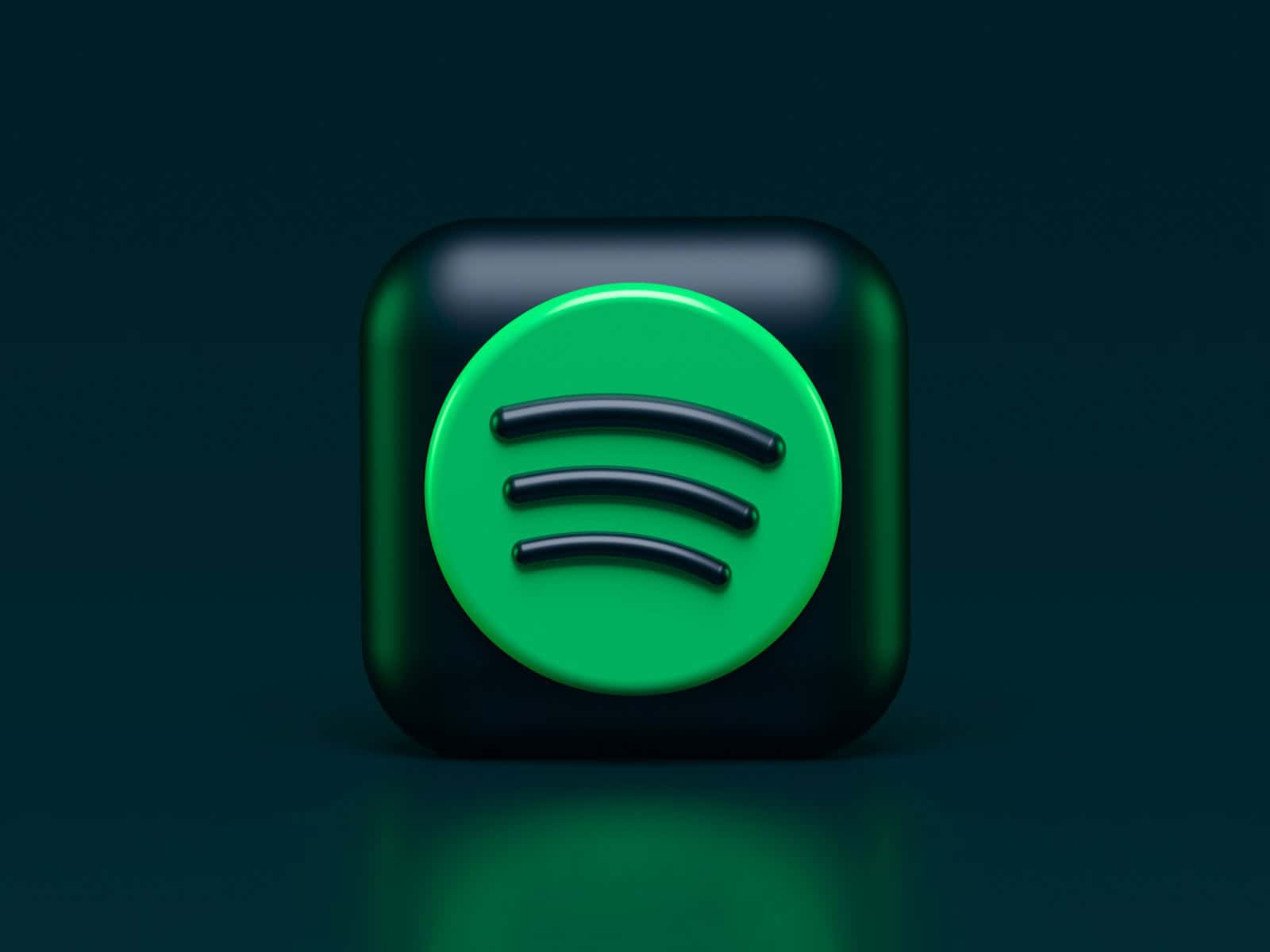Moving your Spotify playlists to YouTube Music can be a straightforward process with the right tools. Many people find themselves wanting to switch between music streaming services for various reasons, such as exploring new features or taking advantage of a different music library. Whatever the reason, moving playlists shouldn’t be a barrier to trying out YouTube Music if you’re coming from Spotify. There are several online tools available that can help you transfer your playlists and favorites efficiently, without the hassle of rebuilding your music collection manually.
These online services typically require you to log into both of your music accounts and simply select the playlists you wish to transfer. This process usually involves choosing Spotify as the source platform, YouTube Music as the destination, and then initiating the transfer with the click of a button. The steps are designed to be user-friendly, ensuring that even those with limited technical knowledge can successfully move their playlists. This way, music lovers can continue enjoying their curated collections without interruption as they make the transition from Spotify to YouTube Music.
Transfer Spotify Playlist to YouTube Music
Switching from Spotify to YouTube Music doesn’t mean you have to lose your playlists. With the right tools, you can migrate your entire music library — playlists, liked songs, and albums — in just a few clicks.
This guide covers the easiest and most reliable methods to transfer Spotify playlists to YouTube Music using both free and premium tools.
🎧 Why Transfer from Spotify to YouTube Music?
There are many reasons users are making the switch:
- YouTube Music offers music videos and live performances unavailable on Spotify.
- It integrates seamlessly with Google Assistant and YouTube Premium.
- You can upload your own music to YouTube Music.
Whatever your reason, transferring your playlists ensures you keep your favorite tracks without starting over.
⚙️ Method 1: Use TuneMyMusic (Free & Fast)
One of the most popular and reliable tools for transferring playlists between music platforms.
Website: TuneMyMusic – Spotify to YouTube Music
Steps:
- Visit TuneMyMusic.com.
- Click Let’s Start.
- Choose Spotify as the source platform.
- Log in to your Spotify account and allow access.
- Select the playlist(s) you want to transfer.
- Choose YouTube Music as the destination.
- Log in with your Google account.
- Click Start Transfer and wait for the process to complete.
✅ Pros:
- Free for basic transfers.
- Supports full libraries (playlists, liked songs, albums).
- Works on desktop and mobile browsers.
⚠️ Cons:
- Free plan limits the number of songs per transfer.
- Occasional mismatched tracks due to catalog differences.
(Source: TuneMyMusic)
🔄 Method 2: Use Soundiiz (Advanced Playlist Manager)
Soundiiz is a web-based playlist manager that supports over 40 streaming platforms.
Website: Soundiiz.com
Steps:
- Go to Soundiiz.com.
- Sign in or create a free account.
- Connect both Spotify and YouTube Music accounts.
- From the left panel, choose the Spotify playlist you want to move.
- Click Convert → select YouTube Music as the destination.
- Confirm and start the transfer.
✅ Pros:
- Supports batch transfers and playlist editing.
- Works on all major browsers.
- Great for managing multiple streaming accounts.
⚠️ Cons:
- Free version limits the number of playlists per session.
- Premium plan required for full automation.
(Source: GuidingTech)
🚀 Method 3: Use FreeYourMusic (Mobile & Desktop App)
If you prefer an app-based solution, FreeYourMusic is available on iOS, Android, Windows, and macOS.
Website: FreeYourMusic.com
Steps:
- Download and install FreeYourMusic.
- Open the app and choose Spotify as the source.
- Select YouTube Music as the destination.
- Pick the playlists you want to transfer.
- Tap Start Transfer.
✅ Pros:
- Works offline once set up.
- Transfers thousands of songs quickly.
- Keeps playlists updated automatically (with premium).
⚠️ Cons:
- Free version is limited to a few songs.
- Premium subscription required for full transfers.
(Source: TunesMake)
💡 Method 4: Use PlaylistBuddy (Simple Web Tool)
For users who want a quick, no-installation solution.
Website: PlaylistBuddy
Steps:
- Visit PlaylistBuddy.com.
- Log in with your Spotify account.
- Choose the playlist to export.
- Download it as a CSV or connect directly to YouTube Music.
- Import the playlist into YouTube Music.
✅ Pros:
- 100% web-based.
- No software installation required.
⚠️ Cons:
- Limited compatibility with large playlists.
- May not transfer all metadata (like album art).
(Source: YouTube Tutorial – Transfer Spotify Playlist to YouTube Music (2025))
🧠 Pro Tips for a Smooth Transfer
- Double-check song matches: Some songs may differ between platforms.
- Use playlists with clear titles: Helps tools identify tracks correctly.
- Avoid transferring duplicates: Clean your Spotify library before migrating.
- Test with one playlist first: Ensure everything transfers correctly before moving your full library.
🛠️ Troubleshooting Common Issues
Problem: Missing or unmatched songs
Fix: Manually search and add them on YouTube Music.
Problem: Transfer stops midway
Fix: Log out and back into both accounts, then retry.
Problem: Playlist order not preserved
Fix: Use Soundiiz or FreeYourMusic — both maintain original order.
✅ Final Thoughts
Transferring your Spotify playlists to YouTube Music is easier than ever in 2025.
For most users, TuneMyMusic offers the fastest free option, while Soundiiz and FreeYourMusic are ideal for large libraries or frequent transfers.
No matter which method you choose, these tools ensure your music collection moves with you — effortlessly.
Sources:
- TuneMyMusic – Transfer Spotify to YouTube
- GuidingTech – 4 Ways to Transfer Playlists From Spotify to YouTube Music
- TunesMake – How to Transfer Spotify Playlist to YouTube Music (2025 Guide)
- ScreenApp Blog – Transfer Spotify Playlists to YouTube Music for Free (2025)
- YouTube Tutorial – Transfer Playlist from Spotify to YouTube Music (2025)
Key Takeaways
- Transferring playlists can enhance the experience of switching to YouTube Music from Spotify.
- Online tools make it easy to transfer music without manual effort.
- The transfer process is designed for users of all technical levels.
Understanding the Playlist Transfer Process
Transferring playlists from Spotify to YouTube Music involves a few straightforward steps. This process enables users to enjoy their curated music on different streaming platforms without losing their favorite tracks.
Spotify and YouTube Music Basics
Spotify and YouTube Music are popular music streaming services. Users create playlists on these platforms to organize their favorite songs. Spotify serves as the source platform where the playlist originates. YouTube Music is the destination platform where users want their playlists transferred. Both platforms offer vast libraries of songs, allowing users to explore various artists and genres.
Technologies Behind Playlist Transfer
The transfer process relies on third-party services that connect to both Spotify and YouTube Music. These services use APIs, which are sets of protocols that allow different software to communicate. To start a transfer, you authenticate with your Spotify account and then with your YouTube Music account. The third-party service reads your Spotify playlists and copies the track information to YouTube Music, effectively recreating the playlist. This process may take some time depending on the size of the playlists.