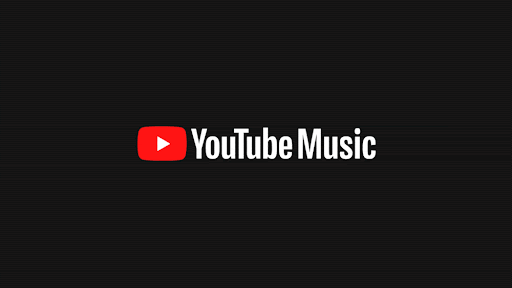Creating playlists on YouTube Music allows users to organize their favorite songs and albums efficiently. A playlist can be personalized to fit any mood or occasion and provides a seamless experience as songs play one after the other without interruption. Whether users are looking to compile a list of workout tunes, set the ambiance for a dinner party, or just enjoy a mix of their preferred tracks, YouTube Music’s playlist feature is a valuable service.
To start, navigating to the Library and selecting the ‘Create New Playlist’ option is the first step in bringing a user’s unique compilation to life. Once a playlist is created, songs and albums can be added or removed at any time, giving users full control to manage their music in a way that best suits their listening preferences. For further customization, YouTube Music allows editing of playlist details, offering an opportunity to create a truly personal listening experience.
1. Make a Playlist on Mobile (YouTube Music App)
- Open the YouTube Music app on your iPhone or Android.
- Find a song or video you want to add.
- Tap the three dots (⋮) next to the track.
- Select Add to playlist.
- Choose New playlist.
- Enter a name, description (optional), and set the privacy (Public, Unlisted, or Private).
- Tap Create.
- Repeat the steps to add more songs to your playlist.
2. Make a Playlist on Desktop (YouTube Music Website)
- Go to music.youtube.com.
- Play or hover over a song.
- Click the three dots (⋮) → Add to playlist.
- Select Create new playlist.
- Give it a title, description, and set privacy.
- Click Save.
3. Editing Your Playlist
- Open Library → Playlists.
- Select your playlist.
- Tap the pencil icon (edit).
- From here, you can:
- Rename the playlist.
- Add or remove songs.
- Reorder tracks by dragging them.
- Change privacy settings.
4. Sharing Your Playlist
- Open the playlist.
- Tap the Share button (arrow icon).
- Copy the link or share directly via apps like WhatsApp, Messenger, or email.
5. Pro Tips
- Collaborative playlists: You can allow friends to add songs by enabling collaboration in playlist settings.
- Smart organization: Group by mood, genre, or activity (e.g., “Workout Mix” or “Chill Vibes”).
- Cross‑platform: If you also use regular YouTube, only music videos will sync over to YouTube Music (source: Google Support).
✅ Summary:
To make a playlist on YouTube Music, just find a song → tap the three dots → Add to Playlist → New Playlist → name it → save. Then you can edit, share, and collaborate as you like.
Key Takeaways
- Playlists are customizable collections of songs on YouTube Music.
- Users can easily create, edit, and manage their YouTube Music playlists.
- Playlists can be personalized with favorite songs and arranged for any occasion.
Creating and Managing Your YouTube Music Playlists
Making and updating your playlists on YouTube Music is easy. This guide will cover everything from signing in to deleting songs from your playlists.
Signing In and Accessing Your Library
To start using YouTube Music, go to the website on your computer or open the mobile app on your device. Sign in with your Google account. Find your library by clicking on the ‘Library’ tab. Here you can view all your saved media including playlists.
Creating a New Playlist
Select the ‘Playlists’ tab in your library to make a new playlist. Click ‘New playlist’, give it a name, and choose who can see it by setting the privacy. Your options are public, private, or unlisted. You can also add a description if you like. Save your new playlist by clicking the ‘Save’ button.
Adding Songs to a Playlist
When you find a song you want to add, use the ‘Add to playlist’ option. It will let you choose which playlist to save the song to. If you’re using a mobile app like Android or iPhone, you can also tap the three dots next to a song to add it to a playlist or play it next in your queue.
Editing Existing Playlists
Open the playlist you want to change. You can edit the title, description, and privacy settings here. To remove a song, select the three dots next to it and click ‘Remove from playlist’. Remember to save changes to keep your playlist updated.
Sharing and Collaboration
Sharing your playlist is simple. Open the one you want to share and find the ‘Share’ option to get a link. To collaborate with friends, edit your playlist settings and invite them as collaborators using their email addresses.
Deleting or Removing Content
If you need to delete a playlist, just open it, click on the three dots, and choose ‘Delete playlist’. This will remove it completely. To remove individual songs, follow the same steps as you would to edit the playlist.