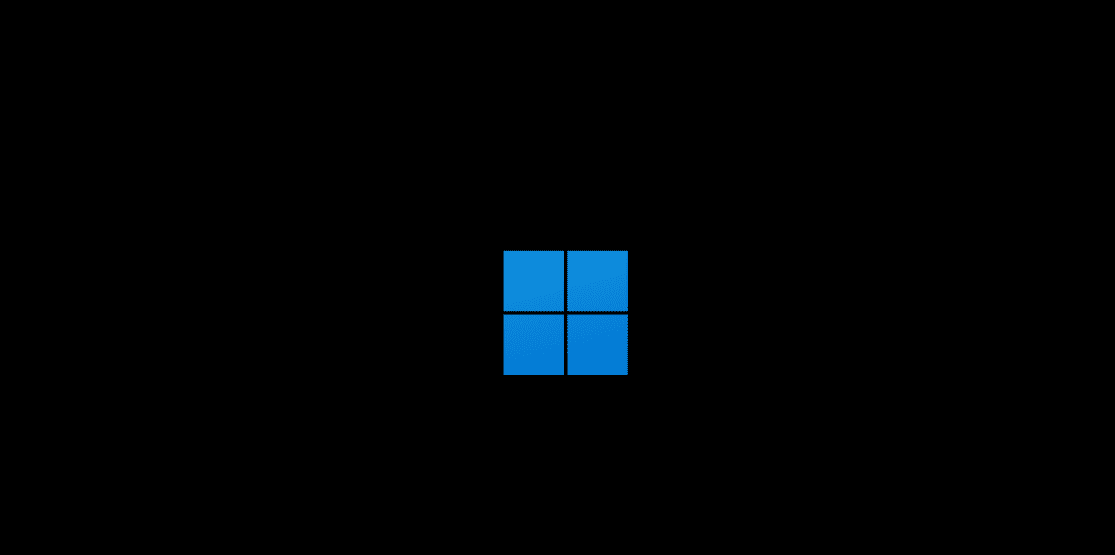Microsoft has released Windows 11 Insider Preview Build 22635.4660 to the Beta Channel. This update brings new features and improvements to Windows 11, including an updated File Explorer with labeled context menu actions. The build is part of the Windows Insider Program, which allows users to test and provide feedback on upcoming Windows features.
The new build introduces changes to the File Explorer’s context menu. Common actions like Cut, Copy, Rename, Share, and Delete now have labels for easier identification. This update aims to enhance user experience and streamline file management tasks.
Windows 11 build 22635.4660 also includes updates to the About page, introducing a cards view for system information. This redesign provides a clearer overview of device specifications and Windows version details. The update is gradually rolling out to Insiders who have enabled the option to receive the latest updates as soon as they’re available.
Windows 11 Beta Build 22635.4660: A Closer Look
File Explorer Context Menus Get a Refresh
Windows 11 Beta Build 22635.4660 introduces a subtle yet significant change to File Explorer. Microsoft has added text labels to common context menu actions like cut, copy, paste, rename, share, and delete. This seemingly small tweak can make a big difference in usability, especially for users who are new to Windows 11 or prefer clear labels over icons.
Magnifier Tool Enhancements
This build also brings improvements to the Magnifier tool. You can now quickly reset the zoom level to fit the screen or return to your preferred magnification using dedicated buttons. Additionally, a new keyboard shortcut (CTRL + ALT + Minus) allows you to toggle between the current zoom level and 1X zoom. These enhancements make the Magnifier tool more convenient for users who rely on it for accessibility or detailed work.
Suggested Actions are Phased Out
Microsoft is deprecating the suggested actions feature that used to appear when copying a phone number or future date. This feature, which some users found intrusive or unnecessary, is being disabled in this build.
Other Notable Changes
- New top cards in Settings: The “System – About” section in Settings now features updated top cards that display key hardware specifications more prominently.
- Snap assist and emoji panel discoverability: Microsoft is experimenting with new messages and an emoji button on the taskbar to improve the discoverability of snap assist and the emoji panel.
- Desktop Spotlight experiments: Microsoft is conducting experiments with Desktop Spotlight, potentially hinting at new features or enhancements in the future.
Availability
This build is available to Windows 11 23H2 Insiders in the Beta Channel who have enabled the “Get the latest updates as soon as they’re available” option. Some of these features were initially exclusive to Windows 11 24H2 but are now being backported to 23H2.
Windows 11 Insider Program: Shaping the Future of Windows
The Windows Insider Program provides a unique opportunity for users to test early versions of Windows 11 and provide feedback directly to Microsoft. By becoming a Windows Insider, you can experience the latest features and improvements before they are released to the general public. Your feedback helps shape the future of Windows, ensuring a better user experience for everyone.
Choosing the Right Channel
The Windows Insider Program offers several channels, each with a different level of stability and risk:
| Channel | Stability | Risk | Release Frequency | Ideal for |
|---|---|---|---|---|
| Canary | Lowest | Highest | Daily | Developers and tech enthusiasts |
| Dev | Low | High | Weekly | Users comfortable with unstable builds |
| Beta | Medium | Moderate | Every few weeks | Early adopters wanting a more stable experience |
| Release Preview | High | Low | Infrequent | Users who want a sneak peek at upcoming releases |
Consider your tolerance for potential issues and the frequency of updates when choosing a channel. If you rely on your computer for critical tasks, the Beta or Release Preview channels are generally safer options.
Providing Feedback
Microsoft encourages Insiders to submit feedback through the Feedback Hub app. This feedback is invaluable to Microsoft’s development process and helps them identify and address bugs, improve features, and prioritize future development. By actively participating in the Windows Insider Program, you can play a direct role in shaping the future of Windows.
Key Takeaways
- Windows 11 Beta build 22635.4660 adds labeled actions to File Explorer’s context menu
- The update introduces a new cards view for system information on the About page
- Microsoft is gradually rolling out these changes to Windows Insiders in the Beta Channel
Major Features and Enhancements
Windows 11 Beta build 22635.4660 introduces significant updates to File Explorer and accessibility features. These changes aim to improve user experience and productivity.
File Explorer Improvements
The new build brings substantial enhancements to File Explorer’s context menu. Users can now access common actions like cut, copy, paste, rename, share, and delete more easily. Labels for these options are clearer, making navigation simpler.
The updated context menu is more responsive and user-friendly. It appears faster when right-clicking on files or folders. This improvement boosts overall system performance and reduces lag during file management tasks.
Microsoft has also refined the visual design of File Explorer. Icons are more distinct, and the layout is cleaner. These changes make it easier to identify different file types and folders at a glance.
Accessibility and Ease of Access
The Magnifier tool receives significant updates in this build. Users can now set their preferred magnification level more precisely. The “Fit to Screen” option has been improved, providing better visibility for users with visual impairments.
A new “Reset Zoom” feature allows quick return to default magnification. This is especially useful when switching between different tasks or applications. The keyboard shortcut Ctrl + Alt + Minus now works more reliably to activate the Magnifier.
Dynamic Text improvements enhance readability across the system. Text scaling is more consistent, ensuring that users with different visual needs can comfortably read content on their screens.