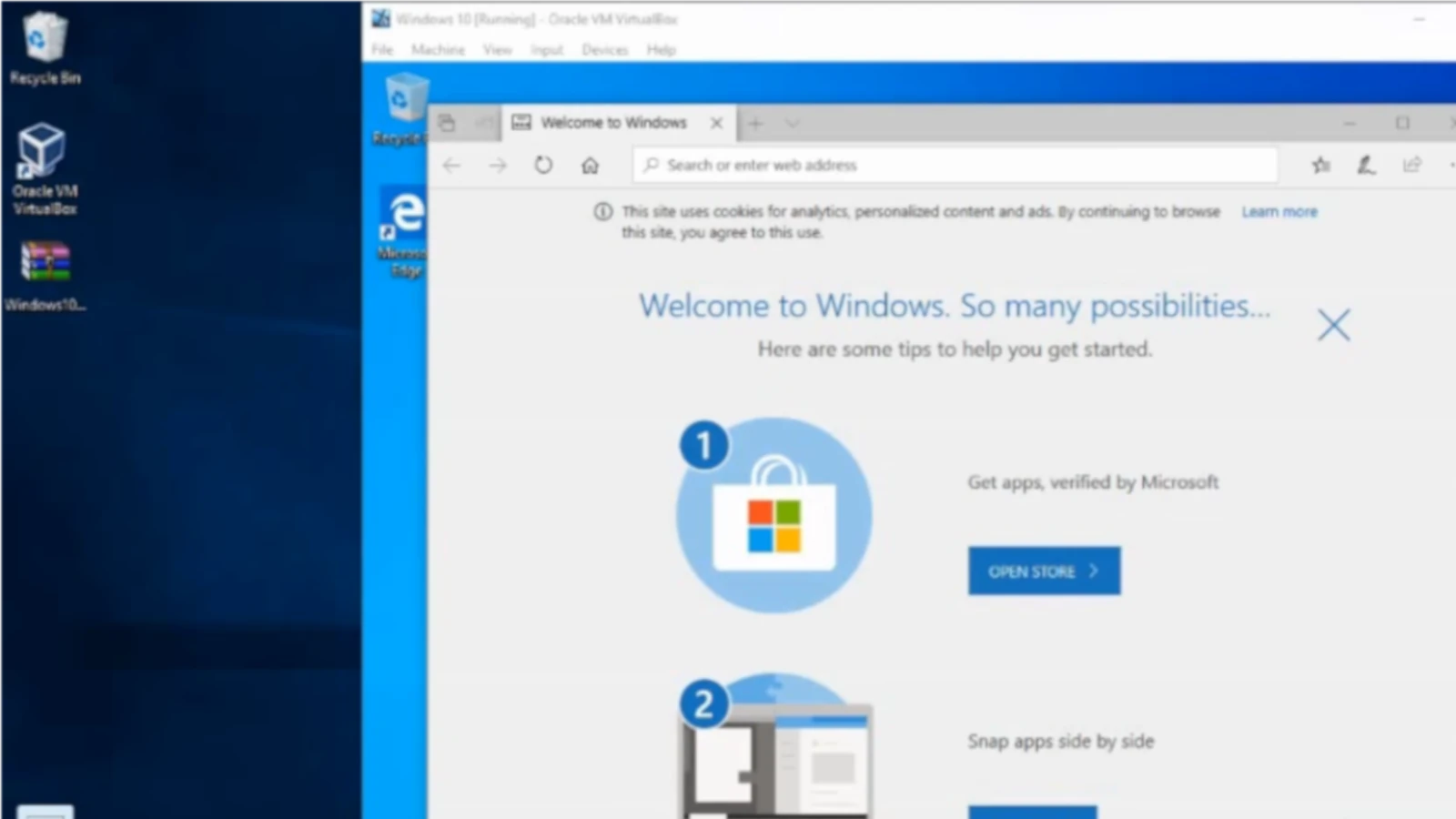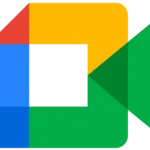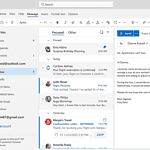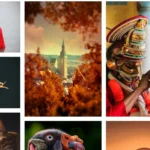A virtual machine is a useful tool for computer users who need to run different operating systems or applications in a safe and isolated environment. It creates a space within a computer where software simulates an entire computer system, from hardware to operating system. This enables you to run a Windows environment on your Mac or experiment with new software without risking your main system. Virtual machines are essential for developers, IT professionals, and even casual users who want to maximize the use of their hardware or try new things without risk.
To use a virtual machine, you must first select the right software. Popular options include VirtualBox and VMware. These programs create and manage virtual environments on your computer. Once installed, setting up a new virtual machine is easy: you choose how much memory and storage to give it, and then install the operating system just like you would on a physical machine. After installation, the virtual machine operates as an independent computer. This allows the user to run multiple operating systems on a single physical machine and manage them efficiently.
Using virtual machines comes with many benefits. They provide a layer of security because the virtual environment is separate from the host system. This means that if something goes wrong, the host is unaffected. They also make it easy to share resources and collaborate with others, as the virtual system can be packaged up and moved to another machine without hassle. For businesses, this means better resource utilization and agility in testing or development efforts. Learning to use virtual machines can save time, money, and protect critical systems by creating safe zones for testing and exploration.
Your Guide to Virtual Machines
Virtual machines (VMs) are software-based computers that run within your existing operating system like a regular application. They offer flexibility and unlock a realm of possibilities for users of all levels. Let’s dive into the essentials of VMs.
Why Use a Virtual Machine?
- Testing Environments: Safely experiment with different operating systems, software, or configurations without affecting your main computer.
- Legacy Compatibility: Run older software that may not be compatible with your current operating system.
- Security: Isolate potentially risky applications or websites within a VM to protect your main system.
- Development: Create consistent development environments for testing and collaboration across different machines.
Key Virtual Machine Concepts
- Host: The physical computer on which the VM runs.
- Guest: The virtual machine itself, including its own operating system and applications.
- Hypervisor: The software that creates and manages virtual machines, allocating resources from the host machine.
Types of Hypervisors
- Type 1 (Bare-Metal): Installed directly on the host’s hardware for maximum performance. Examples include VMware ESXi and Microsoft Hyper-V.
- Type 2 (Hosted): Run as an application on your existing operating system, offering greater convenience and ease of use. Examples include VirtualBox and VMware Workstation.
Popular Virtual Machine Software
| Software | Type | Features |
|---|---|---|
| VirtualBox (Oracle) | Type 2 | Open-source, cross-platform compatibility, user-friendly interface |
| VMware Workstation (VMware) | Type 2 | Robust features, excellent performance, commercial license required |
| Parallels Desktop (Parallels) | Type 2 | Optimized for Mac users, seamless integration with macOS |
Setting Up a Virtual Machine
- Choose your VM software.
- Download and install the software.
- Create a new virtual machine: Provide specifications like RAM allocation, hard drive space, and an operating system installer (ISO file).
- Install the operating system on your virtual machine.
- Start using your VM like a regular computer!
Tips for Effective VM Usage
- Allocate sufficient resources: Ensure your VM has enough RAM and processor power for its intended tasks.
- Keep your VM updated: Install security updates and patches just like any physical computer.
- Use Snapshots: Capture a point-in-time image of your VM to easily revert changes if needed.
Understanding Virtual Machines
Virtual machines are a key part of modern computing, allowing multiple operating systems to run on one physical hardware system. They use software to replicate the functionality of a hardware system, providing a way to separate and manage resources efficiently.
Key Concepts and Components
A virtual machine (VM) is a software version of a physical computer. It runs an operating system and applications just like a real computer. A VM is often called a guest while the actual machine it runs on is the host. The hypervisor, also known as the virtual machine monitor, is the layer of software that enables virtualization, the creation of VMs, on the host machine. There are two types of hypervisors:
- Type 1 hypervisor: This kind is built directly on the hardware of the host system. It’s also called a bare-metal hypervisor.
- Type 2 hypervisor: This software runs on an operating system, just like other programs do.
Types and Purposes of VMs
Virtual machines come in two main types:
- System VMs: These provide a complete system platform that supports the execution of a full operating system (OS).
- Process VMs: These run a single program and disappear when the program ends.
VMs serve various purposes such as test environments, development, and production. They act like a sandbox for safely running programs and testing new applications without risking the host system.
Virtualization Technology Providers
Many companies offer virtualization technologies. Among the most known are:
- VMware: Offers various products for different virtualization needs, both in type 1 and type 2 hypervisors.
- VirtualBox: A free and open-source hypervisor for x86 computers currently being developed by Oracle.
- Hyper-V: A hypervisor created by Microsoft for Windows systems.
- KVM: A Linux kernel module that turns the OS into a hypervisor.
- Red Hat: A company that provides virtualization products based on KVM.
These providers deliver ways to create and manage VMs, offering a range of tools for both casual users and enterprise-level deployments.
Implementing and Managing Virtual Machines
When setting up virtual machines, the focus should be on efficient setup, managing resources smartly, and securing the system.
Installation and Configuration
First, you need to create a virtual machine, which involves choosing the right hardware configuration and installing an operating system. It’s important to select the correct virtual hardware devices, like virtual network interface cards, and to use proper installation media. The configuration includes setting up the virtual network for the VM to ensure proper connectivity.
Performance and Resource Management
Good resource management is key for virtual machine performance. Assign compute resources—CPU, memory, and storage—carefully to meet the needs of each VM. Monitor resource utilization to avoid overloading the physical host server, as it can slow down all VMs on that server. Regular testing helps spot issues in speed and performance.
Security and Best Practices
Virtual machines must be secured just like physical ones. Implementing best practices in sandboxing and isolating applications helps in minimizing risks such as ransomware. Regularly backup VMs and plan for disaster recovery to reduce downtime during unexpected failures. For upgrade processes, ensure minimal disruption to operations.