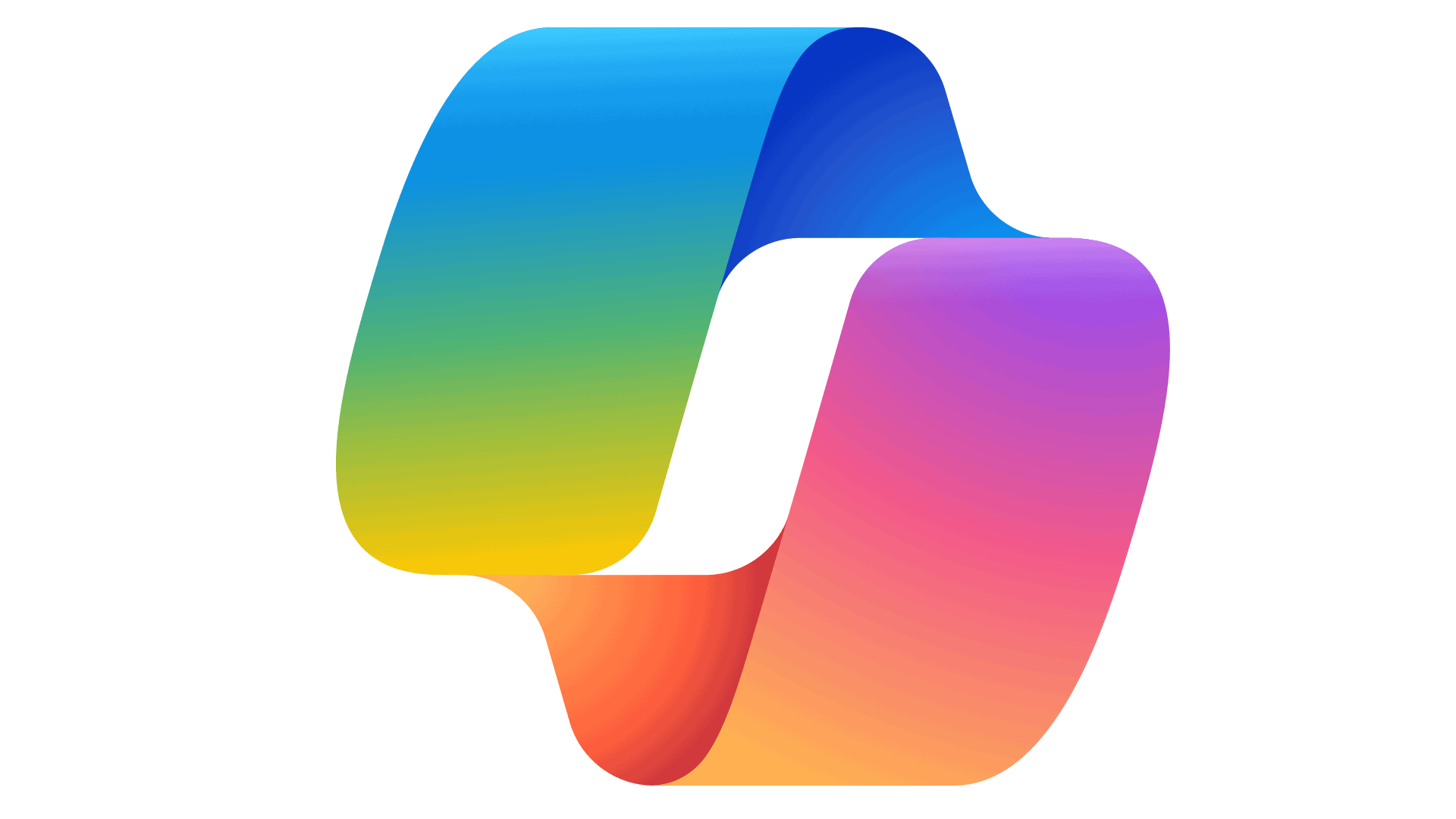Artificial intelligence is transforming how we use software and Microsoft’s latest addition to the Office suite reflects this change. Copilot in Word, powered by AI technology, has been introduced to enhance writing and editing in Microsoft 365. It assists users by offering suggestions to improve and streamline their documents. This tool taps into the capabilities of large language models, such as GPT from OpenAI, to understand natural language prompts, making it more intuitive for professional use.
The integration of Copilot in Word marks a significant evolution in user interface design for productivity tools. It provides real-time assistance that can significantly boost productivity. Users can now create, edit, and even transform documents using AI-driven suggestions. This functionality extends to generating summaries, crafting emails, and even constructing tables—all through simple, conversational commands.
Microsoft has implemented this feature with a focus on enhancing creativity and efficiency in the workplace. With Copilot, tasks that once consumed considerable time can now be completed quickly and accurately. As language technology continues to grow, the line between human and computerized assistance is becoming more seamless, altering the professional landscape for writers and editors.
Microsoft Copilot is built into Word to help you draft, edit, summarize, and format documents faster with AI assistance.
1. ✅ Enabling Copilot in Word
- Make sure you have:
- A Microsoft 365 subscription (Copilot is included in certain plans).
- The latest version of Word for Windows, Mac, or Web.
- Open Word.
- Look for the Copilot icon (a spark/star-like symbol) in the toolbar or sidebar.
- If you don’t see it:
- Update Word via Microsoft 365.
- Sign in with an account that has Copilot access (source: Microsoft Support).
2. ✍️ Drafting with Copilot
- Start a new document or open an existing one.
- Click Copilot → Draft with Copilot.
- Enter a prompt such as:
- “Write a professional cover letter for a marketing role.”
- “Summarize this meeting transcript in bullet points.”
- Copilot generates text directly in your Word document.
👉 You can regenerate, refine, or expand the draft until it fits your needs.
3. 🛠 Editing & Refining
Copilot can help improve your writing:
- Rewrite: Select text → right-click → “Rewrite with Copilot.”
- Summarize: Highlight a section → “Summarize with Copilot.”
- Change tone: Ask Copilot to make text more formal, casual, or persuasive.
- Shorten or expand: Adjust length with one click.
4. 🎨 Formatting Help
Copilot can also manage formatting tasks:
- Generate tables, lists, or outlines.
- Apply consistent styles and headings.
- Create summaries or executive overviews at the top of long documents.
5. 💡 Best Practices
- Be specific in prompts → The clearer your request, the better the output.
- Review everything → Copilot is powerful but may produce mistakes or generic text.
- Combine with your expertise → Use Copilot as a collaborator, not a replacement.
6. 🔒 Privacy & Security
- Copilot works within Microsoft’s enterprise-grade security.
- Data is processed according to your Microsoft 365 account settings.
- Sensitive information should always be double-checked before sharing.
✅ With these steps, you can use Copilot in Word to speed up writing, polish your documents, and improve productivity (sources: Microsoft Support).
Key Takeaways
- Copilot for Word integrates AI to improve writing and editing in Microsoft 365.
- It uses natural language understanding to assist with document creation and transformation.
- Copilot enhances user productivity by streamlining complex tasks in Word.
Implementation and Features
Copilot in Word is a tool designed to enhance productivity and creativity for users within the Microsoft 365 suite. It integrates with various applications to streamline workflows and make data management more efficient.
Integration with Microsoft 365 Apps
Copilot seamlessly combines with Microsoft 365 apps, giving users a more fluent way to work across different software. This integration allows for real-time suggestions and improvements in Word and extends these capabilities into programs like Outlook and PowerPoint. It supports a variety of languages, further enhancing its versatility for multi-language teams.
Enhancing User Experience
The tool is built with an intuitive UI that adapts to individual user needs. It offers features like rewriting suggestions, the ability to transform text into tables, and to adjust tone ensuring communications are clear and effective. Copilot incorporates natural language prompts to interact with users and generates summaries to save time on reviewing long documents.
Business Application and Data Handling
Word Copilot is designed to meet enterprise-ready standards. It responds to natural language prompts for tasks such as drafting emails in Outlook or crafting presentation content in PowerPoint. For enterprises using CRM systems like Dynamics 365 Copilot, it handles business data with an added layer of security, complying with privacy and compliance needs.
Collaboration and Accessibility
The tool promotes collaboration through shared content and assists with accessibility by offering suggestions in real-time. Its copilot in Word feature is particularly helpful for team projects where draft content needs to be reviewed and refined. Users can regenerate content to meet different criteria or adjust a document’s approach based on team feedback, making the collaborative process more efficient.