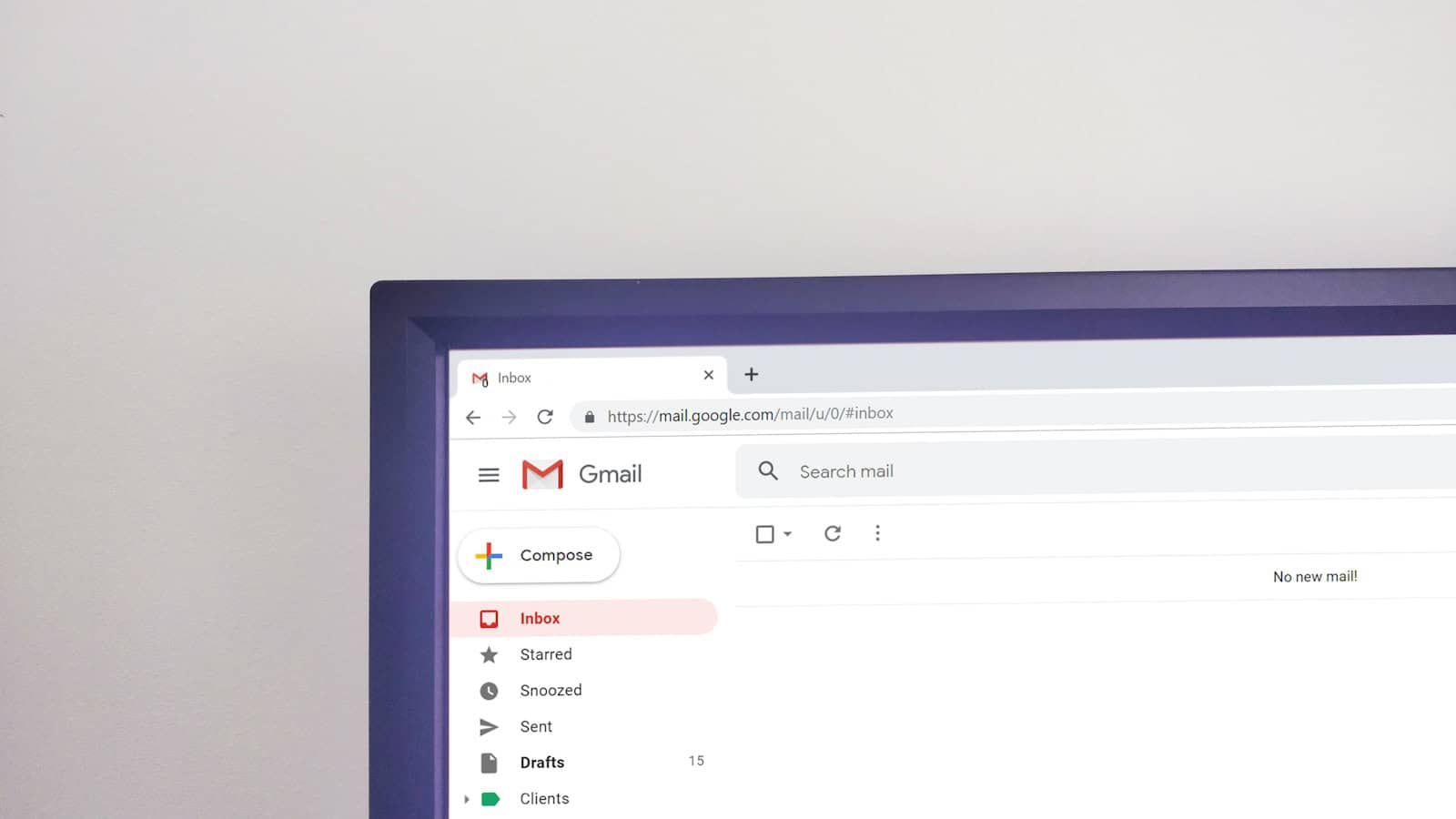In today’s hyper-connected world, checking your email isn’t just routine—it’s a crucial part of daily life. Whether it’s a job offer, a family update, or a security alert, your inbox is often the first place important information lands. Fortunately, accessing your email has never been easier, whether you’re using a smartphone, tablet, or computer. Here’s a modern, detailed guide that covers every method—and a few tips most people miss.
The Basics: How to Access Your Email
1. Use a Web Browser
This is still one of the most common ways people check email, especially from desktop or laptop computers.
- Gmail: Go to gmail.com and sign in with your Google account.
- Outlook/Hotmail: Visit outlook.com and enter your Microsoft credentials.
- Yahoo Mail: Use mail.yahoo.com.
- Apple iCloud Mail: Visit icloud.com and log in using your Apple ID.
2. Use a Mobile Email App
Most smartphones come with a default email app pre-installed:
- iPhone: The Mail app supports Gmail, Outlook, Yahoo, and iCloud. Just go to Settings > Mail > Accounts to add one.
- Android: Most Android phones come with the Gmail app, which can also be used to manage Outlook, Yahoo, and iCloud accounts.
Many users prefer third-party apps for features like AI-powered filtering, inbox cleanup, or unified views across multiple accounts. Popular alternatives include:
- Spark
- BlueMail
- Edison Mail
- Microsoft Outlook (Mobile version)
These apps offer added functionality like snooze options, smart reply, and integration with calendars and to-do lists.
🔐 Secure Login Tips You Shouldn’t Skip
Logging in usually means entering your email address and password—but for extra security, many providers offer (and sometimes require) two-factor authentication (2FA).
- Enable 2FA whenever possible to prevent unauthorized access.
- Use strong, unique passwords—and consider using a password manager like Bitwarden or 1Password.
If you’re logging in on a public or shared device, always log out and avoid saving passwords in the browser.
📱 All-In-One Access: Managing Multiple Accounts
If you juggle work and personal emails—or use several accounts across providers—you can manage them all in one place.
- On iPhone or Android, you can add multiple accounts to the built-in Mail or Gmail app.
- Third-party apps like Outlook Mobile, BlueMail, and Spark make it even easier by showing all emails in a unified inbox.
Bonus tip: Color-code your accounts or set custom notifications so you know which inbox a message came from without even opening it.
🔔 Don’t Miss Important Emails
Set up push notifications for critical accounts or VIP contacts to stay informed in real time.
- In Gmail and Apple Mail, you can assign VIPs to get special alerts.
- Use filters and labels (or folders) to organize incoming mail and reduce inbox clutter.
- Most apps let you configure quiet hours to pause notifications outside work hours.
🛠 Troubleshooting: What If You Can’t Access Your Email?
If your email isn’t loading or you forgot your password:
- Try accessing from a different device or browser.
- Use your provider’s “Forgot Password” link to reset your credentials.
- Check if there’s an outage (sites like DownDetector track live service disruptions).
- Clear your browser cache or update your app if it’s crashing or behaving erratically.
🧠 Pro Tip: Use Email Like a Pro
- Schedule emails to send later (Gmail and Outlook have this feature built-in).
- Unsubscribe from spam with one click using tools like Clean Email or Unroll.me.
- Archive instead of delete—you never know when you’ll need that receipt or message from two years ago.
- Learn and use email keyboard shortcuts to save time (like “e” to archive in Gmail).
Whether you’re casually browsing your inbox on your phone or managing several work accounts on your laptop, knowing how to access and optimize your email setup will save you time and help you stay organized. With smarter apps, better security, and seamless syncing across devices, staying on top of your inbox is easier—and more important—than ever.
Key Takeaways
- Log into your email via web browser or mobile app.
- Use your email address and password to sign in.
- Mobile apps help you access multiple accounts easily.
Setting Up and Accessing Your Email
Getting your email set up and accessing it from various devices is simple. This guide covers creating your account, signing in, using different devices, and managing your account’s security.
Creating an Email Account
To start, choose an email provider. Popular options include Gmail, Outlook.com, and Hotmail. Go to their website and look for the “Sign Up” or “Create Account” button. Fill in the required details such as your name, phone number, and a strong password. Make sure to write down your password so you don’t forget it. Once completed, you’ll receive a confirmation email. Click the link in the email to verify your account.
Signing In to Your Email Account
To access your email, open the provider’s website or app. Enter your email address and password on the sign-in page. If using a shared computer, select “Sign out” when done to protect your privacy. For Gmail, go to gmail.com and enter your Google Account info. For Outlook and Hotmail, visit outlook.com or hotmail.com and enter your details. Keep your password safe to prevent unauthorized access.
Accessing Email on Different Devices
You can view your email on various devices like computers, smartphones, and tablets. For desktop access, use a web browser to log into your Gmail inbox or other email services. On iPhone, Android, or Samsung smartwatch, download the relevant mail app from the App Store or Google Play. Some devices come with pre-installed mail apps like the iPhone’s Mail App. Sync your email by entering your account information into the app’s settings.
Using Dedicated Email Clients
Email clients like Microsoft Outlook and Apple Mail provide advanced features. To set up, open the client and navigate to the account settings. Add your email account by entering your address and password. These clients offer offline mail access, integration with calendars, and management of multiple email accounts. They also support syncing with services like Google Calendar and Outlook Calendar to keep your schedules coordinated.
Email Account Management and Security
Managing your email account involves updating settings and applying security measures. Change settings like display name, signature, and email forwarding in the account options. For security, enable two-factor authentication which might require a phone number. Regularly update your password and review your account activity for any suspicious log-ins. In case of issues, use the support features provided by Gmail, Outlook, or your selected email service. Remember to manage your email subscriptions to prevent clutter in your inbox.