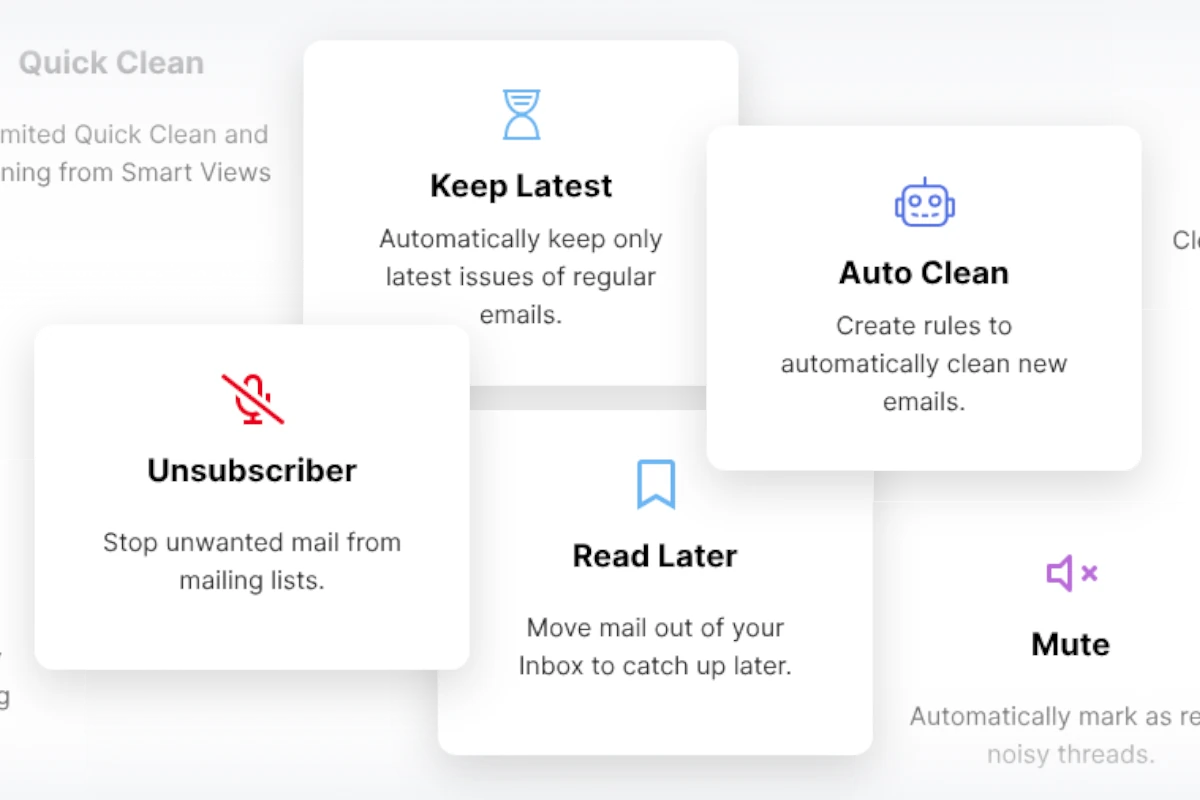Struggling with a cluttered email inbox can hinder your productivity at work. The right email tools can assist you in managing your messages more effectively. Email organization tools can aid in sorting your inbox, creating rules, and simplifying email management. In today’s fast-paced digital world, an overflow of emails can easily lead to stress and distractions. However, there’s good news! Numerous powerful email organization tools are available to help you streamline your inbox and take control of your time.
These tools offer a variety of solutions to declutter your inbox, prioritize important messages, and enhance your overall productivity, ranging from AI-powered sorting and automation to intelligent filters and collaborative features. Many individuals struggle with overflowing inboxes, but email tools can address this issue by organizing important emails into special folders and filtering out spam. Some tools even transform emails into actionable tasks. Email organization not only saves time but also reduces stress. With the right tools, you can quickly locate old emails and manage new messages efficiently, leaving more time for other tasks.
Taming the Email Beast: Tools to Reclaim Your Inbox
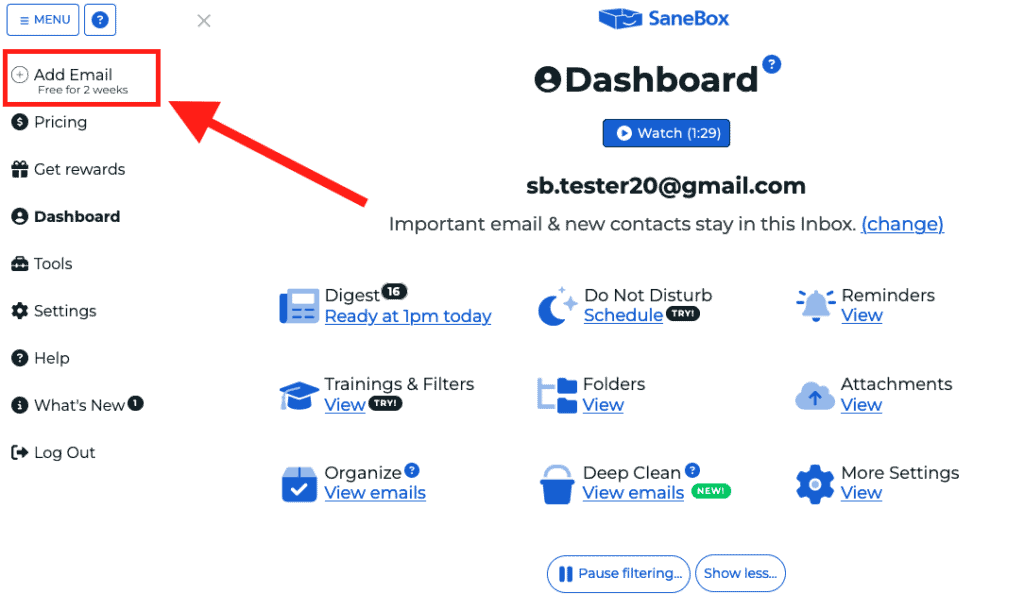
Automated Organization Tools
- SaneBox: Uses AI to learn your email habits and automatically sorts your emails into relevant folders, keeping your inbox clutter-free.
- Hiver: Transforms your Gmail inbox into a powerful helpdesk, allowing for seamless collaboration and task management within your team.
- Clean Email: Offers a suite of tools to effortlessly clean, sort, and delete thousands of emails at once, along with smart folder organization and auto-clean rules.
Unsubscribe and Declutter
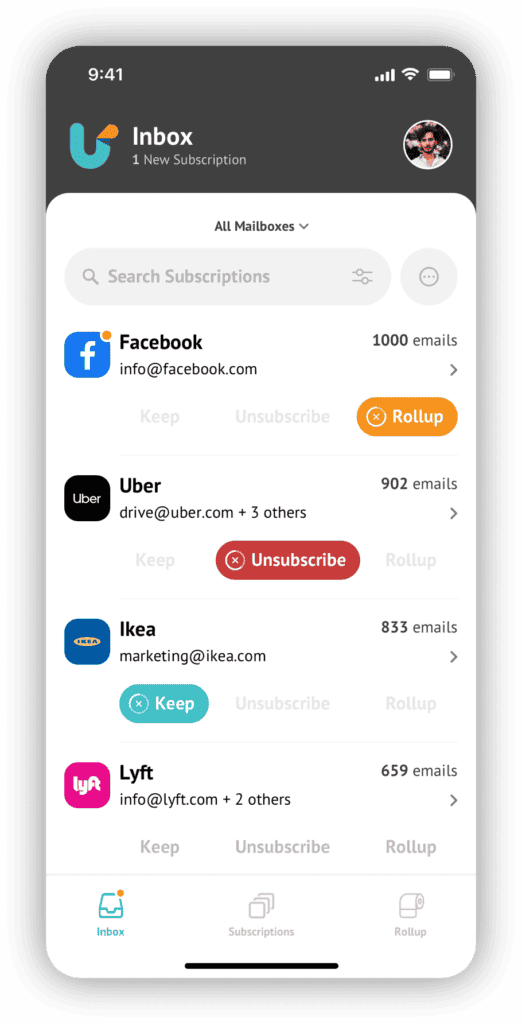
- Unroll.me: Makes it easy to mass unsubscribe from unwanted newsletters and promotional emails, or consolidate them into a single digest email.
- Clean Email: Provides a convenient unsubscribe feature to opt-out of mailing lists and unsubscribe from unwanted emails with a few clicks.
Smart Filters and Rules
- Clean Email: Lets you set up auto-clean rules based on specific criteria and actions, like deleting old emails or archiving messages from specific senders.
- Gmail Filters: Create custom filters to automatically sort incoming emails into folders, apply labels, or take other actions.
AI-Powered Assistance
- SaneBox: Utilizes AI to analyze your email history and prioritize important emails, keeping your inbox focused.
- Spark: Features AI for proofreading, rephrasing replies, and even drafting emails, saving you time and effort.
Email Clients and Extensions
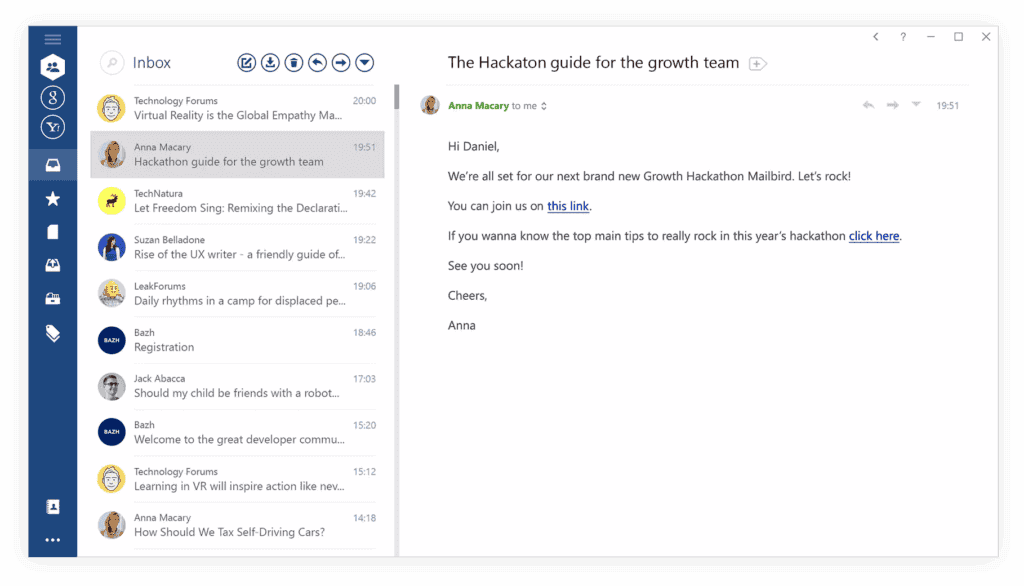
- Mailbird: Combines multiple email accounts, calendars, tasks, and messaging apps into one unified platform for streamlined communication.
- Shift: Allows you to access and use all your email accounts and apps from one desktop application, with a powerful search function across all accounts.
- Checker Plus for Gmail: Provides instant email notifications, even when Gmail isn’t open, and includes features like voice notifications and reading emails aloud.
Collaboration and Productivity
- Hiver: Offers collaboration features like internal notes, shared templates, and email assignments, promoting teamwork and efficiency within Gmail.
- Front: Unites team and personal email accounts, providing collaborative features like shared drafts, message templates, and analytics.
- Missive: A shared inbox tool with features like conversation assignments, labels, rules, and internal chat rooms for seamless team collaboration.
Additional Tools
- FollowUpThen: A simple yet effective tool for scheduling reminders and follow-ups for specific emails.
- IFTTT: Connects your apps and devices to automate various tasks, including those related to email management and productivity.
- Boomerang: Offers features like scheduled sending, inbox pause, and response prediction to help you manage your email effectively.
Comparison Table
| Tool | Key Features | Price |
|---|---|---|
| SaneBox | AI-powered sorting, email deep clean, customizable folders, snooze | Starts at $7/month |
| Hiver | Shared inbox for Gmail, collaboration tools, task automation, analytics | Starts at $15/user/month |
| Clean Email | Bulk email cleanup, smart folders, easy unsubscribe, auto-clean rules | Subscription-based, free trial available |
| Unroll.me | Mass unsubscribe, roll-up digest, inbox organization | Free |
| Mailbird | Unified email client, customizable interface, productivity features | Free (Lite version), paid plans available |
| Shift | All-in-one desktop app for email and apps, powerful search | Free, paid plans available |
| Checker Plus for Gmail | Instant notifications, voice notifications, read emails aloud | Free |
| Front | Shared inbox, collaborative features, analytics, automation | Starts at $19/seat/month (two seat minimum) |
| Missive | Shared inbox, collaborative features, internal chat rooms | Free, paid plans available |
| Spark | AI-powered features, prioritization, team collaboration options | Free, paid plans available |
| FollowUpThen | Email reminders and follow-ups | Free (up to 50/month), paid plans available |
| IFTTT | App and device automation, including email-related tasks | Free |
| Boomerang | Scheduled sending, inbox pause, response prediction | Free, paid plans available |
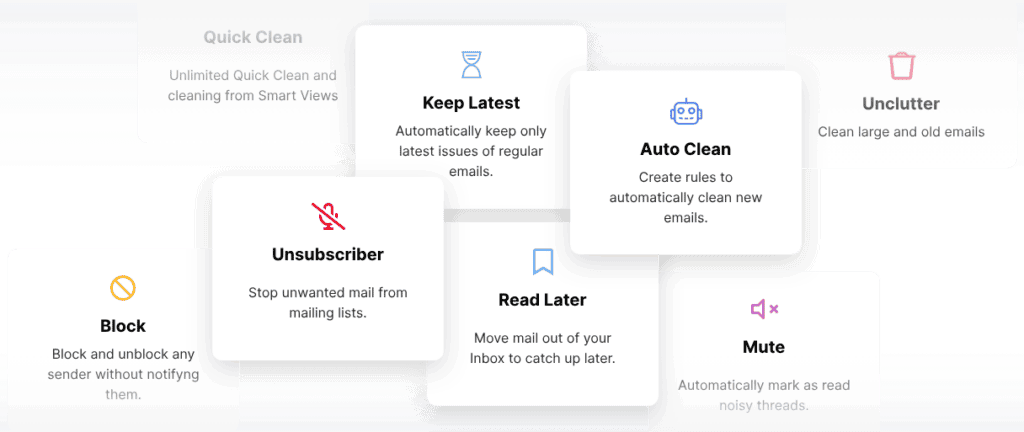
Key Takeaways
- Email tools sort messages and clean up inboxes
- Good organization saves time and reduces stress
- The right tools make finding and handling emails easier
Fundamentals of Email Organization
Email organization helps you manage your inbox better. It saves time and makes finding important messages easier. Good organization uses tools and methods to sort emails efficiently.
Understanding Email Management Software
Email management software helps sort and handle messages. Popular options include Gmail and Outlook. These programs offer features to organize emails quickly.
Gmail has a clean interface. It groups similar emails together. This makes it easy to find what you need. Outlook has a Focused Inbox. It puts important emails in one place. Both let you create folders and labels.
These tools help you spend less time on email. They make it simple to keep track of messages. You can set up rules to sort emails as they come in.
Setting Up Effective Inbox Rules and Filters
Rules and filters sort emails automatically. They put messages in the right place without you doing it manually.
To set up a rule in Outlook:
- Right-click an email
- Choose “Rules”
- Pick where to move similar emails
In Gmail, you can create filters:
- Click the search box
- Enter search terms
- Click “Create filter”
- Choose what to do with matching emails
Rules save time. They keep your inbox clean. You’ll see important emails faster.
Adopting Email Categories, Labels, and Folders
Categories, labels, and folders help group similar emails. They make it easy to find messages later.
Folders work like file cabinets. You put emails in them based on topic or sender. Labels in Gmail are like tags. You can add many labels to one email. Categories in Outlook group emails by type.
To use these tools:
- Make a few main folders or labels
- Add sub-folders for specific topics
- Use colors to make labels stand out
- Apply labels or move emails to folders as they arrive
This system keeps your inbox tidy. It helps you find old emails quickly when you need them.
Advanced Email Management Strategies
Email management goes beyond basic organization. Smart tools and methods can boost productivity and teamwork. They also help handle large amounts of messages.
Leveraging Collaborative Tools for Shared Inboxes
Shared inboxes improve team communication. Tools like Front and Hiver let groups work on emails together. Team members can assign tasks and add notes to messages.
These tools track email progress. They show who is working on what. This cuts down on duplicate work and missed messages.
Shared inboxes also keep client info in one place. This helps teams give better, faster service.
Streamlining Processes with Automation and Templates
Email automation saves time. It handles routine tasks without human input. Outlook and other email apps offer automation features.
Inbox rules sort emails by sender or topic. They can move messages to folders or add labels. This keeps inboxes tidy and helps find important emails fast.
Email templates speed up common replies. They work well for frequently asked questions or standard responses. Users can make templates for various situations and customize them as needed.
Implementing Email Prioritization and Scheduling
Smart prioritization tools help manage email overload. Apps like SaneBox sort emails by importance. They put less urgent messages in separate folders.
Users can set up VIP lists for key contacts. This ensures important emails get seen right away.
Scheduling tools like Boomerang let users plan when to send or receive emails. This helps maintain a healthy work-life balance. It’s useful for working with people in different time zones too.
Some tools can remind users about emails that need replies. This prevents important messages from being forgotten.
Frequently Asked Questions
Email organization tools help manage overflowing inboxes. Many options exist to sort messages, set up filters, and boost productivity.
What are the best email organization systems currently available?
Top email systems include Gmail, Outlook, and Apple Mail. These offer folders, labels, and smart sorting. Third-party apps like Sanebox and Unroll.me can also help clean up inboxes.
How can one effectively manage a large volume of emails?
Use folders to sort messages by project or sender. Set up filters to auto-file certain emails. Unsubscribe from unwanted lists. Process emails in batches at set times. Aim for “Inbox Zero” by dealing with each message right away.
Which email management software options are available at no cost?
Free options include Gmail, Outlook.com, and Mozilla Thunderbird. These offer basic sorting and search features. Some free plans of paid services like Zoho Mail also work well for small needs.
What strategies exist for organizing emails within Microsoft Outlook?
Outlook lets users create folders and rules. Quick Steps speed up common tasks. The Focused Inbox splits messages into important and other. Categories and flags help mark emails for follow-up.
Can you recommend some email organization apps for efficient management?
Popular apps include Spark, Airmail, and Edison Mail. These offer smart sorting, snoozing, and unified inboxes. Some work across devices to keep all emails in sync.
What are the top-rated email software solutions for business use?
Leading business options are Google Workspace and Microsoft 365. These include email plus other tools. Zoho Workplace and ProtonMail offer good security. CRM systems like Salesforce can also handle business emails.