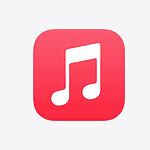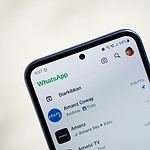Experiencing issues with the Wendy’s app can be frustrating, especially when it prevents you from ordering your favorite meals. There are several reasons these glitches may occur, so knowing how to fix them is important. Common solutions include checking your internet connection or restarting the app. Updating the app or clearing the cache can also help resolve the problem.
If these tips don’t work, try signing out of the app and then signing back in, or reinstalling it completely. By following these steps, you can usually resolve most issues. This will save you the hassle of missing out on your order and help you get back to enjoying your favorite Wendy’s meals quickly.

Wendy’s App Not Working: Troubleshooting Guide and Solutions
If the Wendy’s app isn’t working on your Android or iPhone, you’re not alone. App crashes, loading issues, login problems, and ordering glitches are common complaints. Fortunately, most of these problems can be fixed with a few quick steps. This guide walks through the most effective solutions to get the Wendy’s app running again.
Common Issues With the Wendy’s App
- App won’t open or crashes on launch
- Unable to log in or stay logged in
- Menu items not loading or showing incorrectly
- Checkout errors or payment failures
- Location services not detecting nearby stores
- App stuck on the loading screen or freezes during use
Fix 1: Force Close and Restart the App
The simplest fix is to fully close the Wendy’s app and restart it. On both Android and iOS, swiping it away from recent apps and reopening can clear temporary bugs.
Fix 2: Check for App Updates
Outdated versions of the Wendy’s app can cause performance issues. Open the App Store or Google Play Store, search for Wendy’s, and install any available updates. Developers often push bug fixes with each new version.
Fix 3: Clear Cache and App Data
If the app still won’t work properly, clearing cache and data can resolve many background errors.
On Android:
- Go to Settings > Apps > Wendy’s
- Tap Storage
- Tap Clear Cache and then Clear Data
On iPhone:
You’ll need to delete and reinstall the app to reset its data.
Fix 4: Check Your Internet Connection
The Wendy’s app needs a stable connection to load menus, process orders, and confirm locations. Switch between Wi-Fi and mobile data to see if performance improves.
Fix 5: Enable Location Permissions
If the app can’t find nearby stores or unlock app-exclusive offers, location services may be disabled.
iPhone:
- Go to Settings > Privacy > Location Services > Wendy’s
- Set to While Using the App
Android:
- Go to Settings > Apps > Wendy’s > Permissions
- Make sure Location is enabled
Fix 6: Reinstall the App
Uninstalling and reinstalling the app can resolve deeper issues related to corrupted data or faulty updates.
Steps:
- Delete the Wendy’s app from your phone
- Restart your device
- Reinstall from the App Store or Google Play
Fix 7: Restart Your Phone
A quick reboot can clear up background system errors that may be affecting the app.
Fix 8: Check for System Updates
Make sure your phone’s operating system is up to date. Compatibility problems often arise when apps are running on older versions of iOS or Android.
Fix 9: Temporarily Disable VPNs or Ad Blockers
Some users report issues with app connectivity while using VPN services or aggressive ad blockers. Disable these temporarily and reopen the app.
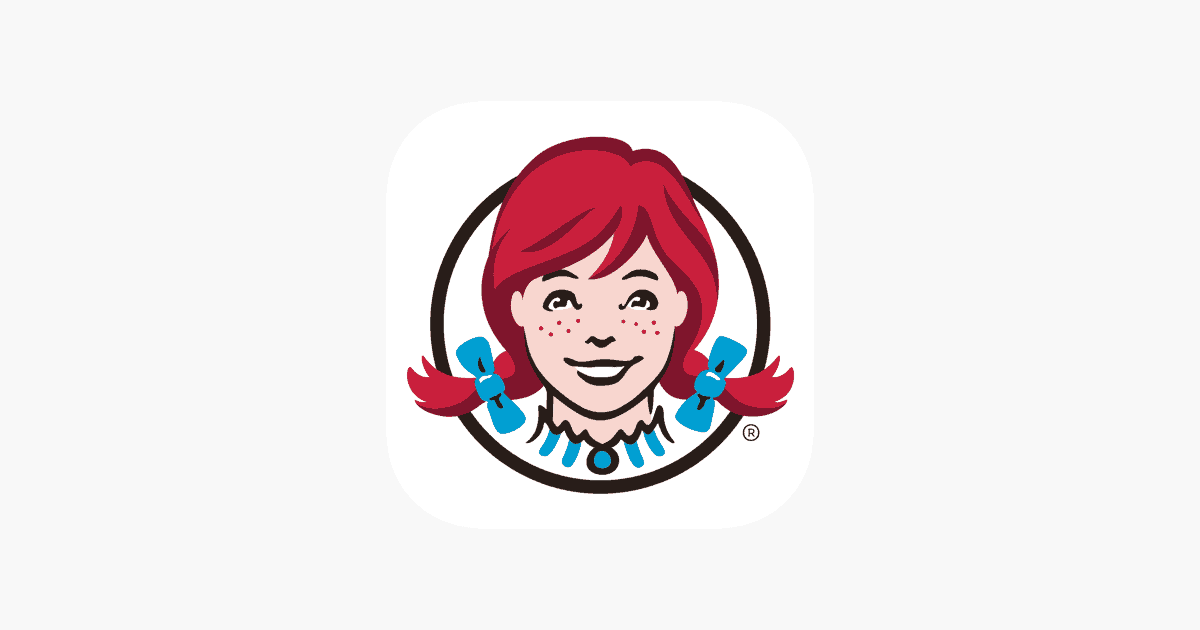
Fix 10: Try the Wendy’s Website
If all else fails, you can still place an order or access your account through the Wendy’s website using a mobile or desktop browser.
If the app remains unusable after trying all of the above, it’s likely a server-side issue. In that case, wait a few hours and try again, as Wendy’s may be pushing a backend update or experiencing service outages.
Key Takeaways
- Checking internet and restarting may solve the issue.
- Updating or clearing the cache can help.
- Sign out and back in or reinstall if needed.
Technical Solutions to Wendy’s App Problems
When Wendy’s app stops working, there are several technical steps you can take to fix it. These range from basic troubleshooting to more advanced methods for persistent issues.
Basic Troubleshooting Steps
The first steps to fix the Wendy’s app are simple and quick. Start by checking your internet connection. Ensure your Wi-Fi or mobile data is working well. A weak signal can cause the app to malfunction.
Restart your device. This can sometimes fix minor software glitches. Next, try clearing the app’s cache. Go to your device’s settings, find the Wendy’s app, and clear its cache. This removes temporary files that might be corrupted.
Also, make sure the app is up-to-date. Open your app store and check for updates. An outdated app version can cause issues. If none of these steps work, uninstall the app and then reinstall it. This often solves many problems, as it resets the app’s data.
Advanced Troubleshooting for Persistent Issues
If basic steps don’t work, try advanced troubleshooting. Check if Wendy’s servers are down. Server outages can cause app issues. You can visit websites that monitor server status to confirm this.
If the app still doesn’t work, clear the app’s data. This option is also in your device’s settings. Note that this will reset the app, so you’ll lose saved settings.
Another step is checking device compatibility. Ensure your device meets the app’s requirements. Outdated operating systems can cause compatibility issues. Make sure both your device and the app are updated.
Sometimes, network settings can cause issues. Try restarting your router or disabling any VPN you’re using. This can sometimes resolve connection problems that affect the app’s performance.
If none of these fixes work, contact Wendy’s customer support. They can provide more specific help tailored to your issue.