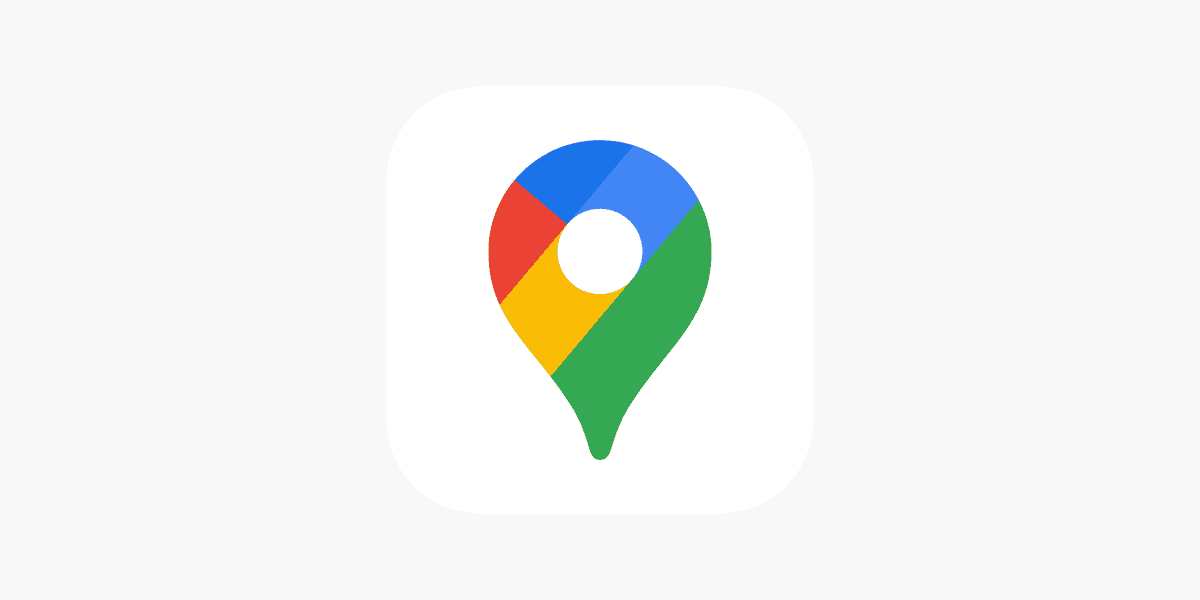Google Maps is a popular navigation app used by millions worldwide, but sometimes you might need to sign out of your account for privacy or security reasons. To log out of the Google Maps app on Android you can tap your profile icon in the top right corner, scroll down, and select “Sign out of Maps.” For iPhone (iOS) devices you’ll have to log out of the Google account in your web browser (like Safari) or by using the Google App.
Signing out of Google Maps can be useful when sharing a device or using a public computer, selling or lending your phone to someone, etc. It helps protect personal data and prevents others from accessing saved locations or search history. The process is quick and easy, allowing users to maintain control over their account access on Android. For iPhone it’s still a simple process but it’s not as intuitive. Read the steps below.
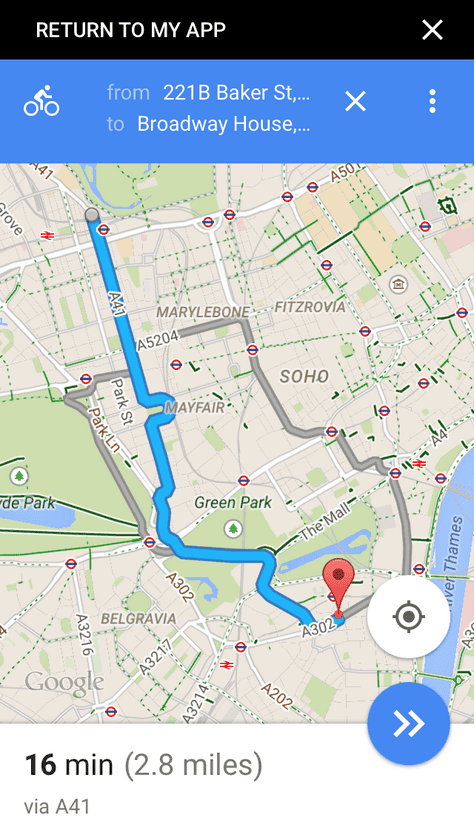
Logging Out Of Google Maps Instructions
How to Log Out on Android
- Open the Google Maps app.
- Tap your profile picture in the top right corner.
- Tap the down arrow next to your name.
- Tap “Use Maps without an account.”
How to Log Out on iOS
There is no “log out” button on the Google Maps App on iOS. However, removing your Google account from your iPhone can achieve the same result. There are a few ways to do this so follow the steps outlined below:
From a browser (Mobile):
Open Safari, go to google.com, tap your profile image, and then tap Sign out. If you are signed into more than one account you will be given the option to ‘Sign out of all accounts’. You’ll have to select that option and then sign back in to the accounts you want to keep.

From a browser (Desktop):
If you have access to a desktop browser (like Chrome) you can go to myaccount.google.com and click on security.
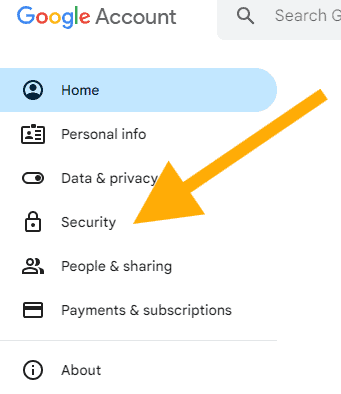
Scroll down to devices and click ‘Manage all devices’
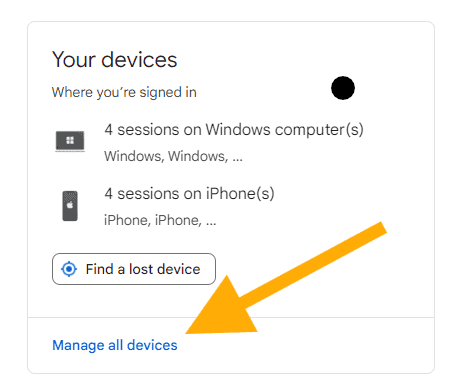
Find the device you want to log out of:

Then click Sign out:
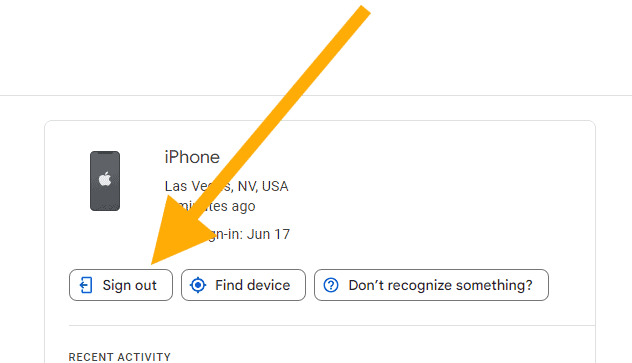
From The Google App
If you have the Google App installed open it and click on your profile picture in the top right. You can click the down arrow next to your account email to show all the accounts on your phone. From there, scroll down and pick ‘Manage Accounts on this device’
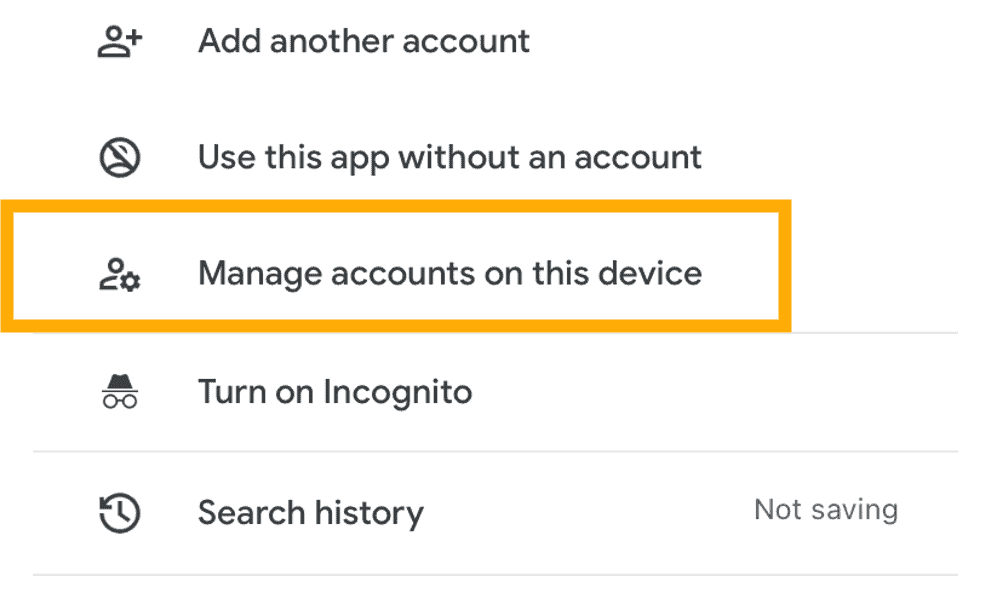
For each account you want to remove and log out of, select ‘Remove from this device’
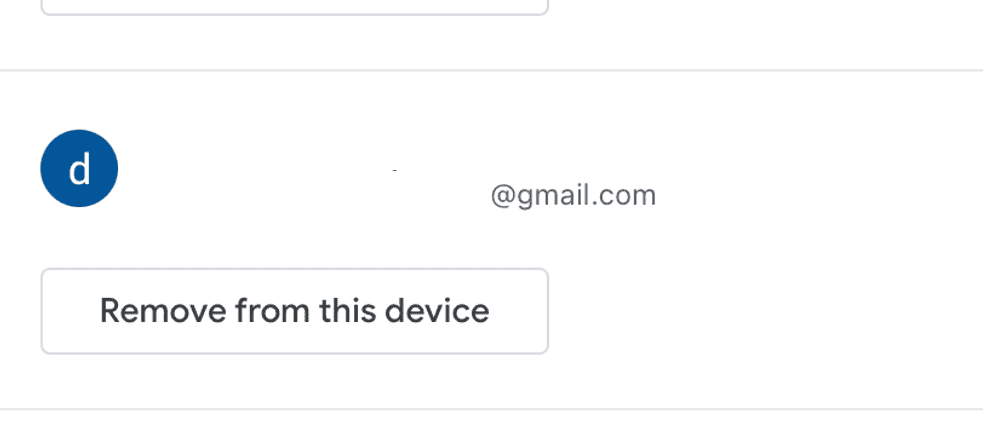
When you confirm the removal it will sign you out and remove that Google Account from all apps/browsers.
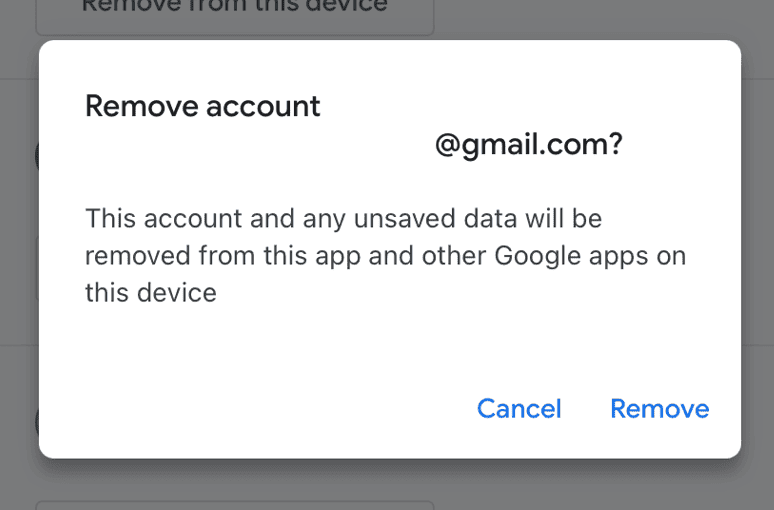
Note: This will remove your Google account from all apps on your iPhone, not just Google Maps.
| Feature | Android | iOS |
|---|---|---|
| Log out of Google Maps | ✅ | ❌ |
| Remove Google account from device | ✅ | ✅ |
Why You Might Want to Log Out of Google Maps
Data Privacy
When you use Google Maps, Google collects data about your location and your searches. This data can be used to personalize your experience and show you relevant ads. But some people are not comfortable with Google having this much information about them. Logging out of Google Maps can help to limit the data Google collects about you.
Multiple Accounts
If you share your device with someone else, you might want to log out of your Google account so that they can log in to their own account. This will prevent your search history and location data from being mixed with theirs.
Troubleshooting
Sometimes, logging out of Google Maps can help to resolve technical issues you may be experiencing with the app. If the app is crashing or not working properly, logging out and then logging back in can sometimes fix the problem.
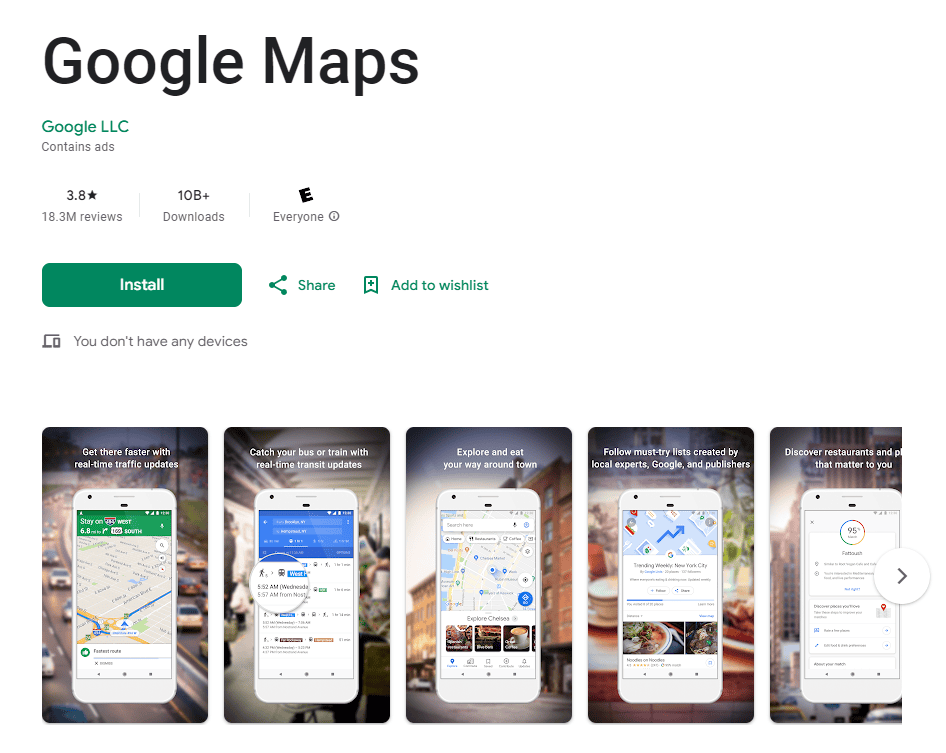
And that’s all there is to it! You’ve now successfully logged out of Google Maps.
Key Takeaways
- Tapping the profile icon and selecting “Sign out” logs users out of Google Maps
- Signing out protects personal data on shared or public devices
- The logout process is similar on both Android and iOS platforms
Logging Out on Various Devices
Google Maps allows users to sign out on different platforms. The process varies slightly between Android and iOS devices.
Android Devices
To log out of Google Maps on Android:
- Open the Google Maps app
- Tap your profile picture in the top right
- Select “Settings”
- Scroll down and tap “Sign out of Google Maps”
- Confirm by tapping “Sign out”
This removes your account from Maps on that device. Your saved places and search history will no longer be available. You can also sign out of all Google apps at once in your phone’s settings:
- Go to Settings > Accounts
- Tap “Google”
- Select your account
- Tap “Remove account”
iOS Devices
Logging out of Google Maps on iPhone or iPad:
- Open Google Maps
- Tap your profile picture
- Next to your name, tap the down arrow
- Select “Manage accounts on this device”
- Under your account, tap “Remove from this device”
This signs you out of Maps only. To log out of all Google services:
- Go to Settings on your device
- Scroll down and tap “Google”
- Tap your account at the top
- Select “Remove account”
After signing out, you can still use Google Maps as a guest. But your saved places and personalized recommendations won’t be available.