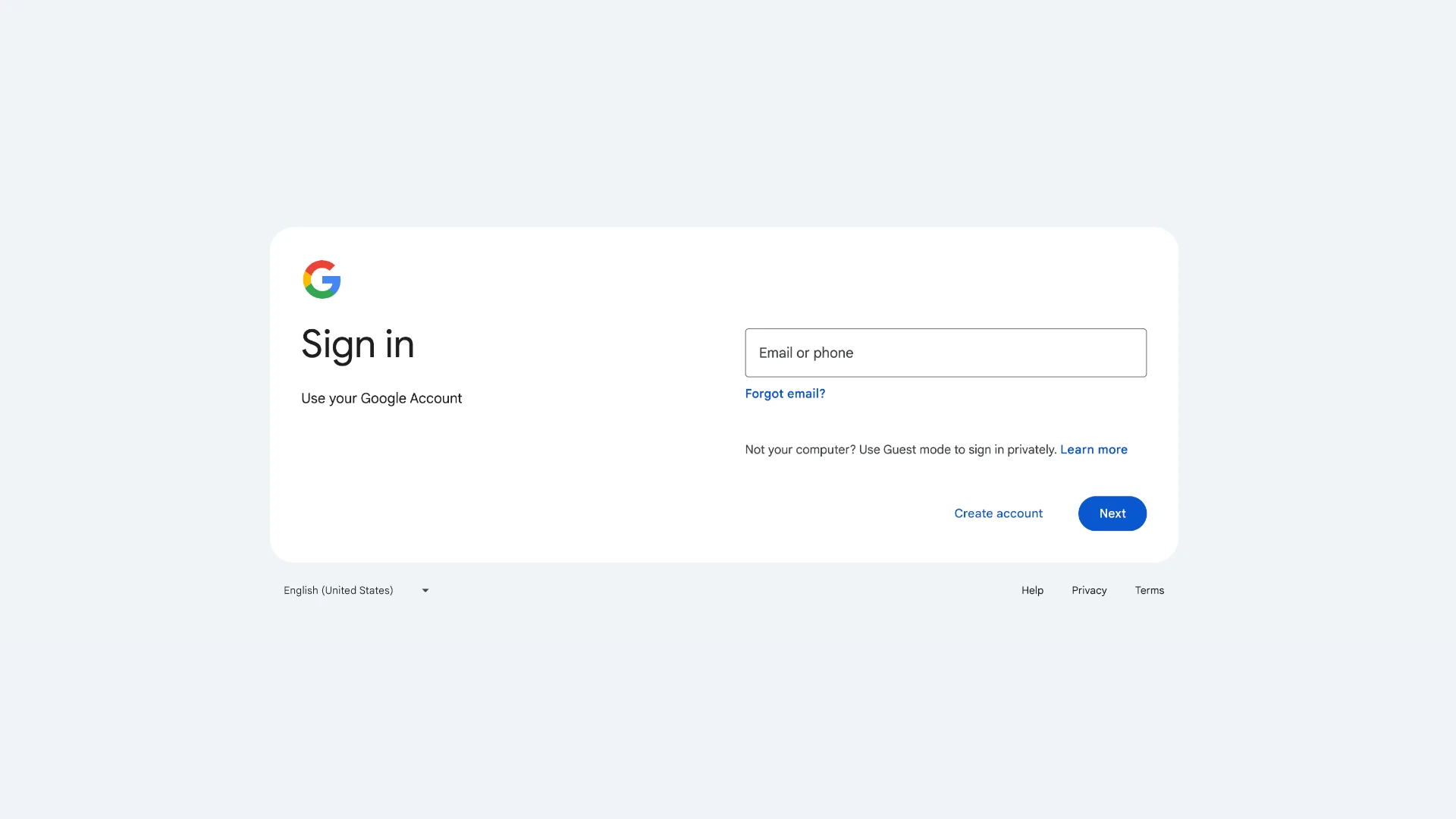Blocking a device from your Google account is a simple yet effective way to protect your personal information. This process prevents unauthorized access and helps maintain the security of your digital life. Google allows users to manage devices connected to their account, including the ability to block specific devices from logging in.
When you block a device, it can no longer access your Google account or any associated services. This is useful if you’ve lost your phone, sold an old device, or suspect someone has gained unauthorized access. The process is reversible, so you can unblock a device if needed.
Google’s device management features also let you review recently active devices and their locations. This helps you spot any suspicious activity and take quick action to secure your account. By regularly checking and managing your connected devices, you can maintain better control over your digital security.
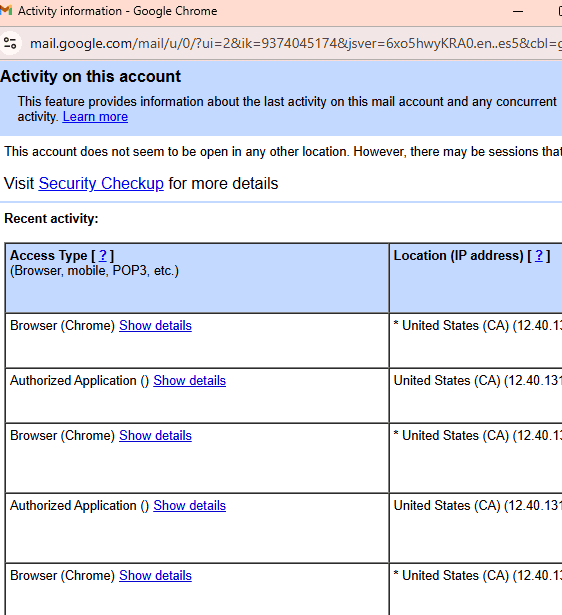
Managing Device Access to Your Google Account
By following these steps, you can effectively manage which devices have access to your Google Account and enhance your overall security:
Checking Which Devices Are Connected
First, you need to see which devices have used your Google Account. It’s easy to do. Go to your Google Account page. You can find it at myaccount.google.com. On the left side, click on “Security.” Then, look for “Your devices” and click “Manage all devices.” This will show you a list of every device that has logged into your account recently.
1. Review Connected Devices:
- Go to your Google Account: myaccount.google.com
- In the navigation panel, select Security.
- Under “Your devices,” select Manage all devices.
- You’ll see a list of devices that have recently accessed your Google Account.
Signing Out Devices You Don’t Recognize
Once you see the list, find the device you want to remove. Click on that device. You should see a “Sign out” option. Click it. This will log your Google Account out of that device. It’s a good way to stop someone from using your account if they shouldn’t be.
2. Sign Out of Devices:
- Find the device you want to block.
- Click on the device.
- Select Sign out. This will remove access to your Google Account from that specific device.
Why Changing Your Password Is Important
Just signing out might not be enough. If someone knows your password, they can just log back in. That’s why changing your password is a smart idea. A new password makes it much harder for someone to get back into your account.
Important Notes:
- This signs the device out, not permanently blocks it: If someone has the password to your Google account, they can sign back in on that device.
- Change your password for added security: If you suspect unauthorized access, changing your Google account password is crucial. This will prevent anyone who might have obtained your old password from accessing your account, even on previously authorized devices.
- Use 2-Step Verification: This adds an extra layer of security, requiring a code from your phone or another device in addition to your password.3 This makes it much harder for someone to access your account even if they have your password.
Using 2-Step Verification for Extra Protection
For even better security, use 2-Step Verification. This adds another step when you log in. You’ll need a code from your phone or another device, along with your password. This makes it very tough for others to access your account, even if they know your password.
For Work or School Accounts (Google Workspace)
If you use a Google Workspace account from work or school, things are a bit different. Your administrator controls device access. If you need a device blocked, you’ll have to ask them for help.
Blocking Devices in a Google Workspace (for work or school):
If you’re using a Google Workspace account provided by your work or school, the process is slightly different and usually managed by an administrator:
- Admins can block devices: Google Workspace administrators have the ability to block devices from accessing company data.
- Contact your administrator: If you need a device blocked from your Workspace account, you’ll need to contact your administrator.
Key Steps to Secure Your Account
| Action | Description |
|---|---|
| Review Connected Devices | Check the list of devices that have accessed your account. |
| Sign Out Devices | Remove access from unwanted devices. |
| Change Your Password | Create a new, strong password. |
| Enable 2-Step Verification | Add an extra layer of security with a verification code. |
| Contact Administrator (Workspace) | If you are using a Workspace account, contact your administrator for device blocking. |
Key Takeaways
- Users can block specific devices from accessing their Google account
- Blocking a device prevents unauthorized access to Google services
- Regular device management helps maintain account security
Understanding Google Account Security
Protecting your Google account is essential in today’s digital world. A key part of this involves managing which devices have access. By regularly reviewing connected devices and promptly signing out those you don’t recognize, you can significantly reduce the risk of unauthorized access. Combining this with a strong, unique password and enabling 2-Step Verification creates a robust defense against potential security threats.
Google Account security involves managing device access and keeping software updated. These measures help protect personal information and prevent unauthorized account access.
Google Account Overview
A Google Account provides access to various Google services like Gmail, Drive, and YouTube. It stores personal data, preferences, and settings. Google uses advanced security features to protect accounts from unauthorized access. These include two-factor authentication and suspicious activity detection. Users can view their account activity and manage connected devices through the security settings.
Significance of Device Access Management
Managing device access is crucial for account security. Users can see which devices are linked to their account and when they were last used. This helps spot any suspicious logins. Google allows users to remove access from devices they no longer use or don’t recognize. This step is important if a device is lost or stolen. By managing device access, users can better control who can reach their account.
Security Patch Updates and Their Role
Security patches fix known vulnerabilities in software. Google regularly releases updates for its services and Android operating system. These updates often include important security fixes. Installing patches promptly helps protect against new threats. Users should enable automatic updates when possible. For devices that don’t update automatically, it’s important to check for and install updates regularly. Keeping software up-to-date is a key part of maintaining strong account security.