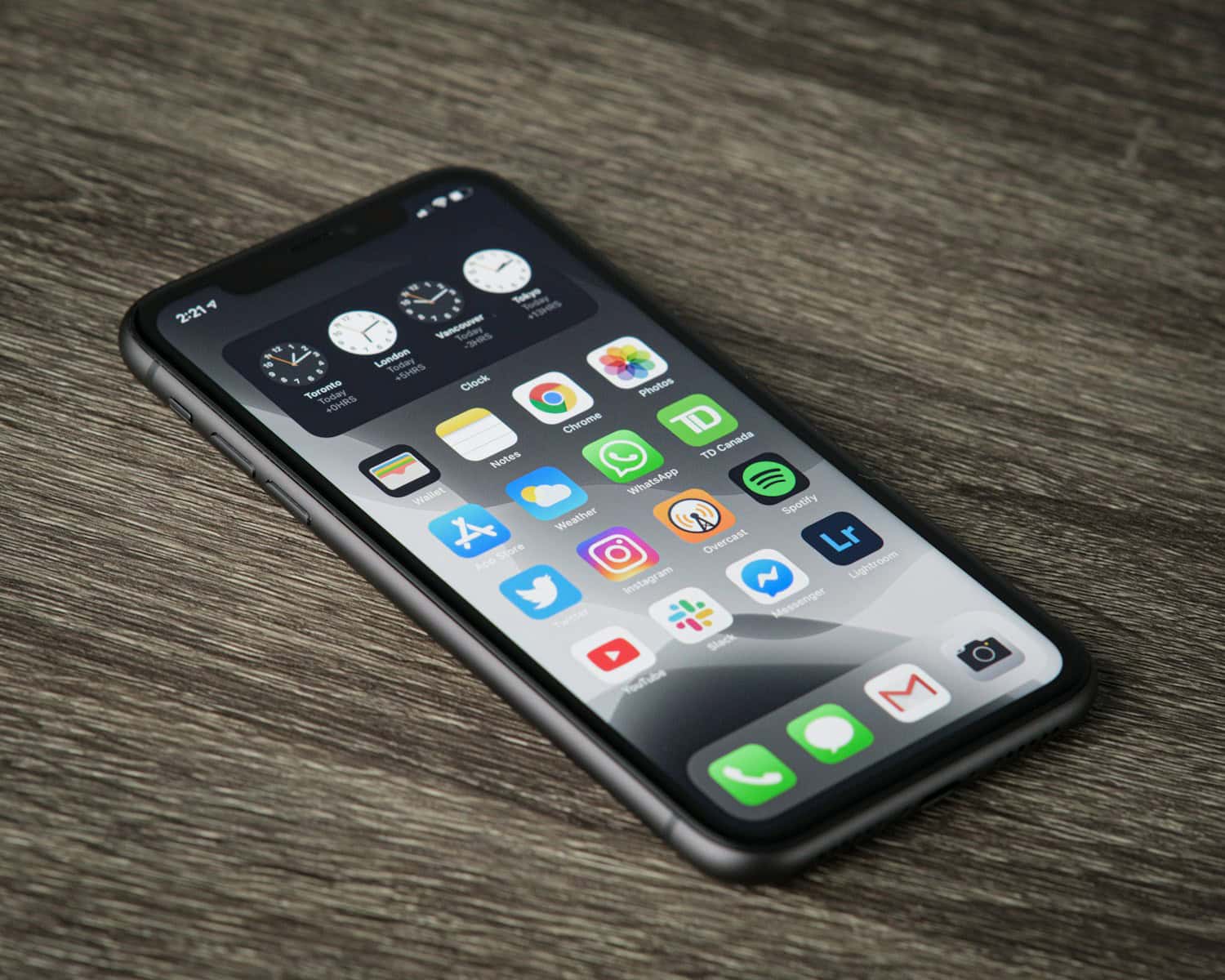Finding the “Recently Deleted” folder on iPhone can be crucial when accidentally deleting important files. To locate the “Recently Deleted” folder, open the Files app, tap the Browse tab, and under Locations, tap Recently Deleted. This folder stores items for 30 days before permanently removing them.
The Photos app also has a “Recently Deleted” folder that holds images and videos. You can restore deleted photos by opening the Photos app, selecting Albums, and tapping Recently Deleted. Choose the photos you want to recover and hit Restore.
For notes, navigate to the Folders list in the Notes app. Tap Recently Deleted to find and recover your notes. This ensures that important notes are not lost forever.
Locating Your Lost iPhone Photos
The “Recently Deleted” folder on your iPhone is a safety net for your photos and videos. It’s where your deleted items go for a short time before they’re permanently erased. Think of it like a recycle bin for your iPhone’s camera roll.
Finding the Recently Deleted Folder
This folder is tucked away in the Photos app. Here’s how to find it:
- Open the Photos app.
- Tap on the Albums tab at the bottom right.
- Scroll down to the Utilities section.
- Tap on Recently Deleted.
Recovering Photos and Videos
Inside the “Recently Deleted” folder, you’ll see all the items you’ve recently deleted. Each item will have a countdown showing how many days are left before it’s gone for good.
To recover an item:
- Tap on the item.
- Tap Recover in the bottom right corner.
Emptying the Recently Deleted Folder
If you want to free up space or permanently delete items, you can empty the folder. Be warned: this action is irreversible.
- Tap on Select in the top right corner of the “Recently Deleted” folder.
- Choose the items you want to delete or tap Select All.
- Tap Delete in the bottom right corner.
- Confirm your choice by tapping Delete [number] Items.
Things to Remember
- Deleted items stay in the “Recently Deleted” folder for 30 days.
- After 30 days, items are automatically and permanently deleted.
- You can recover items before the 30-day period is up.
- Emptying the folder permanently deletes all items inside.
Table: Summary of the Recently Deleted Folder
| Feature | Description |
|---|---|
| Location | Photos app > Albums > Utilities > Recently Deleted |
| Purpose | Temporary storage for deleted photos and videos |
| Recovery Period | 30 days |
| Recovery Steps | Tap item > Tap Recover |
| Emptying Steps | Tap Select > Choose items > Tap Delete > Confirm |
Key Takeaways
- Recently deleted files stay for 30 days before permanent removal.
- Photos can be recovered from the Recently Deleted folder in the Photos app.
- Notes can be restored from the Recently Deleted folder in the Notes app.
Understanding the ‘Recently Deleted’ Folder on iPhone
The ‘Recently Deleted’ folder on an iPhone acts as a temporary location for removed data, allowing users a chance to recover mistakenly deleted files. This safety net covers various types of content, including notes and photos.
Location and Purpose of the Recently Deleted Folder
The ‘Recently Deleted’ folder is a temporary holding place for deleted files. It is primarily found within apps like Photos and Notes. For photos, go to the Photos app, tap Albums, and scroll until you find Recently Deleted under Utilities. This folder helps prevent data loss by keeping files for 30 days before they are permanently deleted.
This function is crucial because it offers users a chance to retrieve items they might have deleted by accident. This folder supports photos, videos, and notes, adding an extra layer of security against accidental data loss.
How to Access and Manage Files in the Recently Deleted Folder
To access the ‘Recently Deleted’ folder in the Notes app, open the app and tap the back arrow until you see Folders. Choose Recently Deleted, then Edit. Select the notes to recover and tap Move To to restore them to the main Notes folder.
In the Photos app, open Albums, scroll to Recently Deleted, and tap Select. Choose the items to recover or permanently delete. This method enables efficient management and ensures no important files are lost forever.
Differences Between Recently Deleted and Permanently Deleted Files
‘Recently Deleted’ files are kept for a limited time before being erased permanently. Items in this folder are recoverable within a 30-day window. After this period, they transition to permanently deleted status and cannot be recovered.
Permanently deleted files are removed completely from the device’s storage. Unlike the Recently Deleted folder, these files are not retrievable, stressing the importance of regularly checking the ‘Recently Deleted’ folder to prevent irreversible data loss. This mechanism serves as a recycle bin, temporarily storing files before complete removal.