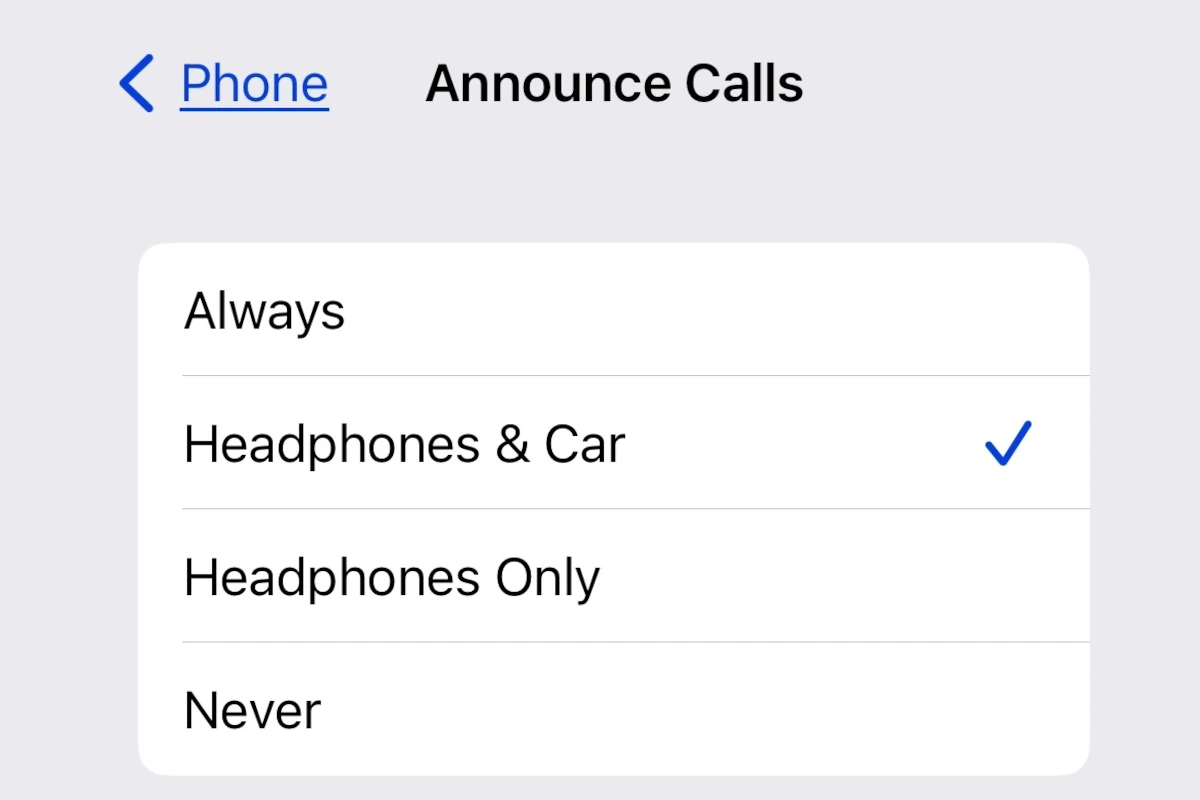When someone calls your iPhone, Siri can announce the caller’s name aloud, so you’ll know who’s calling without looking at your phone. This can be helpful when you’re busy or driving. To use this feature, go to Settings, select Siri & Search, and tap on Announce Calls. Then choose the option that works best for you. With this feature, you can easily manage your calls and add convenience to your daily routine.
Siri’s Call Announcement Feature
What is Announce Calls?
Announce Calls is a handy feature on your iPhone that lets Siri announce who’s calling you. This is particularly helpful when you’re busy or can’t see your phone. You can choose to have Siri always announce calls, only when you’re using headphones, or when connected to both headphones and a car.
Setting Up Announce Calls
- Go to Settings.
- Tap on Siri & Search.
- Tap on Announce Calls.
- Choose when you want Siri to announce calls:
- Always: Announce every call, regardless of how you’re connected.
- Headphones & Car: Announce only when connected to headphones and a car.
- Headphones Only: Announce only when connected to headphones.
- Never: Disable call announcements.
How It Works
When you receive a call, Siri will speak the caller’s name if it’s in your contacts. If the number is unknown, Siri will simply say “Unknown Caller.” This gives you a heads-up without having to check your phone.
Voice Responses
You can interact with Siri during the announcement. To answer the call, say “Answer.” To decline, say “Decline.”
Important Note:** Siri may not announce calls if your iPhone is in silent mode or Do Not Disturb is enabled.
Supported Devices
Announce Calls works on iPhone 6s or later, iPad (5th generation) or later, iPod touch (7th generation), AirPods (2nd generation) or later, and Powerbeats Pro.
Summary: Siri’s Announce Calls Feature
| Feature | Description |
|---|---|
| Purpose | Lets Siri announce incoming calls. |
| Settings | Always, Headphones & Car, Headphones Only, Never |
| Operation | Announces the caller’s name (if known) or “Unknown Caller.” |
| Voice Commands | “Answer” to accept, “Decline” to reject. |
| Supported Devices | iPhone 6s or later, iPad (5th gen) or later, iPod touch (7th gen), AirPods (2nd gen) or later, Powerbeats Pro |
| Considerations | May not announce in silent mode or Do Not Disturb. |
Key Takeaways
- Siri can announce incoming phone calls, letting you know who’s calling.
- Set up this feature in Settings under Siri & Search, then Announce Calls.
- Useful for hands-free call management while driving or multitasking.
Enabling and Configuring Call Announcements on iPhone
Learn how to enable and configure call announcements on your iPhone so that Siri can announce incoming calls. This feature can help you stay hands-free and aware of who is calling.
Understanding Announce Calls Feature
The Announce Calls feature on iPhone allows Siri to read aloud the name of the caller. If the caller is in your Contacts, Siri will say their name. If the number is unknown, Siri will read the phone number or say “unknown caller”. This feature works with both regular phone calls and FaceTime calls. It can be very useful when you are driving or working and cannot look at your screen.
Setting Up Announce Calls
To set up Announce Calls, go to the Settings app on your iPhone.
- Open Settings.
- Tap Siri & Search.
- Choose Announce Calls.
- Select one of the options: Always, Headphones & Car, Headphones Only, or Never.
Selecting Always will have Siri announce every call. Headphones & Car means Siri will announce calls only when connected to Bluetooth, AirPods, or a car. If you select Headphones Only, Siri will announce calls only when you have headphones plugged in.
Customizing Announce Calls for Specific Scenarios
Customizing the Announce Calls features allows you to tailor it to your needs. For example, you might want Siri to announce calls only when you’re using AirPods or driving. This can be adjusted in the settings mentioned above. If you frequently use FaceTime, these settings apply to those calls too.
Another customization is using Do Not Disturb mode where you can allow calls from certain contacts. This works well with the Announce Calls feature to ensure you do not miss important calls.
You can also combine this feature with Apple Watch and HomePod for a seamless experience across your devices. This way, Siri can announce calls regardless of which device you are closest to at the moment.