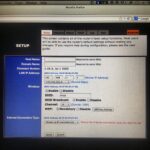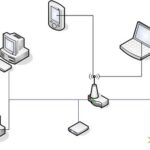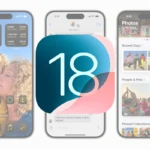An iPhone displaying “SOS Only” means it can’t connect to a cellular network. This is often seen in areas with poor signal strength or connectivity issues. When your iPhone shows “SOS Only,” it can only make emergency calls, such as 911.
There are several reasons why an iPhone might display this message. It could be due to network outages, software glitches, or problems with the SIM card. Users often see this when traveling to areas with no carrier coverage.
To solve this, start by checking your cellular settings. Turning Airplane Mode on and off or restarting the device can help. If these steps don’t work, checking with your network provider might be necessary.
Understanding iPhone SOS Mode
SOS Only: Explained
When your iPhone displays “SOS Only” in the status bar, it means your device has limited cellular connectivity. While you can’t make regular calls or use mobile data, you can still make emergency calls to services like 911. This feature is designed to ensure you can reach help even when outside your carrier’s normal coverage area.
Causes of SOS Only Mode
Several factors can trigger SOS Only mode on your iPhone:
- Weak Signal: If your carrier’s signal is weak or unavailable, your iPhone may switch to SOS Only mode to conserve battery and allow emergency calls.
- Carrier Outage: If your carrier is experiencing a network outage, your iPhone might display SOS Only until service is restored.
- SIM Card Issues: A damaged or improperly inserted SIM card can also cause SOS Only mode.
- Software Glitches: Occasionally, software bugs or glitches can trigger this mode even when you have a good signal.
Troubleshooting SOS Only Mode
If your iPhone is stuck in SOS Only mode, try these steps:
- Restart Your iPhone: A simple restart can often resolve temporary glitches.
- Check for Carrier Updates: Make sure your carrier settings are up-to-date. Go to Settings -> General -> About.
- Toggle Airplane Mode: Turn Airplane Mode on for a few seconds, then turn it off again. This can refresh your network connection.
- Reseat Your SIM Card: Carefully remove and reinsert your SIM card to ensure proper contact.
- Contact Your Carrier: If the issue persists, contact your carrier for assistance. They can check for network problems or troubleshoot your SIM card.
SOS Only and Emergency SOS
It’s important to distinguish between SOS Only mode and Emergency SOS. Emergency SOS is a feature that allows you to quickly call emergency services and alert your emergency contacts. You can activate it by rapidly pressing the side button (or top button on older models) five times.
Additional Tips
- Enable Wi-Fi Calling: If you have access to a Wi-Fi network, enable Wi-Fi calling in Settings to make calls and send messages over Wi-Fi even in SOS Only mode.
- Consider a Signal Booster: If you frequently experience weak signals in your area, a signal booster can improve your reception and reduce the chances of encountering SOS Only mode.
Stay Connected, Stay Safe
While SOS Only mode can be inconvenient, it’s a crucial safety feature that ensures you can always reach out for help in an emergency. By understanding its causes and troubleshooting steps, you can stay connected and safe even when outside your carrier’s coverage area.
Key Takeaways
- “SOS Only” means no network connection on iPhone.
- The iPhone can only make emergency calls in this mode.
- Simple fixes include checking cellular settings and restarting the device.
Understanding ‘SOS Only’ on iPhone
“SOS Only” mode on an iPhone shows that the device can only make emergency calls like to the police, fire, ambulance, or mountain rescue services. Several reasons might cause this issue, including problems with the device, network settings, or carrier.
Exploring Emergency SOS Feature
When an iPhone displays “SOS Only,” it can still make emergency calls despite having no regular network signal. This feature helps users contact emergency services such as police and fire departments, even if their carrier signal is weak.
To activate the Emergency SOS feature, press and hold the side button and one of the volume buttons until the emergency slider appears. Drag the slider to call emergency services. With “SOS Only,” your iPhone will connect to any available cellular network to make the emergency call.
Carrier and Network Troubleshooting
Carrier and network issues often cause the “SOS Only” message. Ensuring proper network connection involves steps such as toggling Airplane Mode on and off. This action pushes the iPhone to reconnect to the network.
Users should also check network settings. In the Settings app, go to Cellular and tap Network Selection. Ensure the Automatic toggle is on so the device can automatically connect to the best network available. If network errors persist, consider resetting network settings by going to Settings, then General, and finally Transfer or Reset iPhone. Tap Reset, then Reset Network Settings.
Device-Specific Solutions
Certain problems require device-specific fixes. Restarting the iPhone can resolve temporary software glitches that lead to “SOS Only” mode. For newer models like iPhone 14, press and hold the power button until the Apple logo appears.
Updating iOS is another key step. Under Settings, go to General, then Software Update to ensure the iPhone uses the latest iOS version. Sometimes, issues arise from the SIM card. Remove it, clean it with a soft cloth, and reinsert it properly. Check if the problem persists.
For devices with eSIM, make sure it’s activated correctly. If these solutions fail, reach out to Apple Support for more in-depth troubleshooting.
By following these structured approaches, users can address most “SOS Only” issues on their iPhones.