Keeping your gaming laptop clean is important to make sure it runs well and lasts a long time. Dust and other particles can block the cooling fans and vents, causing the laptop to overheat. This can be bad for gaming and other high-intensity activities. To clean your laptop, first turn it off and unplug it. If the battery is removable, take it out.
Then, use a soft cloth lightly dampened with water to wipe the outside. Use compressed air to remove dust from the keyboard and ports. You can clean the screen with a microfiber cloth. It’s also important to do regular maintenance, like updating the software and checking for malware, to keep your laptop secure and working well.

Essential Tools
Gather these supplies before you start:
- Microfiber cloths: Soft and lint-free for cleaning delicate surfaces.
- Cotton swabs (Q-tips): For reaching tight spaces.
- Compressed air can: Blows away dust and debris.
- Isopropyl alcohol (70% or higher): For disinfecting and cleaning stubborn grime (use sparingly).
- Thermal paste (optional): For advanced cleaning/re-application on CPU/GPU.
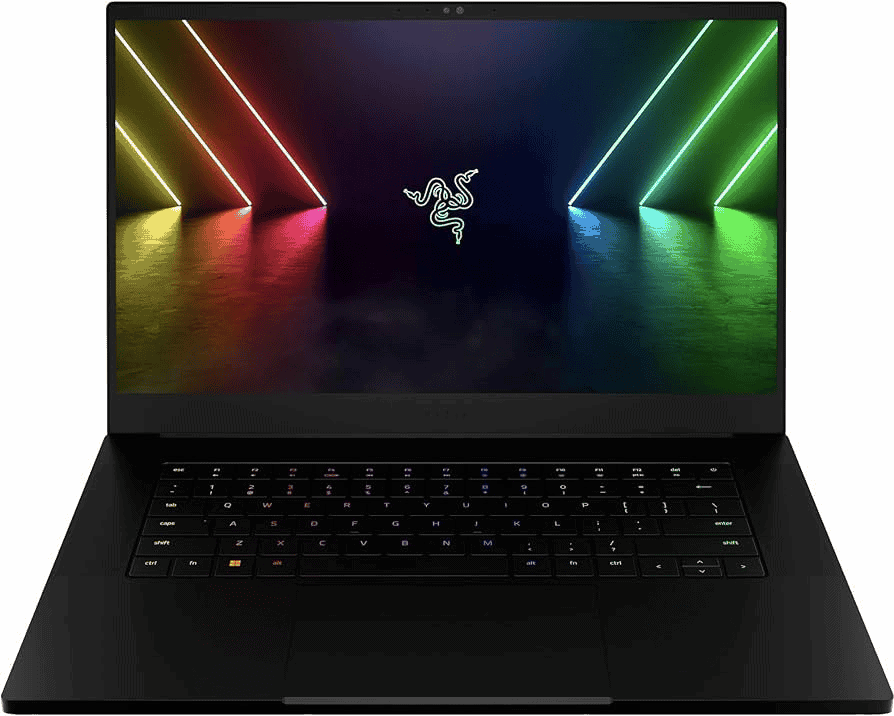
Cleaning Procedure
- Exterior Cleaning:
- Turn off and unplug your laptop.
- Dampen a microfiber cloth with a small amount of isopropyl alcohol.
- Gently wipe down the lid, keyboard surface, and touchpad. Avoid getting liquid in any openings.
- Screen Cleaning:
- Use a dry microfiber cloth for initial dust removal.
- For fingerprints or smudges, use a specialized screen cleaner or slightly dampen a corner of your microfiber cloth with water.
- Keyboard Cleaning:
- With the laptop upside down, use compressed air to dislodge debris between keys.
- Lightly dampen a cotton swab with isopropyl alcohol for cleaning between and around keycaps.
- Vent Cleaning:
- Use compressed air in short bursts to clear dust from fan vents.

Advanced Cleaning (Optional)
If temperatures are high, you might consider repasting your CPU/GPU. This involves opening your laptop. Here’s a simplified overview:
| Step | Description |
|---|---|
| Disassembly | Carefully open your laptop following reliable instructions. |
| Cleaning | Remove old thermal paste with isopropyl alcohol. |
| Application | Apply a small, even layer of new thermal paste. |
| Reassembly | Close up your laptop securely. |
Important Notes:
- Proceed with caution for advanced cleaning – consider consulting tutorials or a professional if unsure.
- Use compressed air in a well-ventilated area due to dust concerns.
- Avoid excessive liquid and harsh chemicals during cleaning.
Key Takeaways
- Regular cleaning improves longevity and performance.
- Safe cleaning involves powering down and unplugging the laptop.
- Maintenance extends beyond cleaning to include software care.
Preparing Your Gaming Laptop for Cleaning
Before cleaning your gaming laptop, it’s important to take the right steps to ensure safety and effectiveness. This section will guide you through the preparation process.
Power and Safety Precautions
Before you start, make sure to shut down your laptop and unplug it from the power source. Wait for the laptop to cool down if it was in use. This precaution prevents the risk of electrical shock and hardware damage.
Gathering the Necessary Tools
You will need a few items to clean your gaming laptop thoroughly:
- Compressed air or air blower
- Microfiber cloth
- Isopropyl alcohol
- Cotton swabs
- Lint-free cloth
- A soft brush
Have these tools on hand before you begin.
External Component Cleaning
First, use the microfiber cloth to wipe the screen, bezel, and keyboard. For smudges or fingerprints, apply a small amount of isopropyl alcohol to the cloth. Use the soft brush to gently remove dust from the ports.
Internal Component Cleaning
To clean internal components, the laptop will often need to be opened. If comfortable, use compressed air to blow dust away from the fan and cooling vents. Otherwise, seek professional help to prevent damage. Removing dust ensures better airflow, which helps to keep your laptop cool and improves performance.
Maintaining Gaming Laptop Performance
To keep a gaming laptop running smoothly, it’s important to pay attention to both the software and the hardware. Regular maintenance can prevent overheating, preserve the laptop’s speed, and ensure long-term performance.
Software Optimization
Data Backups: Schedule regular backups to save progress and personal files. Use an external drive or a cloud service to keep a copy of important data.
Malware Protection: Install reliable antivirus software. Run regular scans to guard against malware that can slow down your system. Keep Windows Defender updated for added security.
Driver Updates: Ensure all drivers are up to date for optimal performance. Check the manufacturer’s website for the latest versions.
Startup Programs: Limit the number of programs that run on startup. Too many can slow down the laptop’s boot time and overall speed.
Bloatware Removal: Uninstall any unnecessary software. This frees up system resources and reduces clutter.
File Organization: Regularly delete unnecessary files. Organize the ones you keep to make them easy to find.
Physical Maintenance
Air Blower Use: Clean vents and fans with an air blower. This prevents dust buildup that can lead to overheating.
Thorough Cleaning: Every six months, gently wipe the laptop with a soft cloth. Avoid paper towels or abrasive materials to prevent scratches.
Cotton Swabs: Clean hard-to-reach areas with cotton swabs. They can remove dust without damaging components.
Protecting Against Future Damage
Cooling Pads: Use cooling pads to help maintain a low temperature during heavy use.
Covers and Protectors: Invest in laptop bags, keyboard covers, and screen protectors to shield against physical damage.
External Keyboard and Mouse: Using external devices reduces wear on the laptop’s built-in keyboard and trackpad.
Ventilation: Always ensure good ventilation. Play games in an open area where air can circulate freely.
Regular maintenance and careful use can keep a gaming laptop in peak condition, preserving its portability and performance.
Frequently Asked Questions
Cleaning a gaming laptop is essential for maintaining its performance. This section answers common queries about cleaning and maintaining your gaming laptop.
What is the best way to clean a gaming laptop’s fan?
For fan cleaning, first shut down the laptop and unplug it. Use a can of compressed air to blow out dust from the fan vents. Short, controlled bursts will prevent dust from sticking deeper into the fan assembly.
What steps should I take to clean my laptop’s exterior effectively?
Use a microfiber cloth to gently wipe the laptop’s exterior. For stubborn dirt, slightly dampen the cloth with water or a mild cleaning solution. Avoid using harsh chemicals that can damage the laptop’s finish.
What methods are recommended for cleaning a laptop internally without damaging it?
Internal cleaning should be done with great care. Prioritize using compressed air to dislodge dust inside the case. If you need to open the case for a deeper clean, consult the laptop’s manual and handle internal components gently.
How can I remove dust from my laptop to ensure it operates efficiently?
Clear dust buildup regularly from the laptop’s air vents, keyboard, and other openings with a can of compressed air. This helps maintain airflow and keeps the laptop running efficiently.
What practices can help maintain a gaming laptop’s performance and longevity?
Keeping the software updated, using a cooling pad, and routinely cleaning the physical components will aid in the laptop’s longevity. Avoid blocking the air vents and do not eat or drink near the laptop to prevent spills.
How can I optimize my laptop’s software to enhance its speed and responsiveness?
Regularly update the operating system and drivers. Uninstall unnecessary programs and run disk cleanup tools to free up space. Consider using a defragmentation tool if your laptop has a hard disk drive for better file organization.







