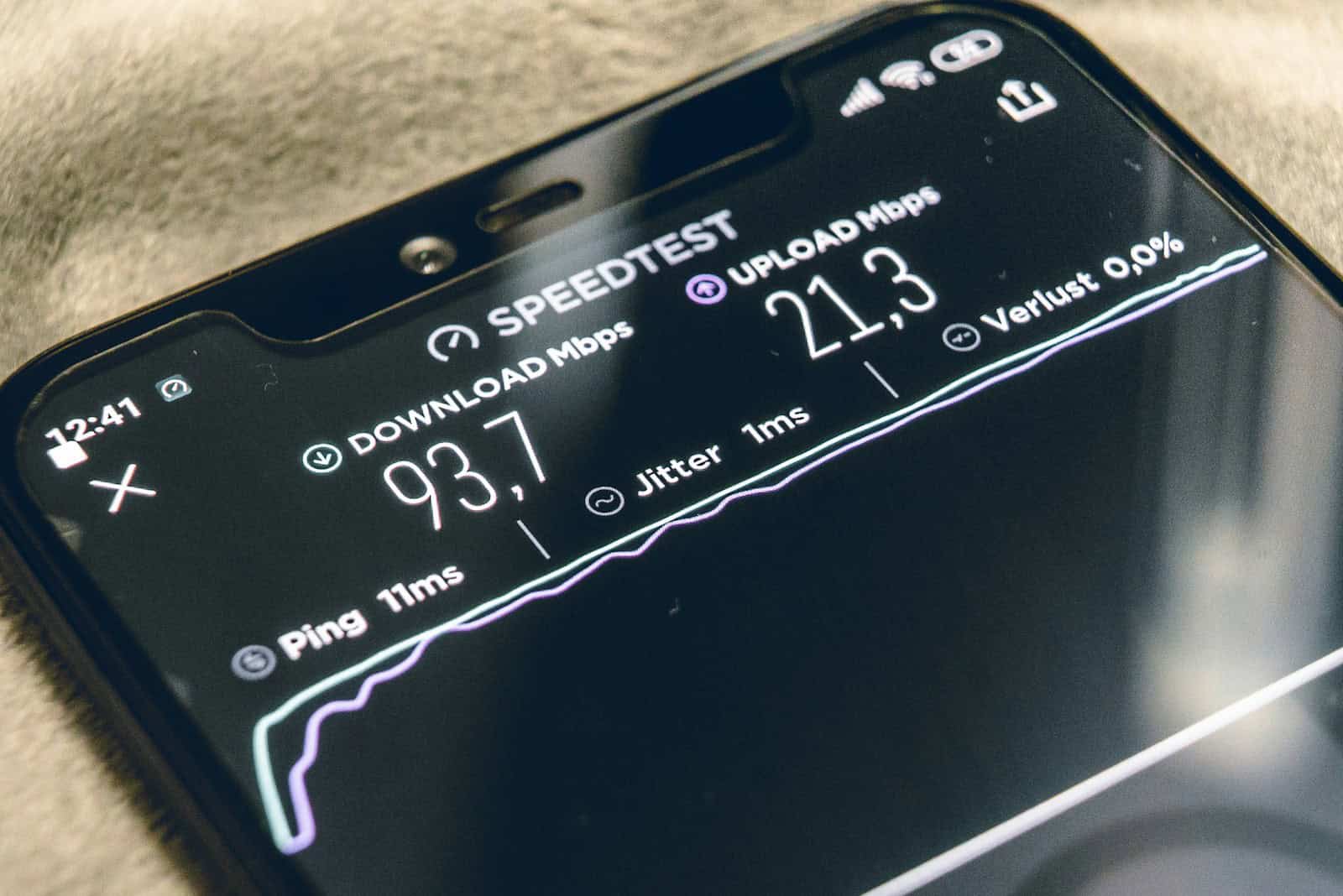Slow internet is a common frustration. Many factors can lead to a sluggish connection. Wi-Fi problems, outdated equipment, and interference from other devices are common culprits. An old router or a plan that doesn’t match your internet use can be part of the problem. Understanding the cause is key to finding a solution.
Diagnosing internet issues starts with checking your connection speed. This is done using an online speed test. If the numbers don’t meet expectations, the issue might be with your network. Ensuring your Wi-Fi network isn’t overwhelmed and that your devices are functioning properly is an essential first step.
If your internet feels painfully slow, drops out frequently, or just doesn’t work the way it should, you’re not alone. Poor internet performance can stem from a range of issues—from your equipment to your ISP, or even interference in your home. Here’s a breakdown of common causes and how to fix them.
Common Reasons Why Your Internet is So Bad
1. Weak Wi-Fi Signal
If you’re far from your router or there are walls and furniture in the way, your signal can drop drastically.
Fix:
- Move closer to the router.
- Reposition your router to a central, elevated, open area.
- Use a Wi-Fi extender or mesh network if you’re in a large or multi-story home.
2. Outdated Router or Modem
Old equipment can bottleneck your speed—even if you’re paying for fast internet.
Fix:
- Check the age of your router/modem. If it’s more than 3–5 years old, consider upgrading.
- Look for a router that supports the latest standards like Wi-Fi 6 or Wi-Fi 6E.
3. Too Many Devices on the Network
Your bandwidth is shared. Streaming, gaming, Zoom calls, smart devices—all compete for speed.
Fix:
- Disconnect unused devices.
- Upgrade to a higher-speed plan if you have a lot of connected devices.
- Use Quality of Service (QoS) settings to prioritize traffic for work, streaming, or gaming.
4. Internet Plan Too Slow
Your plan may not match your household’s needs, especially with more people working or streaming from home.
Fix:
- Test your current speed using an online speed test.
- Compare it to what your plan promises.
- Upgrade your plan if needed—aim for at least 100 Mbps for a busy household.
5. ISP Congestion or Throttling
Sometimes, your internet provider limits speeds during peak hours or after you’ve used a certain amount of data.
Fix:
- Try using a VPN to see if your speeds improve (it can bypass some types of throttling).
- Call your ISP and ask if there are known issues or usage caps on your plan.
- Switch providers if issues persist and alternatives are available.
6. Interference from Other Devices
Microwaves, cordless phones, baby monitors, and even your neighbors’ Wi-Fi can cause signal interference.
Fix:
- Use the 5 GHz band instead of 2.4 GHz for less crowded, faster speeds.
- Change your router’s channel settings to avoid interference.
- Avoid placing your router near other electronics.
7. Background Apps & Downloads
Some devices may be downloading updates or running cloud backups without you knowing.
Fix:
- Pause or schedule large downloads and updates for off-peak hours.
- Use task managers or router admin tools to monitor active connections.
8. Malware or Rogue Apps
A virus or compromised device could be hogging bandwidth or interfering with your connection.
Fix:
- Run a full antivirus and malware scan.
- Restart your devices and router.
- Reset router to factory settings if you suspect it’s been compromised.
Bonus Tips
- Restart Your Router Regularly: A quick reboot often clears up memory issues and refreshes the connection.
- Use Ethernet for Important Devices: A wired connection is faster and more stable than Wi-Fi.
- Update Firmware: Make sure your router’s firmware is up to date for performance and security.
Poor internet can be incredibly frustrating—but with a few tweaks and updates, you can often fix it yourself without needing to call tech support. Start by identifying the weak link in your setup, and go from there.
Key Takeaways
- Slow internet can result from various factors, including device interference and outdated equipment
- Identifying the problem begins with an internet speed test
- A good solution requires matching your internet plan to your usage needs
Diagnosing Internet Performance Issues
Effective troubleshooting of internet issues depends on a clear approach. It involves testing speed, checking for interference, and understanding usage limits.
Conducting Speed Tests
One should start by testing their internet speed. Speed tests measure how fast data transfers to and from a device. This can highlight if speeds match what the internet service provider (ISP) promises. Speed tests are easy to run. Use a website or app designed for this and test with a device connected by an Ethernet cable to get the most accurate results.
Identifying Wi-Fi Signal Strength and Interference
Weak Wi-Fi signals can cause slow internet. Distance from the router or physical obstructions like walls reduce Wi-Fi strength. Interference from other electronics can also slow down the connection. Check if the signal is strong where the device is used. If it’s not, move closer to the router or remove obstacles. Changing the Wi-Fi channel through router settings can reduce interference too.