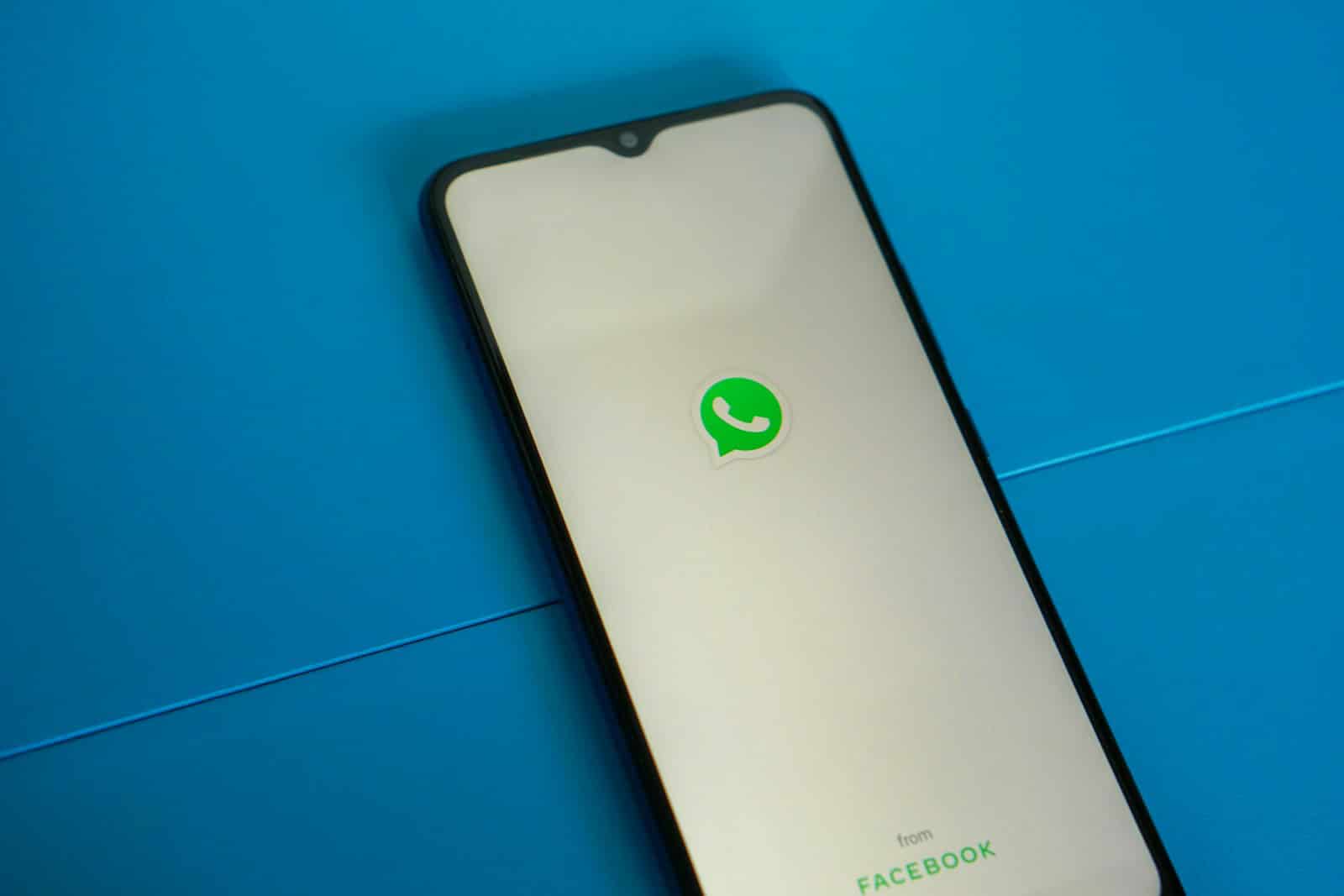WhatsApp has made managing multiple devices much easier with its multi-device feature. Gone are the days when you needed separate phone numbers for each device. You can now use a single WhatsApp account across multiple phones by linking them as companion devices through a simple QR code scan.
The process is straightforward and doesn’t require technical knowledge. On your main phone, you keep your primary WhatsApp account as usual. For your second phone, instead of signing in with a phone number, you select the “Link as Companion Device” option from the three-dot menu.
This maintains your conversations, contacts, and settings across all linked devices. This update from WhatsApp addresses a common need for people who use multiple phones for work and personal life. The linked devices maintain end-to-end encryption, ensuring your messages stay private across all connected phones.
You can link up to four devices to a single WhatsApp account, giving you flexibility without compromising security.
How to Use the Same WhatsApp Number on Multiple Phones
For a long time, WhatsApp accounts were locked to a single phone at a time. But with recent updates, WhatsApp now allows you to use the same phone number across multiple devices, including multiple smartphones. This is made possible through WhatsApp’s “Companion Mode,” which lets you link additional phones to your main account.
Here’s a step-by-step guide on how to set it up and what you need to know.
1. Understand WhatsApp Companion Mode
Companion Mode is a feature that allows you to link up to four additional devices — including smartphones — to your primary WhatsApp account. All linked devices stay synced with your messages, calls, and media. The original phone doesn’t need to stay connected to the internet once the other devices are linked.
This works similarly to how WhatsApp Web or WhatsApp Desktop apps function, but now it’s available on mobile devices too.
2. Requirements to Use the Same WhatsApp Number
Before getting started, make sure:
- You’re running the latest version of WhatsApp on all devices.
- Each device has WhatsApp installed.
- You have an active WhatsApp account set up on your primary phone.
3. Steps to Link Another Phone to Your WhatsApp Account
On the Second Phone:
- Install WhatsApp from the App Store or Google Play Store.
- Open WhatsApp.
- On the welcome screen where it asks for your phone number, tap Link a Device (instead of entering your number).
- A QR code will appear on the second phone.
On Your Primary Phone:
- Open WhatsApp.
- Tap the three dots (Android) or Settings tab (iPhone).
- Select Linked Devices.
- Tap Link a Device.
- Scan the QR code displayed on the second phone.
Once you scan, your chats will load on the second device after a few moments, and you’ll be able to use WhatsApp normally.
4. What You Can Do on Linked Devices
Once linked:
- You can send and receive messages, photos, videos, and voice notes.
- End-to-end encryption remains active across all devices.
- Your chat history syncs seamlessly.
- If the primary phone is offline, linked phones will still work temporarily.
However, some settings (like changing privacy settings or account info) might still only be accessible from the main device.
5. How to Unlink a Device
If you want to remove a linked phone:
- Open WhatsApp on your primary device.
- Go to Settings > Linked Devices.
- Tap the device you want to remove.
- Tap Log Out.
The selected device will immediately lose access to your WhatsApp account.
Quick Recap Table
| Step | Action |
|---|---|
| Install WhatsApp | On secondary phone |
| Select “Link a Device” | On the welcome screen |
| Scan QR Code | From primary phone using Linked Devices |
| Start Messaging | After linking is complete |
Using the same WhatsApp number across multiple phones is now straightforward thanks to Companion Mode. It’s a major improvement for users who switch between phones, use dual devices for work and personal life, or simply want the convenience of accessing their WhatsApp chats from multiple places without juggling multiple accounts.
Key Takeaways
- WhatsApp now allows one account to be used across multiple phones through the companion device feature.
- The setup requires scanning a QR code on your secondary device rather than creating a new account.
- You can link up to four devices to a single WhatsApp account while maintaining message encryption.
Setting Up WhatsApp on Multiple Devices
WhatsApp now allows users to link their account across multiple phones using the same phone number. This feature eliminates the need for separate numbers while keeping conversations synchronized across all devices.
Understanding the Linked Devices Feature
The Linked Devices feature, sometimes called Companion Mode, lets users connect their WhatsApp account to up to four additional devices simultaneously.
This functionality was introduced in May 2023, expanding the previous multi-device capability that mainly supported WhatsApp Web.
Users can maintain the same chat history, contacts, and settings across all linked phones. Each device operates independently, meaning if the primary phone is offline or turned off, the secondary devices will still receive messages.
The feature works across both Android and iOS platforms, allowing for mixed-device setups. WhatsApp maintains end-to-end encryption across all linked devices, ensuring conversations remain private and secure.
Preparing Your Primary Device
Before adding another phone, users must update their primary device to the latest version of WhatsApp. This ensures compatibility with the multi-device feature.
To check for updates, users should visit the Google Play Store or Apple App Store and search for WhatsApp. If an update is available, they should tap “Update” to install it.
The primary device needs a stable internet connection during the linking process. Wi-Fi is recommended for faster synchronization, though mobile data works too.
Users should also verify their WhatsApp account is properly set up with their phone number and that they can access their chats. The primary device will serve as the control center for all linked phones.
Linking a Secondary Device
To link a secondary phone, first download and install WhatsApp from the app store on the new device. Open the app and select the language, then tap the arrow icon to proceed.
When prompted for a phone number, look for the three dots menu (on Android) or “Link to existing account” option. Select this instead of entering a phone number.
On the primary device, open WhatsApp, go to Settings (three dots menu) > Linked Devices > Link a Device. A QR code will appear on the screen.
Use the secondary phone to scan this QR code. The phones will begin synchronizing data. This process may take several minutes depending on the chat history size.
Once linked, the secondary phone will display “Connected to [Device Name]” confirmation.
Installing WhatsApp on Multiple Phones
For Android devices, users need Android 5.0 or newer to use the multi-device feature. Simply download WhatsApp from the Google Play Store and follow the linking process instead of standard setup.
iPhone users require iOS 10 or later. The WhatsApp app can be downloaded from the App Store. During installation, choose the option to link to an existing account rather than verifying with a phone number.
Each device will download a copy of recent messages and media. Older messages will load as needed when scrolling through chat history.
Users can name each linked device for easy identification. This helps when managing devices in the Linked Devices section of the primary phone.
Maintaining Connectivity and Security
All linked devices require an active internet connection to send and receive messages. If a device goes offline, it will sync messages once reconnected.
For security, WhatsApp automatically logs out inactive devices after 14 days without connection to the primary phone. This prevents unauthorized access if a device is lost.
Users can manually remove devices from their account by going to Settings > Linked Devices and selecting the device they wish to disconnect.
End-to-end encryption remains active across all linked devices, ensuring conversations stay private. However, users should still secure each phone with screen locks or biometric protection.
To ensure optimal performance, regularly check for WhatsApp updates on all devices. This provides access to the latest features and security improvements for multi-device functionality.