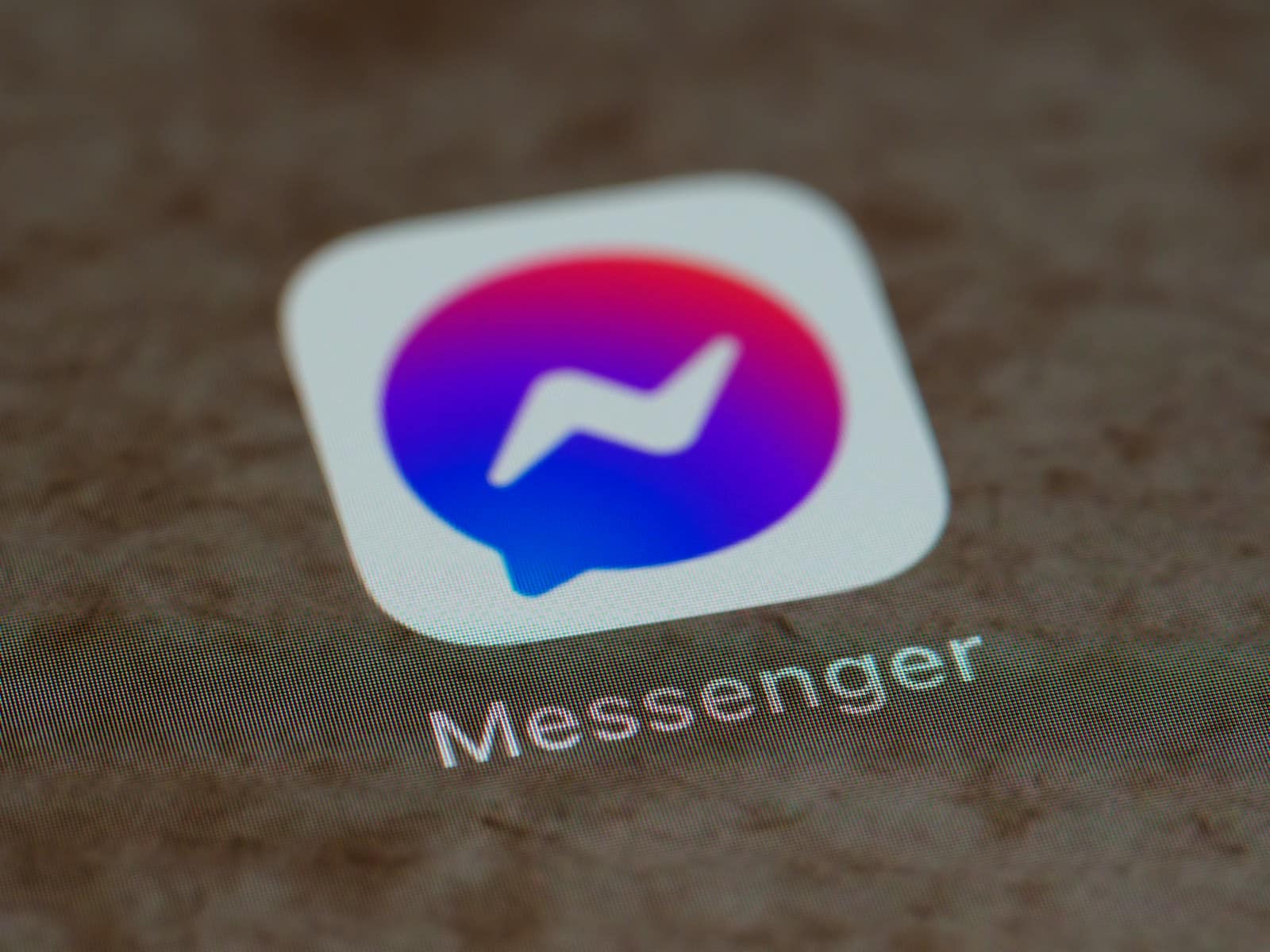Understanding how to retract a message on Facebook Messenger is crucial when a message is sent in error. This feature is particularly useful in the instance of a typo or when a message was sent prematurely. The unsend function allows the sender to remove the message from the conversation for all participants, as if it had never been sent. Telegram.
The process for unsending a message is straightforward. On desktop, one can simply hover over a message to access the removal options. For mobile users, pressing and holding the message brings up similar options. Acknowledging how the messenger works can save users from the embarrassment of unintended messages and allows one to take control of the conversation after the fact.
How to Unsend a Message on Messenger
We’ve all been there — you send a message and instantly regret it. Whether it’s a typo, a wrong chat, or something you didn’t mean to say, Facebook Messenger gives you the ability to unsend messages.
As of 2025, the feature is called “Delete for Everyone” (previously “Unsend for Everyone”), and it works on both mobile and desktop versions of Messenger.
🧭 What “Unsend” Really Means
When you unsend a message:
- It’s removed from the chat for everyone (if you choose Delete for Everyone).
- The other person will no longer see the message.
- A small note — “You unsent a message” — will appear in place of it.
If you choose Delete for You, the message disappears only from your view, but others can still see it.
(Source: Meta Messenger Help Center)
📱 How to Unsend a Message on Messenger (Mobile App)
On iPhone or Android:
- Open the Messenger app.
- Go to the chat containing the message you want to remove.
- Tap and hold the message.
- Select More or Remove (depending on your app version).
- Choose one of the following:
- Delete for Everyone – removes it from the entire chat.
- Delete for You – removes it only from your view.
- Confirm your choice.
✅ Result: The message disappears from both sides if you chose Delete for Everyone.
💻 How to Unsend a Message on Messenger (Desktop or Web)
- Go to Messenger.com or open Messenger in Facebook.
- Open the conversation containing the message.
- Hover over the message you want to remove.
- Click the three dots (⋯) next to it.
- Select Remove → Delete for Everyone or Delete for You.
- Confirm your choice.
📍 Note: The same rules apply — “Delete for Everyone” removes it for all participants, while “Delete for You” only hides it from your own chat.
⏰ Time Limits and Restrictions
- No strict time limit currently exists (as of 2025), but older messages may not always be eligible for removal in large group chats or archived threads.
- You cannot unsend messages that have already been reported or saved by another user.
- If the recipient has seen the message before you unsend it, they may still remember or screenshot it.
(Source: Facebook Help – Delete Messages or Chats on Messenger)
⚠️ Important Notes
- Notifications: If you unsend a message after it was delivered, the recipient may still have received a notification — though the message content will disappear once removed.
- Group Chats: Delete for Everyone removes the message from all members’ views.
- Community Chats: You might still see the older “Remove” or “Unsend” labels as Meta transitions terminology.
🧠 Pro Tips
- Double-check messages before sending — especially in group or professional chats.
- If you need to clarify, send a quick follow-up message instead of silently deleting.
- Remember that unsending ≠ invisibility — screenshots or notifications may still exist.
✅ Summary
| Option | Effect | Visibility |
|---|---|---|
| Delete for Everyone | Removes the message for all participants | Message replaced with “You unsent a message” |
| Delete for You | Removes the message only from your chat | Others still see it |
In short:
To unsend a message on Messenger, press and hold (on mobile) or hover and click the three dots (on desktop), then choose Delete for Everyone. The message will disappear from the conversation — though a note will remain showing that something was unsent.
Key Takeaways
- Retracting sent messages on Facebook Messenger helps correct errors.
- Removing a message deletes it for every participant in the conversation.
- The action to unsend is quick and accessible on both mobile and desktop platforms.
Understanding Messenger’s Unsend Feature
Messenger enables users to retract sent messages with its unsend feature. This capability affects the sender, recipient, and the chat history.
How Unsend Works for Everyone
The unsend feature on Messenger allows users to remove messages from a conversation. To use it, one selects the message and chooses ‘Remove.’ This presents two options: ‘Remove for You’ which deletes the message only from the sender’s view, or ‘Unsend for Everyone’ which deletes the message for all participants in the chat. The latter ensures the message vanishes from the recipients’ chat histories. However, Facebook may retain the data for a period to prevent abuse of the feature.
Limitations and Time Constraints
There is a time limit to consider when unsending messages. Users have up to ten minutes after sending a message to choose to unsend it. If this window is missed, the option to ‘Unsend for Everyone’ will not be available. Removing a message after the time limit has expired will only delete it from the sender’s chat history. The recipient’s conversation remains unchanged. Moreover, if the recipient reports the conversation within the ten minutes, the message may be reviewed by Facebook.
Implications for Privacy and Etiquette
The unsend feature has privacy and etiquette implications. It gives users a chance to rectify errors or retract statements they regret. However, recipients may have seen the message before it gets removed. Thus, it should not be seen as a foolproof method of ensuring privacy. Users should still exercise caution and think carefully before sending messages on the platform.