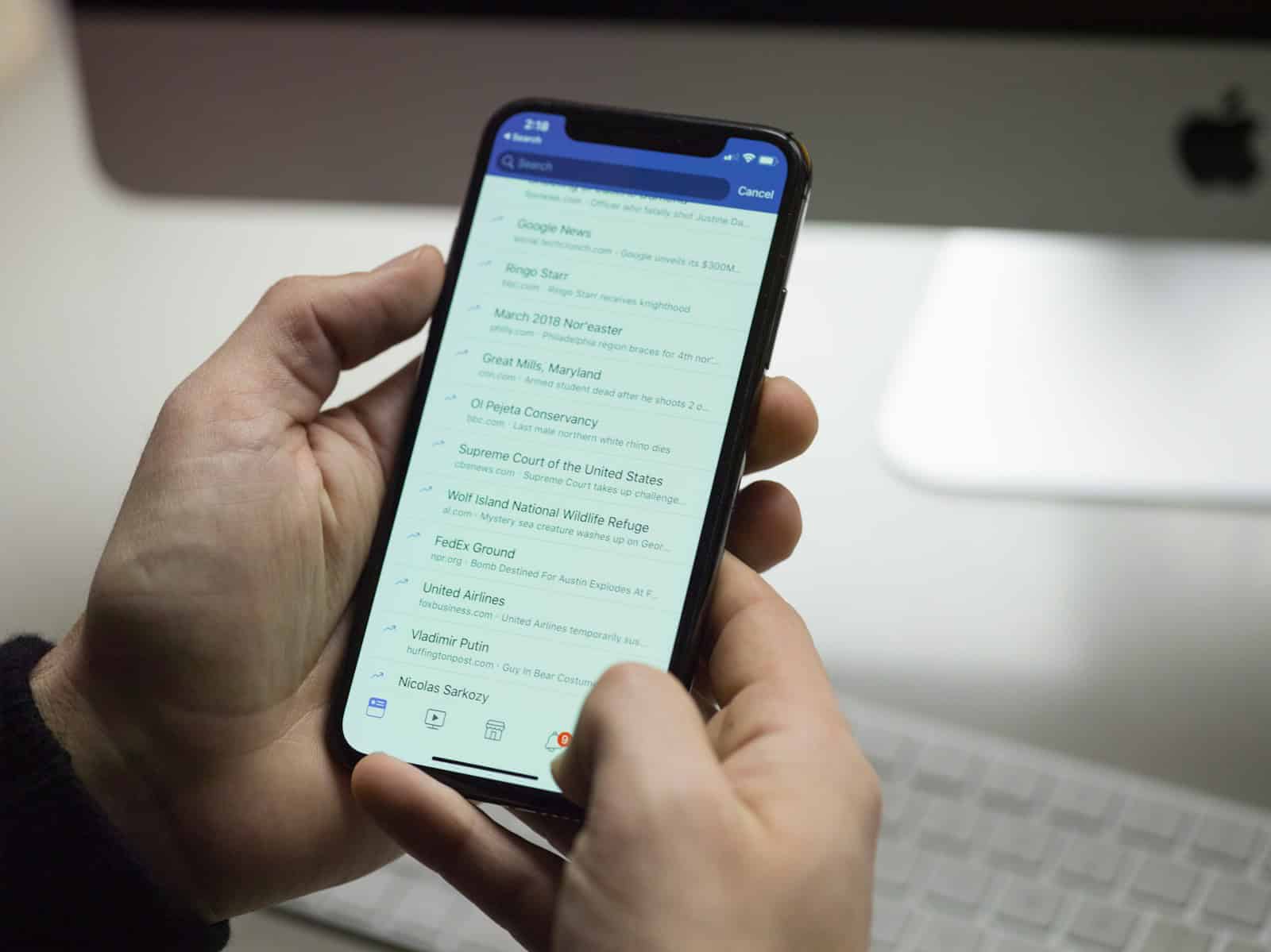Downloading a video from Facebook to your iPhone may seem challenging at first. Yet, with the right tools and steps, it’s quite easy. You can save Facebook videos directly to your iPhone by using a third-party app or a browser-based downloader. This way, you can watch your favorite videos offline and share them with friends.
One simple method involves using the MyMedia app. By copying the Facebook video link and using a video downloader website, you can save the video to your Camera Roll. This method is straightforward and requires only a few steps.
Another option is using specific apps downloaded from the App Store. These apps help you fetch and store videos from Facebook directly to your iPhone. It’s efficient and works well for those who frequently need to download videos.
The Easiest Ways to Save Facebook Videos to Your iPhone
Downloading a video from Facebook to your iPhone isn’t as straightforward as saving a photo, but it’s totally possible with the right approach. Facebook doesn’t offer a built-in download button for videos shared by others, so you’ll need to rely on some trusted workarounds. Below are the most effective ways to save Facebook videos directly to your iPhone for offline viewing.
Method 1: Use a Shortcut (For iOS 15 and Later)
Apple’s Shortcuts app allows you to automate a lot of tasks on your iPhone—including saving videos. Here’s how to set it up:
- Install the Shortcuts app if it’s not already on your phone (most iPhones have it by default).
- Search for a shortcut designed to download Facebook videos. One popular option is called “FB Video Downloader” or similar.
- Open Safari and navigate to the Facebook video you want to download (you must be using the browser, not the Facebook app).
- Copy the video’s link by tapping “Share” > “Copy Link.”
- Open the Shortcuts app and run the downloader shortcut.
- Paste the link when prompted and let the shortcut process the download.
- Once it finishes, the video is saved to your Photos app.
Tip: You may need to enable untrusted shortcuts under Settings > Shortcuts to allow third-party automation.
Method 2: Use a Screen Recording
If the video can’t be downloaded directly, you can always fall back on screen recording:
- Go to Settings > Control Center and ensure Screen Recording is added to your controls.
- Open the Facebook app and find the video.
- Swipe down (or up) to access Control Center and tap the Record button.
- Play the video in full-screen mode.
- When finished, stop the recording from Control Center.
- The recording will automatically be saved to your Photos app.
This method captures exactly what’s on your screen, including sound, making it ideal for videos that aren’t downloadable through any other method.
Method 3: Use a Browser-Based Downloader
Several websites allow you to download Facebook videos by pasting the video’s URL:
- Open Facebook in Safari.
- Tap “Share” on the video and select “Copy Link.”
- Open a new Safari tab and search for a trusted video downloader site.
- Paste the URL into the input field on the site.
- Select your preferred video quality (if available), then tap and hold the download button.
- Choose “Download Linked File” and wait for it to save.
- Once downloaded, go to the Files app > Downloads. Tap the file to play it, or move it to Photos.
Some sites may offer to “Open in Files” or “Save to Files” depending on your iOS version.
What to Watch Out For
- Respect privacy: Only download videos that you’re legally allowed to. Avoid reposting private or copyrighted content.
- Avoid shady apps: Many apps that promise Facebook video downloads are filled with ads or worse—malware. Stick with browser-based tools or Apple’s built-in features.
- Watch your storage: HD videos can take up a lot of space. Keep an eye on your storage if you’re downloading multiple videos.
Final Thoughts
Downloading Facebook videos to your iPhone isn’t impossible—you just need the right method for the situation. Whether it’s a quick screen recording, a clever shortcut, or a browser-based tool, you’ve got multiple options to save and keep your favorite clips for offline viewing. Once you’ve done it a couple of times, it becomes second nature.
Key Takeaways
- Copy the Facebook video link.
- Use MyMedia app or a browser-based downloader.
- Store the video in your Camera Roll for easy access.
Understanding Facebook Video Download Options on iPhone
Downloading videos from Facebook to an iPhone can be done in several ways. These methods include using built-in iOS features, web-based services, and third-party applications.
Leveraging Built-in iOS Features
The iPhone does not have a direct feature to download Facebook videos. You need to use screen recording. Open the Facebook video you want to save. Swipe down to access the Control Center. Tap the screen recording button. Play the video. Once done, stop the recording. Check the video in the Photos app. This method captures everything on your screen.
Screen recording has limitations. It grabs extra content around the video, which you may need to edit. This method also records at the resolution of your screen, not the video’s original quality. Despite these drawbacks, it’s a simple solution without needing extra apps.
Using Web-based Services for Download
Web-based services like FBDOWN.net or SaveFrom.net help download Facebook videos. First, copy the link to the Facebook video. To get the link, tap the share button on the video and choose “Copy Link.” Open a web browser on your iPhone and go to one of these services. Paste the link into the provided field. Choose the download button. Select the video quality if prompted. The video will download to your device or open another page for download.
Web-based services are convenient, and you don’t need to install any app. Ensure you’re using a trustworthy site to avoid malware or security issues. This method allows better control over the video quality and format you’re saving.
Employing Third-party Applications
Several apps from the App Store facilitate Facebook video downloads. Apps like Friendly, MyMedia, and Browser and Documents Manager allow users to manage and save videos efficiently. Download and install one of these apps. Open the Facebook app, find the video, and copy the link. Launch the third-party app and paste the link into the downloader. Follow the app’s prompts to save the video.
These third-party apps offer additional options for storing and organizing downloaded videos. They may allow higher quality downloads compared to built-in features. Always check app reviews and ratings to ensure reliability and security.