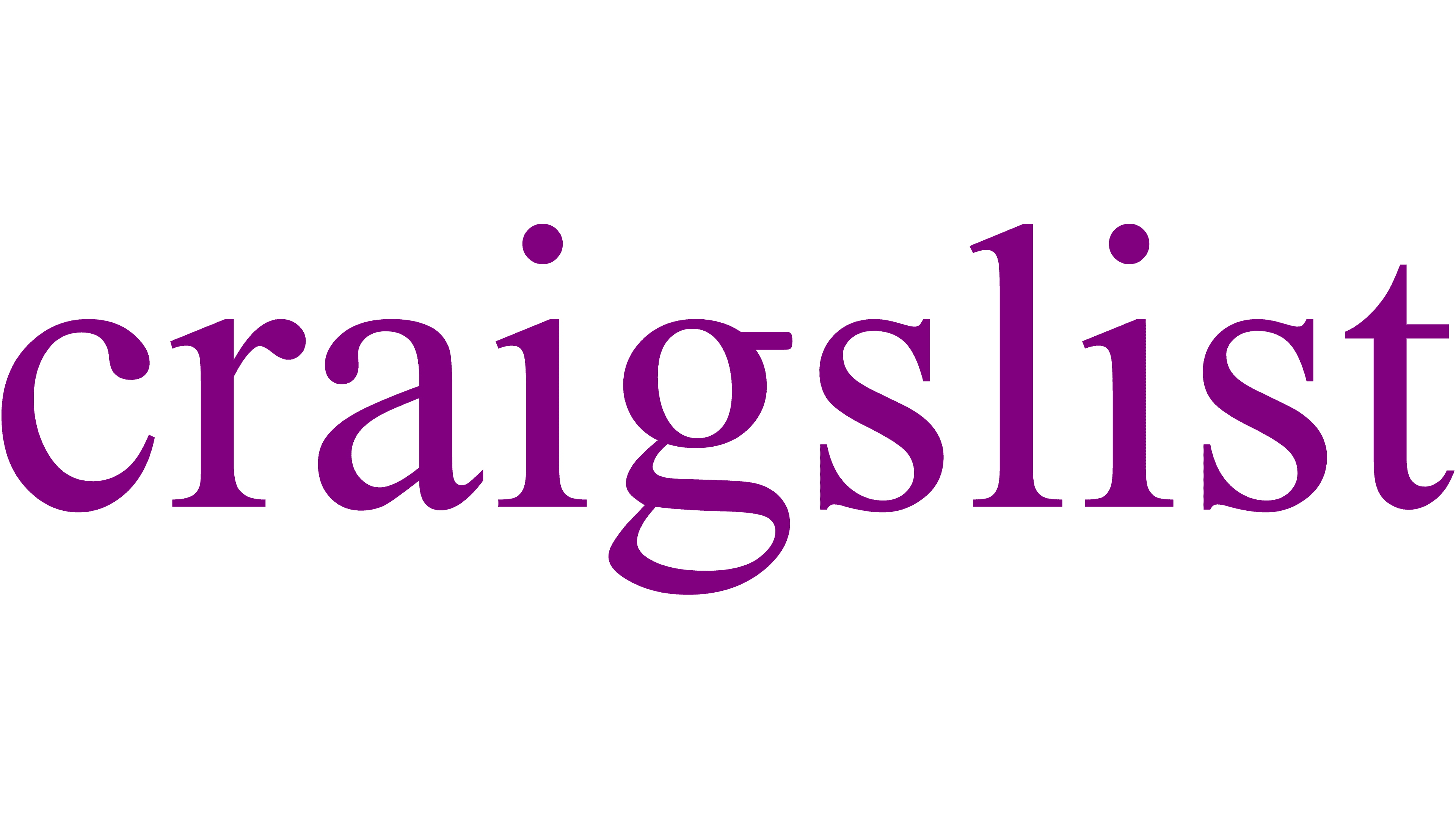Clearing your Craigslist history can help protect your privacy and keep your browsing habits confidential. Many users want to erase their search and browsing data from the platform. To delete your Craigslist history, you’ll need to clear your browser’s cookies and cache for the Craigslist website.
This process varies slightly depending on the web browser you use. For most browsers, you can find the option to clear site data in the privacy or security settings. After clearing the data, your Craigslist search history and recently viewed listings will be erased.
It’s important to note that this method only removes local history stored on your device. If you have a Craigslist account, your posting history will still be visible when you log in. To manage account-related history, users can access their account dashboard and delete individual postings as needed.

Managing Your Craigslist Activity
While Craigslist doesn’t retain a traditional browsing history in the way that web browsers do, there are certain traces of your activity that you might want to manage or remove. Here’s a breakdown of how to handle different aspects of your Craigslist “history”:
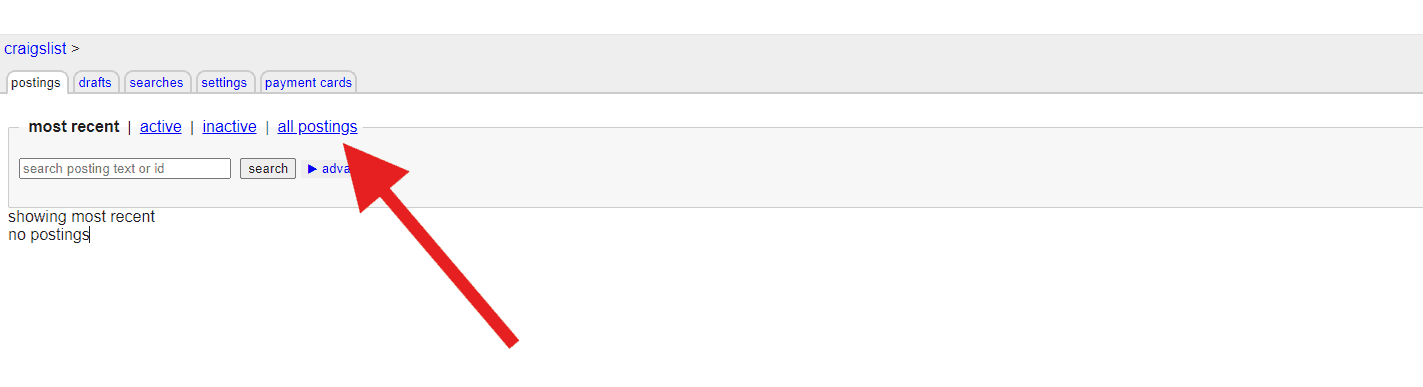
Deleting Posted Ads
If you’ve posted ads on Craigslist, you can easily delete them. Here’s how:
- Go to Craigslist: Visit the Craigslist website and select the city or region where you posted your ad.
- My Account: Click on “My Account” at the top of the page.
- Log In: Log in using the email address and password you used to post the ad.
- Manage Posts: You’ll see a list of your active posts.
- Delete: Click the “delete” link next to the ad you want to remove.
Removing Search History
Craigslist doesn’t store your search history in your account. However, your web browser might keep a record of your searches. To clear your browser’s history:
- Chrome: Click the three dots in the top right corner, go to “More tools” -> “Clear browsing data.” Choose the time range and select “Browsing history.”
- Firefox: Click the three lines in the top right corner, go to “History” -> “Clear Recent History.” Choose the time range and select “Browsing & Download History.”
- Safari: Click “History” in the menu bar, then select “Clear History.” Choose the time range.
Clearing Cookies
Cookies are small files that websites store on your computer to remember your preferences and track your activity. To clear cookies from Craigslist:
- Chrome: Follow the steps for clearing browsing history, but select “Cookies and other site data” instead of “Browsing history.”
- Firefox: Follow the steps for clearing browsing history, but select “Cookies” instead of “Browsing & Download History.”
- Safari: Go to “Preferences” -> “Privacy” -> “Manage Website Data.” Select “Remove All.”
Remove Payment Cards
To remove your payment cards logged into your account navigate to your account and click the ‘Payment Cards’ tab. From there you can click the ‘Delete’ button on the card you want to remove.
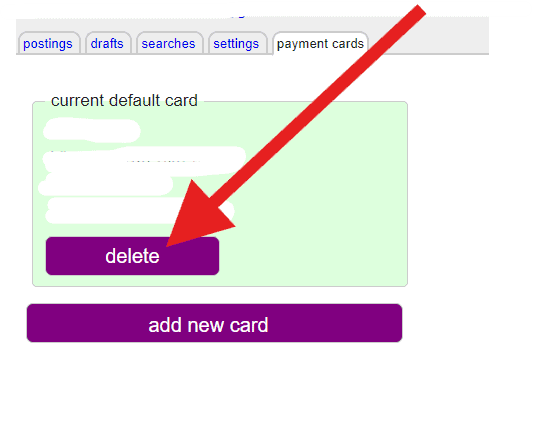
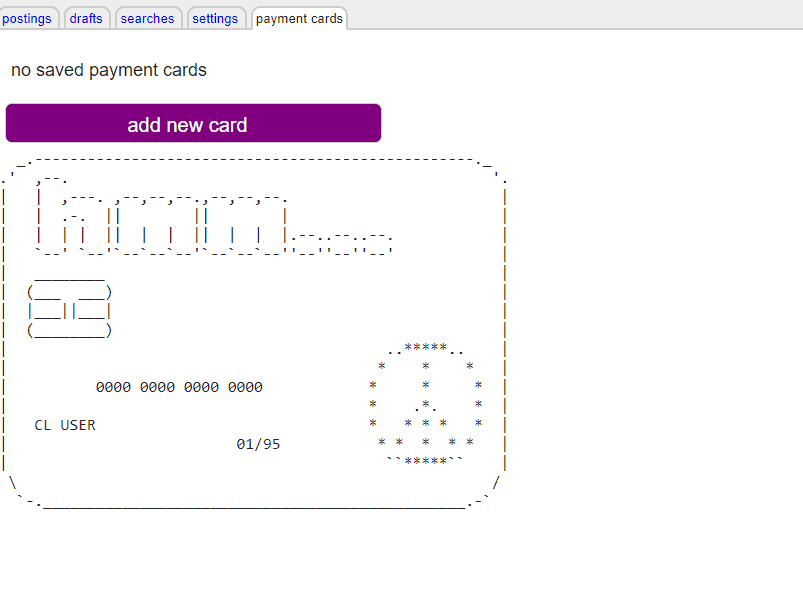
Deactivating Your Craigslist Account
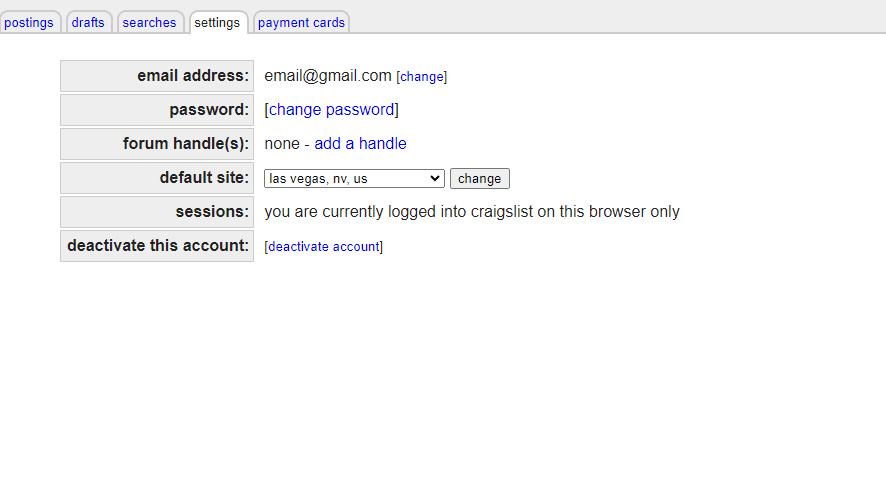
If you want to completely remove your Craigslist account, you can deactivate it. This will delete your account information and any associated posts or alerts. Here’s how:
- Go to Craigslist: Visit the Craigslist website and select the city or region where you created your account.
- My Account: Click on “My Account” at the top of the page.
- Log In: Log in using the email address and password associated with your account.
- Deactivate Account: In your account settings, look for the option to “deactivate” or “delete” your account. This is usually found at the bottom of the page or in a section labeled “Account Settings” or similar.
- Confirm Deactivation: Craigslist may ask you to confirm your decision to deactivate your account. Follow the prompts to complete the process.
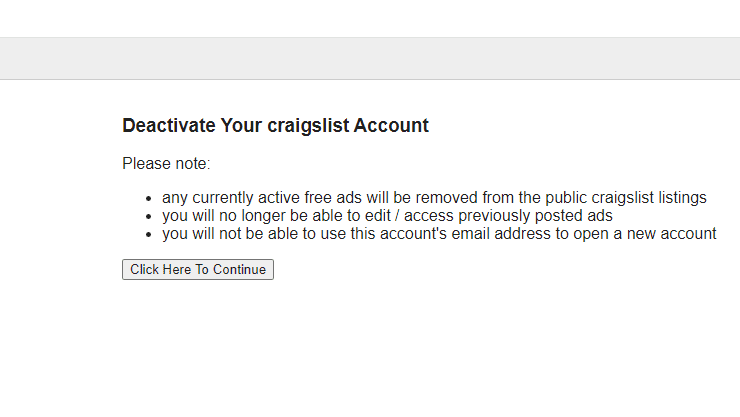
Important Notes:
- Irreversible: Deactivating your Craigslist account is permanent and cannot be undone. Make sure you want to delete your account before proceeding.
- Delete Posts First: If you have active posts, it’s a good idea to delete them manually before deactivating your account.
- Email Alerts: Deactivating your account will automatically cancel any associated email alerts.
Managing Email Alerts
If you’ve set up email alerts for Craigslist searches, you can manage or delete them:
- Find Alert Email: Locate an email alert from Craigslist.
- Unsubscribe Link: Click the “unsubscribe” link at the bottom of the email.
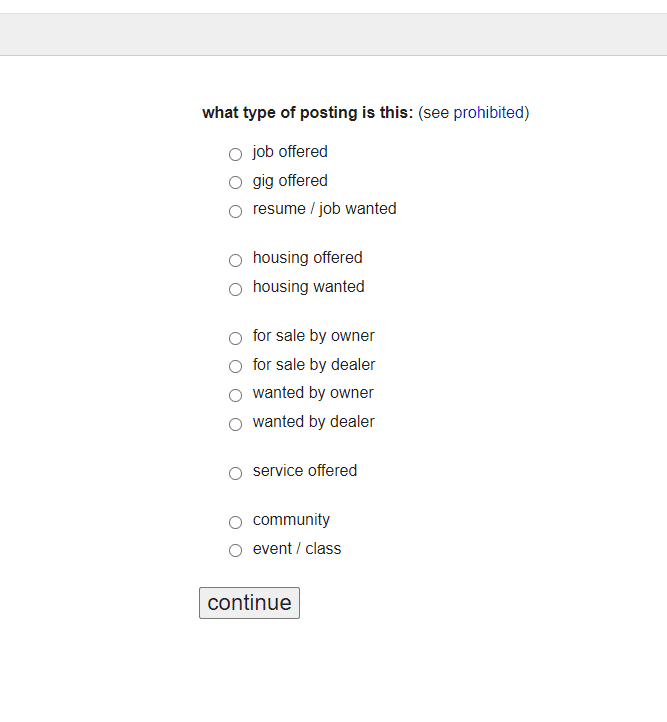
Additional Tips
- Incognito Mode: To prevent your browser from saving your browsing history and cookies in the first place, use incognito mode or private browsing.
- Avoid Saving Passwords: Don’t save your Craigslist password in your browser if you’re concerned about others seeing your activity.
- Public Computers: Be extra cautious when using public computers to access Craigslist. Always log out of your account and clear your browsing data after your session.
Summary Table
| Action | Steps |
|---|---|
| Delete posted ads | Log in to your Craigslist account, go to “My Account,” and delete the ads. |
| Remove search history | Clear your web browser’s history. |
| Clear cookies | Clear cookies for Craigslist in your browser settings. |
| Manage email alerts | Click the “unsubscribe” link in a Craigslist email alert. |
Key Takeaways
- Clearing browser cookies and cache removes local Craigslist history
- Account-related history requires logging in to manage or delete
- Regular history clearing enhances privacy on shared devices
Managing Your Craigslist Activities
Craigslist offers various tools to control your account and postings. These features help users stay organized and make the most of their Craigslist experience.
Accessing and Navigating Account Settings
To manage your Craigslist activities, start by logging in. Click the “My Account” link at the top right of the page. This takes you to your account dashboard. Here you’ll find options to view and edit your posts. You can also change your email and password.
The dashboard shows your active and recently closed listings. It’s easy to see what’s live and what’s expired. You can renew or repost old ads from this page too.
Craigslist keeps things simple. The layout is basic but it works well. Take time to explore each section. You’ll find it helps you stay on top of your Craigslist tasks.
Understanding Posting and Reposting Mechanics
Craigslist has rules about how often you can post ads. Most categories allow one ad every 48 hours. Some let you post more often. Check the rules for your specific category.
To repost an ad, find it in your account and click “repost”. This puts it back at the top of the listings. Ads expire after a set time. The exact time varies by category.
You can also renew ads. This keeps them active without making a new post. Use this option to avoid breaking posting limits. Renewing is often better than reposting the same ad many times.
Dealing with Automated Emails and Alerts
Craigslist sends emails about your account activity. These tell you when posts go live or expire. You can also set up search alerts. These send you emails when new ads match your saved searches.
To manage emails, go to your account settings. Look for the email preferences section. Here you can turn different types of emails on or off. You can also change how often you get alerts.
Be careful with your email settings. You don’t want to miss important messages. But too many emails can be annoying. Find a balance that works for you.
Optimizing Your Craigslist Experience
To get the most from Craigslist, use all its features. Save searches to quickly find what you want. Use the calendar to plan when to repost ads. This helps you stay within posting limits.
Keep your posts clear and honest. Use good photos if you’re selling items. Respond quickly to messages. This builds trust with other users.
Learn the best times to post in your area. Some times get more views than others. Test different posting times to see what works best. With practice, you’ll become a Craigslist pro.