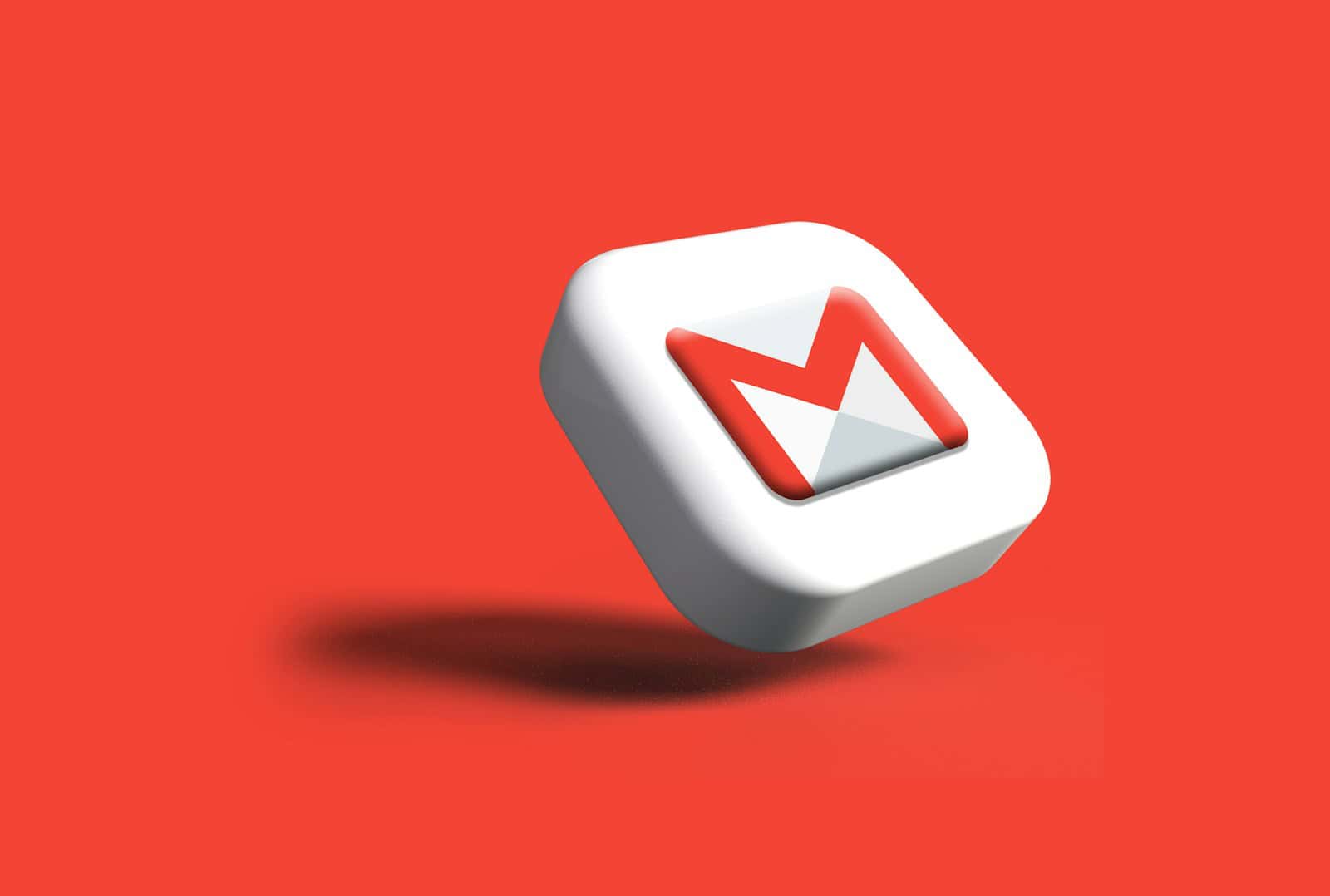Switching from Yahoo Mail to Gmail in 2025 doesn’t have to be a tech nightmare. Whether you’re looking for seamless inbox integration or a full email migration, Google offers a variety of tools—and there are great third-party options too—that make the move smooth and secure. Below is the most up-to-date guide on how to transition from Yahoo to Gmail with minimal disruption, including expert-backed tools and essential tips for preserving your data, contacts, and folders.
Best Quick-Fix: Use Gmailify for Instant Integration
Gmailify is Google’s built-in tool that lets you connect your Yahoo account directly to Gmail. It’s the fastest way to start managing your Yahoo Mail inside the Gmail interface without needing to give up your Yahoo address.
How to Set Up Gmailify:
- Open Gmail and click the gear icon > See all settings.
- Go to Accounts and Import > Check mail from other accounts > Add a mail account.
- Enter your Yahoo email address.
- Choose Link accounts with Gmailify and follow the prompts to sign into Yahoo and authorize the connection.
What You Get with Gmailify:
- Spam protection powered by Gmail’s filters.
- Google’s smart search and categorization (Primary, Social, Promotions).
- You can send mail as your Yahoo address directly from Gmail.
- No need to switch addresses immediately—ideal for gradual transitions.
🔍 Note: Gmailify syncs future emails and lets you manage Yahoo mail via Gmail, but it doesn’t transfer your old Yahoo inbox content. If you want a full history move, check out the options below.
Want to Migrate Everything? Use POP3 to Import Yahoo Mail
If you’re aiming to bring your Yahoo inbox into Gmail permanently (including old messages), Gmail supports a manual import using POP3.
Steps to Import Yahoo Emails:
- Go to Settings in Gmail > Accounts and Import.
- Under Check mail from other accounts, click Add a mail account.
- Enter your Yahoo address and select Import using POP3.
- Use these settings:
- POP Server:
pop.mail.yahoo.com - Port: 995
- Username: Your full Yahoo email
- Password: Your Yahoo password or app-specific password (if using 2FA)
- SSL: Enabled
- POP Server:
Limitations:
- Only pulls emails from the Yahoo inbox (not folders like Sent or Archives).
- Folder structure and labels are not preserved.
- Import can take hours or days for large accounts.
Full-Service Options: Best Tools for Yahoo to Gmail Migration
If you’re looking for a comprehensive solution that transfers every email, folder, and setting, third-party migration tools offer advanced features and peace of mind.
1. VaultMe
- Transfers emails, folders, read/unread status, and attachments.
- 100% browser-based—no need to install software.
- Great for one-time, full-scale migration.
- Designed with privacy and encryption in mind.
2. MailJerry
- Migrates all folders: Inbox, Sent, Drafts, custom folders, etc.
- Maintains metadata and folder structure.
- Offers a 10-day sync to capture new emails during the switch.
- User-friendly dashboard with step-by-step progress tracking.
3. BitRecover Yahoo to Gmail Wizard
- Allows selective migration (specific folders, date ranges).
- Supports batch migrations and format conversion (PST, PDF, MBOX).
- Ideal for archiving or business-level transfers.
💰 All three options are paid services, but they save time and reduce migration errors—especially useful for large inboxes or professional transitions.
Don’t Miss a Beat: Forward Yahoo Mail to Gmail
To catch any new Yahoo emails while you’re in the process of switching:
- Go to Yahoo Mail > Settings > More Settings > Mailboxes.
- Click your Yahoo account.
- In the Forwarding section, add your Gmail address and confirm it via a link sent to Gmail.
⚠️ Note: Yahoo requires a premium account (Yahoo Mail Plus) for forwarding. If you want a free workaround, use Gmailify instead.
Transfer Your Yahoo Contacts & Calendars
Don’t leave your address book or calendar behind—Google makes it simple to migrate these too.
Export Contacts:
- In Yahoo Mail, go to Contacts > More options > Export (CSV).
- In Gmail, open Google Contacts > Import > Upload your CSV file.
Export Calendar:
- In Yahoo Calendar, export your events as a
.icsfile. - In Google Calendar > Settings > Import & Export, upload the
.icsfile.
Quick Comparison Table
| Method | Pros | Cons |
|---|---|---|
| Gmailify | Fast, easy, uses Gmail interface | Doesn’t import old emails |
| POP3 Import | Free, native to Gmail | Imports inbox only, no folders or labels |
| VaultMe | Fully automated, preserves structure | Paid service |
| MailJerry | Folder support, metadata sync, ongoing email sync | Paid service, app passwords required |
| BitRecover Wizard | Custom migration, email conversion options | Paid, more complex setup |
Final Tip: Keep Both Accounts Active (For Now)
For at least a few weeks, keep your Yahoo account active while forwarding and syncing to Gmail. This ensures you don’t miss anything important during the transition and lets you backtrack in case you forgot to export something.
If you’re migrating for professional or long-term reasons, it’s worth spending a bit extra on one of the paid tools for a more complete, structured transition. Gmailify is perfect for casual users or those who want to test-drive Gmail before fully committing.
How to Transfer Contacts from iPhone to Gmail
Transferring contacts from an iPhone to Gmail can seem like a daunting task, but with the right steps, it becomes quite easy. The simplest way to achieve this is by syncing your contacts through iCloud and then importing them into your Google account. This way, you can ensure that all your important contacts stay with you, even when switching devices.
To get started, you need to enable Contact Sync on your iPhone via iCloud. This will back up your contacts online and make them ready for transfer. Once you have done that, you can move over to Gmail and import the contacts with just a few clicks.
By following these easy steps, you can keep your contacts organized and accessible on different platforms. This method not only saves time but also ensures that you won’t lose any important information in the process.
Transferring contacts from your iPhone to Gmail can be done in a few ways. Here are the most common and effective methods:
Method 1: Syncing via iCloud (Recommended)
This is generally the easiest and most integrated method if you use iCloud.
- On your iPhone:
- Go to Settings.
- Tap on your Apple ID (your name) at the top.
- Tap on iCloud.
- Make sure Contacts is toggled ON. This ensures your iPhone contacts are synced to iCloud.
- On your computer (web browser):
- Go to iCloud.com and sign in with your Apple ID.
- Click on Contacts.
- Click the gear icon (settings) in the bottom-left corner.
- Click Select All.
- Click the gear icon again and select Export vCard…. This will download a
.vcffile containing all your contacts.
- Import into Gmail:
- Go to contacts.google.com and sign in with your Gmail account.
- In the left sidebar, click Import.
- Click Select file and choose the
.vcffile you just downloaded from iCloud. - Click Import.
Method 2: Using a Third-Party App (e.g., My Contacts Backup)
There are many apps in the App Store designed for this purpose. “My Contacts Backup” is a popular free option.
- Download and Install: Search for “My Contacts Backup” (or a similar app) in the App Store and install it.
- Backup Contacts: Open the app. It will usually scan your contacts and give you an option to email them as a
.vcfattachment. - Email to Yourself: Send the email with the
.vcfattachment to your own Gmail address. - Import into Gmail:
- Open the email on your computer.
- Download the
.vcfattachment. - Go to contacts.google.com and sign in.
- In the left sidebar, click Import.
- Click Select file and choose the downloaded
.vcffile. - Click Import.
Method 3: Directly Syncing iPhone Contacts with Gmail (Less Common/More Complex Setup for Existing Contacts)
This method sets up a direct sync, but it’s more about future contacts and less about migrating existing ones without potential duplicates unless done carefully. It’s often used when setting up a new iPhone or wanting to keep contacts in sync going forward.
- On your iPhone:
- Go to Settings > Contacts > Accounts.
- Tap Add Account.
- Choose Google.
- Enter your Gmail address and password.
- Make sure the Contacts toggle is ON.
- You may be asked if you want to keep existing contacts on your iPhone or delete them. If you want to merge, choose to keep them. This will essentially add your Gmail contacts to your iPhone and, if you set Gmail as the default, new contacts created on your iPhone will go to Gmail.
Important Considerations:
- Duplicates: After importing, always check your Gmail contacts for duplicates and use Gmail’s “Merge & fix” feature (under “Merge & fix” in the left sidebar) to clean them up.
- Default Account for New Contacts: After setting up Gmail sync, you can go to Settings > Contacts > Default Account on your iPhone and set it to Gmail if you want all new contacts created on your iPhone to be saved directly to your Gmail account.
- Backup: Before making any major changes, it’s always a good idea to have a backup of your contacts.
Choose the method that best suits your comfort level and current setup. The iCloud method (Method 1) is generally the most straightforward for a one-time transfer.
Key Takeaways
- Sync iPhone contacts with iCloud
- Import contacts to Gmail
- Keep contacts organized and accessible
Preparing to Transfer Contacts
The process of transferring contacts from an iPhone to Gmail involves several preliminary steps. These include checking your Google account, exporting contacts from the iPhone, and enabling iCloud contact sync.
Verify Google Account Status
First, make sure you have an active Google account. Be sure you can log into Gmail and access Google Contacts. If you do not have a Google account, you will need to create one.
To check your account:
- Open a web browser.
- Go to the Gmail login page.
- Enter your credentials and log in.
Confirm that you can access your email and Google Contacts. This step ensures everything works smoothly when you import contacts later.
Export iPhone Contacts
Next, you need to export your iPhone contacts. This involves creating a vCard (VCF) file, which you can upload to Gmail.
Steps to export contacts:
- Open the Settings app on your iPhone.
- Go to Contacts.
- Select Accounts.
- Tap Add Account and then choose Google.
- Enter your Google account credentials.
- Turn on Contacts sync.
Your iPhone will now sync contacts to your Google account. Another option is using iCloud to export contacts if you prefer not to link accounts directly.
Enabling iCloud Contact Sync
If you do not want to add your Google account directly, you can use iCloud. First, enable contact sync:
- Open the Settings app on your iPhone.
- Tap your name at the top to access Apple ID settings.
- Select iCloud.
- Toggle the Contacts option to on.
Next, export your contacts:
- Go to iCloud.com on a browser.
- Log in with your Apple ID.
- Click Contacts.
- Select all contacts and click the gear icon.
- Choose Export vCard.
This exports contacts as a VCF file that you can import to Gmail.