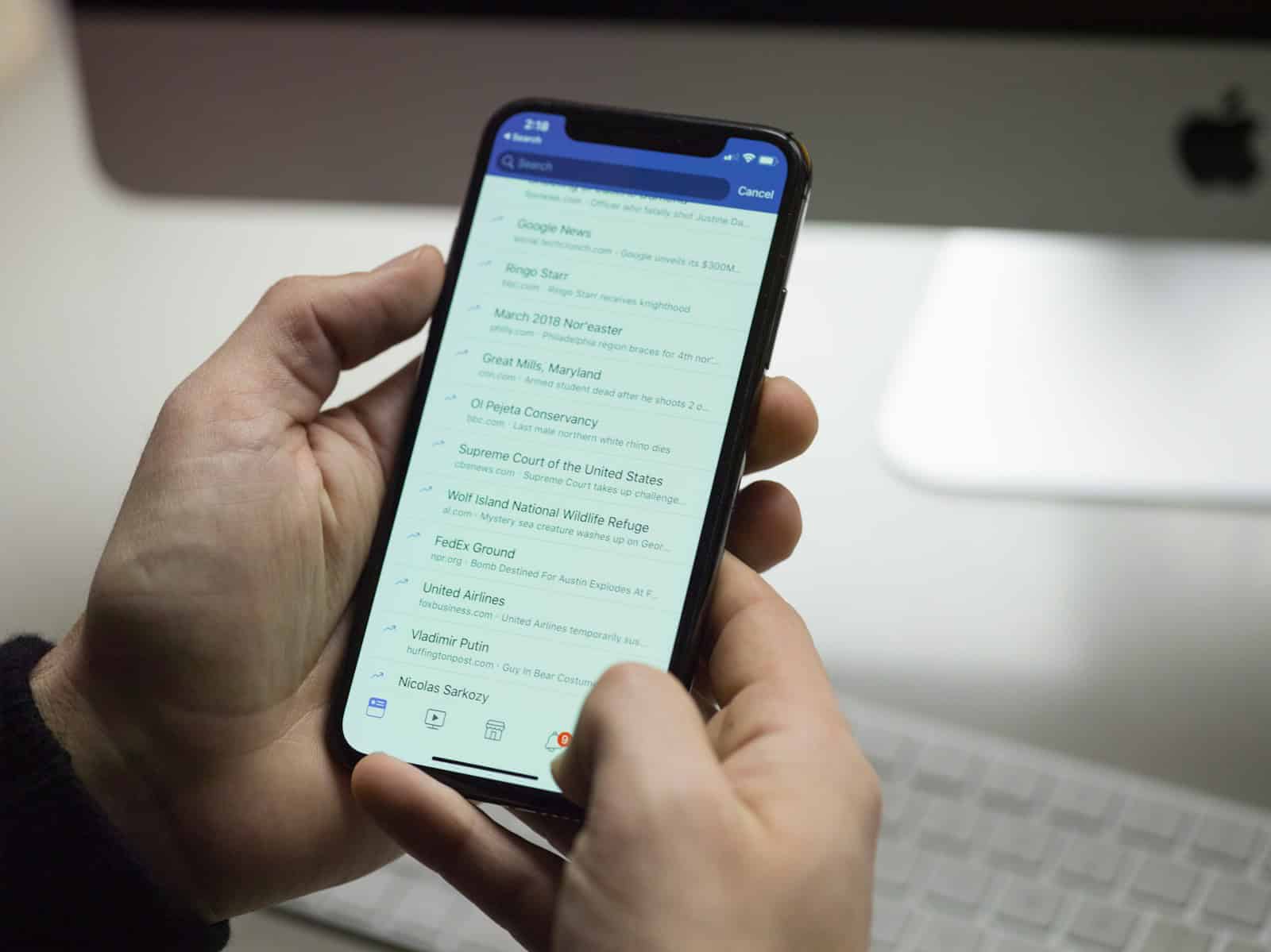Is your Facebook app acting up? This can be frustrating. Often, a simple refresh or clearing the cache solves the issue quickly. Other times checking for app updates or reinstalling it can help too. Restarting your device might fix the problem as well.
If these steps don’t work, your device settings or internet connection might be the culprit. By following these basic troubleshooting steps, you can get back to browsing Facebook in no time.
Be sure to also check Facebook on other social networks to see if they have updated their status and reported some type of outage:
https://www.instagram.com/facebook
https://www.reddit.com/r/facebook
Troubleshooting Facebook App Issues
Is your Facebook app not working correctly? Don’t worry; you’re not alone! Many users experience occasional glitches or problems. Here’s a guide to help you get back to connecting with friends and family.
Common Problems and Solutions
App Crashes:
- Force close the app: Swipe up from the bottom of your screen (or double-tap the home button) and swipe the Facebook app card up to close it.
- Restart your phone: A simple restart can often resolve temporary software glitches.
- Reinstall the app: Delete the Facebook app and reinstall it from your app store.
News Feed Not Loading:
- Check your internet connection: Make sure you have a stable Wi-Fi or mobile data connection.
- Check Facebook’s server status: Sometimes, Facebook’s servers may be down. You can check online resources to see if others are reporting problems.
Notifications Not Working:
- Check notification settings: Ensure notifications are enabled both in the Facebook app and your phone’s settings.
- Check for updates: Make sure you have the latest version of the Facebook app installed.
Login Issues:
- Check your password: Make sure you’re entering the correct password.
- Reset your password: If you’ve forgotten your password, use the “Forgotten password?” option to reset it.
Problems with Posting or Uploading:
- Check your internet connection: A slow or unstable connection can interfere with posting.
- Reduce file size: If you’re having trouble uploading photos or videos, try compressing them or reducing their resolution.
| Problem | Solution |
|---|---|
| App crashes | Force close, restart phone, reinstall |
| News feed not loading | Check internet, check server status |
| Notifications not working | Check settings, update app |
| Login issues | Check password, reset password |
| Posting/uploading problems | Check internet, reduce file size |
Additional Tips
- Clear cache: Clearing the app’s cache can sometimes resolve performance issues.
- Update your phone’s software: Make sure your phone’s operating system is up to date.
- Contact Facebook support: If you’ve tried all the troubleshooting steps and are still having problems, you can contact Facebook support for assistance.
Facebook Help Center
Facebook has a comprehensive Help Center that can provide answers to many common questions and problems. You can access it through the app or by visiting the Facebook Help Center website.
Key Takeaways
- Refreshing the app or clearing the cache often solves the issue.
- Restart the device or update the app if problems persist.
- Device settings or internet connection might be the problem.
Diagnosing Facebook App Issues
Understanding and fixing issues related to the Facebook app can save time and frustration. By pinpointing common problems and checking your device and internet connection, you can quickly get back to using the app.
Identifying Common Problems
First, you should identify the common problems users face with the Facebook app. These issues often include app crashes, slow performance, and error messages. Sometimes, the app may not load at all. Users might also find that certain features, like watching videos, do not work properly.
If the app does not open, it could mean outdated software or glitches. Some might experience issues due to bugs in app updates. Knowing these problems helps in finding the right solutions quickly.
Checking Internet Connection and Device Status
A stable internet connection is crucial for the Facebook app to work properly. Make sure your Wi-Fi or cellular data is active. A weak connection can lead to issues like slow loading or errors. Try switching from Wi-Fi to cellular data, or vice versa, to see if it improves performance.
Your device’s status is another important factor. Ensure your phone or tablet is up to date with the latest software updates. Restarting your device can also help clear temporary glitches. Check if other apps are running fine to rule out any broader device issues.
App-Specific Troubleshooting
If your internet and device are working fine, the problem could lie within the app itself. Start by closing and reopening the Facebook app. Use the app switcher on your device to fully close it. Then reopen the app to see if the issue persists.
Check for app updates in the App Store or Google Play Store. An outdated app could have bugs causing problems. If updating doesn’t work, consider uninstalling the app. Reinstalling can fix issues caused by corrupt data.
Clearing the app’s cache can also help. This process removes temporary files that might be causing glitches. On iOS, you might need to delete and reinstall the app to clear the cache. On Android, you can do this in the app settings.
If the app still does not work, visit websites like Downdetector. This site shows if Facebook’s servers are down. Knowing if the issue is widespread can prevent unnecessary troubleshooting.