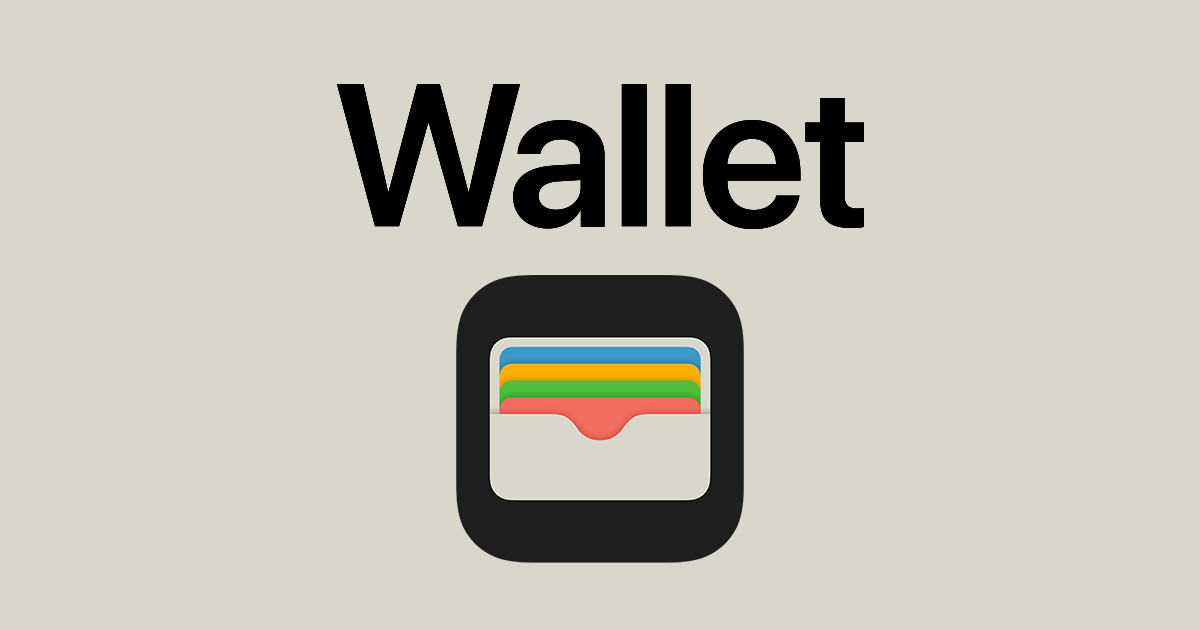With the iOS 15.5 update, Apple introduced a new feature to its Wallet app offering users a more streamlined financial management experience on their iPhone and other Apple devices. The Apple Account in Wallet centralizes the user’s Apple ID credit balance, which can be used for purchasing apps, subscribing to services, and more. It shows up as a card within the Wallet app, similar to a debit or credit card, and displays the available credit linked with the user’s Apple ID.
Setting up the Apple Account in Wallet is a straightforward process. Users can add their Apple Account by selecting the ‘Add to Wallet’ option and following the on-screen prompts. Once added, it’s possible to use the Apple Pay function to make transactions anywhere Apple Pay is accepted. The integration of the Apple Account Card in the Wallet app enhances security and privacy as it adheres to Apple’s existing standards in these areas.
Managing the Apple Account within the Wallet is convenient and user-friendly. The Wallet app allows users to check their balance, add funds, and use the Apple Account for a variety of transactions all from their iPhone. With its latest feature, Apple has expanded the Wallet app’s capabilities, solidifying its position as a comprehensive tool for financial management.
🧾 What Is the Apple Account Card in Wallet?
The Apple Account card is a digital card that appears in your Apple Wallet app on iPhone. It represents your Apple ID balance — the money you’ve added to your Apple account or received from gift cards, App Store credits, or refunds.
Essentially, it consolidates all your Apple balance into one convenient card that you can use for purchases and payments within the Apple ecosystem.
According to Apple’s documentation, you can use the Wallet app to securely store credit/debit cards, IDs, tickets, and now your Apple Account card for easy access (Apple Support).
💳 What You Can Do with the Apple Account Card
You can use your Apple Account balance (via the card) to pay for:
- App Store and iTunes purchases (apps, movies, music, books, etc.)
- Apple subscriptions (iCloud+, Apple Music, Apple TV+, Apple Arcade, etc.)
- Hardware purchases from the Apple Store (online or in-store)
- Apple Pay transactions (where supported)
When you use Apple Pay, your Apple Account card will appear as one of the available payment methods — just like a debit or credit card (Tom’s Guide).
⚙️ How to Add and Use the Apple Account Card
1. Add the Card Automatically
If you already have an Apple ID balance, the Apple Account card is automatically added to your Wallet app after updating to iOS 15.5 or later.
2. Manually Add Funds
You can add funds to your Apple Account directly:
- Go to Settings → [your name] → Media & Purchases → View Account → Add Money to Account
- Choose an amount and confirm with your payment method.
3. Access the Card
Open the Wallet app → find the Apple Account card → tap it to view your current balance and recent transactions.
4. Use It for Purchases
When checking out with Apple Pay, select the Apple Account card as your payment method. The amount will be deducted from your Apple ID balance.
🔒 Security and Privacy
- The Apple Account card uses the same security and privacy protections as Apple Pay.
- Transactions are encrypted and authenticated with Face ID, Touch ID, or passcode.
- Your balance and purchase history are tied to your Apple ID, not your physical device.
🧠 Summary
| Feature | Description |
|---|---|
| Purpose | To use your Apple ID balance directly from Wallet |
| Available on | iPhone (iOS 15.5 or later) |
| Uses | App Store, subscriptions, Apple Pay purchases |
| Security | Protected by Apple Pay encryption and authentication |
| Setup | Automatically added if you have Apple ID balance |
In short:
The Apple Account card in Wallet is Apple’s way of making your Apple ID balance more accessible and versatile — turning it into a digital payment card you can use across Apple services and even in stores via Apple Pay.
Key Takeaways
- The Apple Account in Wallet consolidates Apple ID credit for ease of use.
- Users can add the Apple Account to Wallet and use it for purchases via Apple Pay.
- The Wallet app facilitates easy management of Apple Account funds and transactions.
Setting Up and Managing an Apple Account in Wallet
Efficiently managing your Apple Account in the Wallet app involves setting it up, linking payment methods, integrating Apple Cash and Apple Card, and keeping track of your balance and transactions.
Creating an Apple Account and Adding to Wallet
To add an Apple Account to your Wallet, open the iPhone Wallet app and tap “Add Card.” Choose “Add Apple Account” and enter the required details. Once added, this virtual card allows you to manage your Apple purchases and services.
Linking Payment Methods to Apple Account
You can link a credit or debit card by selecting “Add Card” under the Apple Account. Simply follow the prompts to enter your card information. This lets you make effortless payments and add funds.
Apple Cash and Apple Card Integration
Apple Cash, a feature within the Apple Account, works like a debit card for daily transactions. You can send and receive money with it. The Apple Card, Apple’s credit card, can also integrate with your Wallet, offering a seamless financial management experience.
Managing Account Balance and Transactions
Check your Apple Account balance via Wallet and edit transaction settings as needed. To add funds, select your Apple Account in Wallet and choose “Add Funds.” You can use an Apple Store Gift Card or a linked payment method.
Navigating the Wallet App Interface
The Wallet app provides a straightforward platform for managing your Apple Account. With a simple layout, the interface lets you view and manage your virtual cards, including Apple Account Cards, with ease.