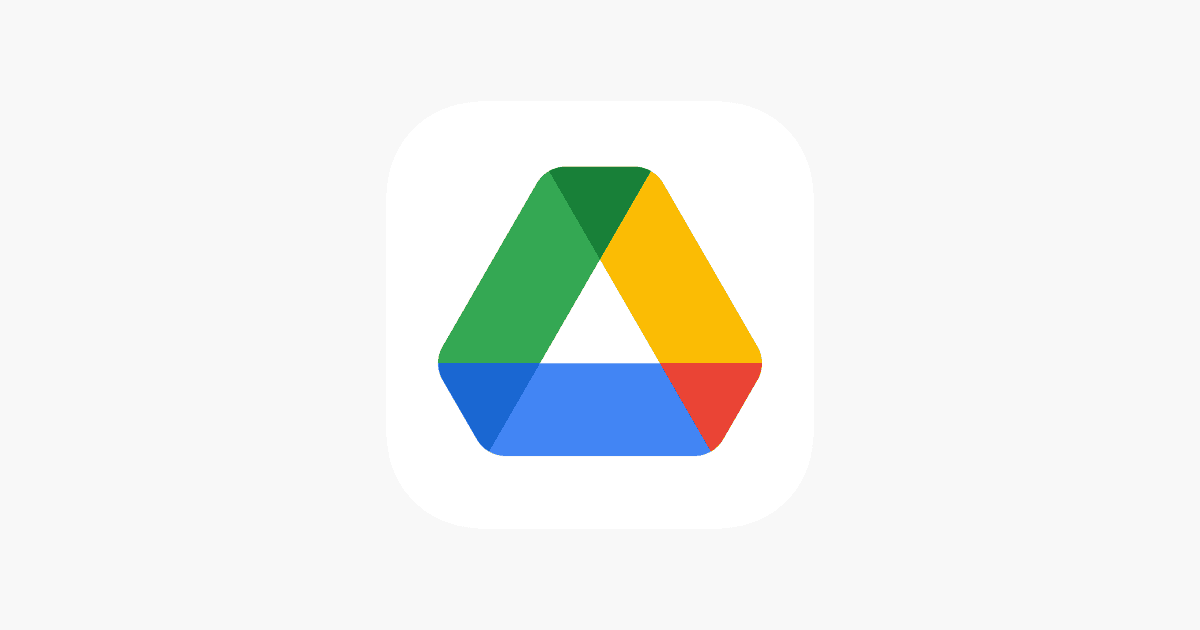Saving videos to Google Drive is a process that allows you to safeguard your media files on the cloud. When you upload a video to Google Drive, you are essentially storing it on servers managed by Google, which can be accessed from anywhere with an internet connection. This is a convenient way to make sure your videos are safe and available to you or to share with others, no matter where you are or what device you’re using.
The process is straightforward. Whether you’re using a computer, Android, or iPhone, Google Drive provides various options to upload your videos, such as drag and drop, file selection, or folder upload. Once the video is in Google Drive, you can easily organize your content by placing it in specific folders. This versatility makes Google Drive a popular choice for individuals and professionals looking to manage their digital assets efficiently.
How to Save a Video to Google Drive
Google Drive is a great way to store and share videos securely in the cloud. You can upload videos directly from your computer, phone, or even save them from the web.
🖥️ Option 1: Upload a Video from Your Computer
Step 1: Open Google Drive
- Go to https://drive.google.com and sign in with your Google account.
Step 2: Choose Upload Method
You have two ways to upload:
- Drag and Drop: Drag your video file directly into your Drive window.
- Manual Upload:
- Click the “+ New” button on the left side.
- Select “File upload.”
- Browse and select the video file from your computer.
Step 3: Wait for the Upload to Finish
- A progress bar will appear in the lower-right corner.
- Once it’s done, your video will appear in “My Drive.”
Step 4: (Optional) Move or Rename the File
- Right-click the uploaded video → choose “Move to” to organize it in folders.
- Or select “Rename” to give it a descriptive title.
📱 Option 2: Upload a Video from Your Phone (Android or iPhone)
Step 1: Open the Google Drive App
- Download it from the App Store (iOS) or Google Play Store (Android) if you don’t have it.
Step 2: Tap the “+” Button
- You’ll find it in the bottom-right corner.
Step 3: Select “Upload”
- Choose “Upload” → “Photos and Videos.”
Step 4: Pick Your Video
- Browse your gallery or file manager and select the video you want to upload.
Step 5: Wait for the Upload
- The upload progress will appear at the bottom of your screen.
- Once finished, your video will be available in your Drive.
🌐 Option 3: Save a Video from the Web (Directly to Drive)
If you want to save a video directly from the web (for example, from an email or shared link):
- Install the Save to Google Drive Chrome extension.
- Right-click the video or its download link.
- Choose “Save to Google Drive.”
- The video will upload automatically to your Drive account.
🔗 How to Share Your Uploaded Video
- In Google Drive, right-click the video.
- Select “Share.”
- Choose who can view it:
- Restricted: Only specific people you invite.
- Anyone with the link: Anyone who has the link can view or download it.
- Click “Copy link” to share it via email, text, or social media.
⚙️ Tips for Smooth Uploads
- Use a stable Wi-Fi connection for large videos.
- Google Drive supports most video formats (MP4, MOV, AVI, etc.).
- Free accounts come with 15 GB of storage — consider upgrading to Google One for more space.
✅ Summary Table
| Device | Steps |
|---|---|
| Computer | Go to Drive → +New → File Upload → Select video |
| Phone | Open Drive app → + → Upload → Choose video |
| Web | Use “Save to Google Drive” extension or upload link manually |
Sources:
- Google Drive Help – Upload and View Files
- CBackup – How to Upload a Video to Google Drive
- PC Guide – How to Upload a Video to Google Drive
- YouTube Tutorial – How to Upload a Video to Google Drive
Key Takeaways
- Google Drive provides a secure way to store videos online.
- Videos can be uploaded to Google Drive from various devices.
- The platform offers ease of organization and sharing of video content.
Uploading Videos to Google Drive
Google Drive offers a reliable way to store videos online. From various devices, users can prepare, upload, and manage videos efficiently ensuring they are accessible anywhere with internet.
Preparing Your Video for Upload
Before uploading a video, checking its file type and size is important. Google Drive supports most video formats like MP4, MOV, and AVI. Users can compress larger files to save space. This involves using a video editor to reduce the resolution or bitrate without significantly harming quality.
Using Different Devices
Uploading videos to Google Drive is possible from any device. Whether one has a computer, iPhone, iPad, Android phone, or tablet, the process is quite similar. Each device may offer a native app or access through a web browser allowing for smooth uploads.
Step-by-Step Upload Process
To upload a video, one begins by selecting the New button in Google Drive. From there, choose File Upload if using a computer or the upload icon on mobile devices. Users can drag and drop files into Google Drive or select them manually. On the web, a progress bar will appear showing the upload status.
Managing Storage Space
After uploading, the videos take up part of the allocated storage on Google Drive. Users can check available space in Google Drive settings. To manage space, removing unneeded files or buying more storage may be necessary.
Remember, efficient video storage helps keep your cloud space free for other important files.