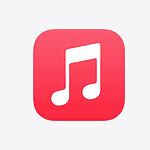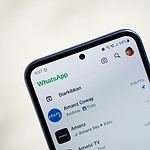AMD Radeon Error Code 192 can be a frustrating issue for graphics card users. This error typically occurs during driver installation, preventing users from updating or installing new AMD Radeon software. The main cause of Error 192 is often system-related issues that conflict with the installation process.
Users encountering this error may experience difficulties with graphics performance and miss out on important software updates. AMD has acknowledged this problem and provided some potential solutions. These include updating Windows, using the AMD Cleanup Utility to remove old drivers, and ensuring all system requirements are met before attempting installation.
Resolving Error 192 (Radeon Software)
Resolving Error 192 can improve system stability and unlock the full potential of AMD Radeon graphics cards. While the fix may require some technical steps, it is usually manageable for most users with basic computer knowledge.
Let’s troubleshoot that AMD Radeon Error 192. This error usually pops up when there’s a problem with your graphics driver. Here’s a breakdown of the common causes and how to fix them:
1. Outdated or Corrupted Drivers
- Update Your Driver:
- Go to the AMD support website.
- Download the latest driver for your specific graphics card model.
- Install the new driver and restart your computer.
- Reinstall Your Driver: If updating doesn’t work, try reinstalling.
- Use the AMD Cleanup Utility to completely remove the current driver.
- Download a fresh driver from the AMD website and install it.
2. Conflicting Software
- Overclocking Software: If you’re using overclocking software, try disabling or uninstalling it temporarily. Overclocking can sometimes cause instability.
- Other Graphics Tools: Similarly, other graphics-related tools or overlays might interfere with the driver. Try disabling or closing them.
3. Hardware Issues
- Overheating: Make sure your graphics card isn’t overheating. Check the fans and clean out any dust buildup.
- Faulty Graphics Card: In rare cases, the error might indicate a problem with the graphics card itself. If other troubleshooting steps don’t work, you might need to consider getting it checked or replaced.
4. Windows Issues
- System File Corruption: Run the System File Checker (SFC) to scan for and repair corrupted system files.
- Open Command Prompt as administrator.
- Type
sfc /scannowand press Enter.
5. Driver Installation Issues
- Clean Installation: When installing the driver, choose the “Clean Installation” option. This removes old driver files and ensures a fresh start.
- Installation Errors: If you encounter errors during installation, make sure you have the necessary permissions and that your antivirus software isn’t interfering.
Table of Troubleshooting Steps
| Issue | Possible Causes | Solutions |
|---|---|---|
| Error 192 | Outdated driver | Update the driver |
| Corrupted driver | Reinstall the driver | |
| Conflicting software | Disable/uninstall overclocking or graphics tools | |
| Overheating | Clean the graphics card and fans | |
| Faulty graphics card | Get the card checked/replaced | |
| System file corruption | Run System File Checker | |
| Driver installation issues | Perform a clean installation, check for errors |
If you’ve tried these steps and are still encountering the error, provide more details about your system (graphics card model, operating system, etc.), and I’ll do my best to help further!
Key Takeaways
- Error 192 prevents AMD Radeon software installation due to system conflicts
- Solutions include updating Windows and using AMD Cleanup Utility
- Fixing this error improves graphics performance and system stability
Troubleshooting Error Code 192
Error code 192 in AMD Radeon software can prevent driver installation and updates. This issue often stems from system conflicts or corrupted files.
Identifying the Issue
AMD Software Installer may display Error 192 when it detects system problems blocking installation. Users might see this error during driver updates or fresh installations. Common symptoms include failed installations, system crashes, and inability to access Radeon settings.
To pinpoint the cause, check the Windows Event Viewer for related errors. Look for recent changes to the system, such as Windows updates or new software installations. Examine the Device Manager for any warning signs on AMD graphics hardware.
Common Resolutions
Start with basic troubleshooting steps. Restart your computer and try the installation again. Update Windows 10 to the latest version through Windows Update.
Use Display Driver Uninstaller (DDU) in Safe Mode to remove existing AMD drivers completely. This clean slate can resolve many installation conflicts.
Run system file checks with the following commands in an elevated Command Prompt:
- sfc /scannow
- DISM /Online /Cleanup-Image /RestoreHealth
These commands can repair corrupted Windows system files that may interfere with driver installation.
Advanced Solutions
If basic steps fail, dive into more advanced fixes. Check for conflicting software, especially antivirus programs or other GPU management tools. Temporarily disable Windows Defender Firewall during installation.
Examine the Windows registry for corrupted AMD-related keys. Use the Registry Editor cautiously, backing up the registry first.
Scan for malware using Windows Defender or a reputable antivirus program. Malicious software can sometimes interfere with driver installations.
Consider a clean Windows installation as a last resort. This eliminates all potential software conflicts but requires backing up your data first.