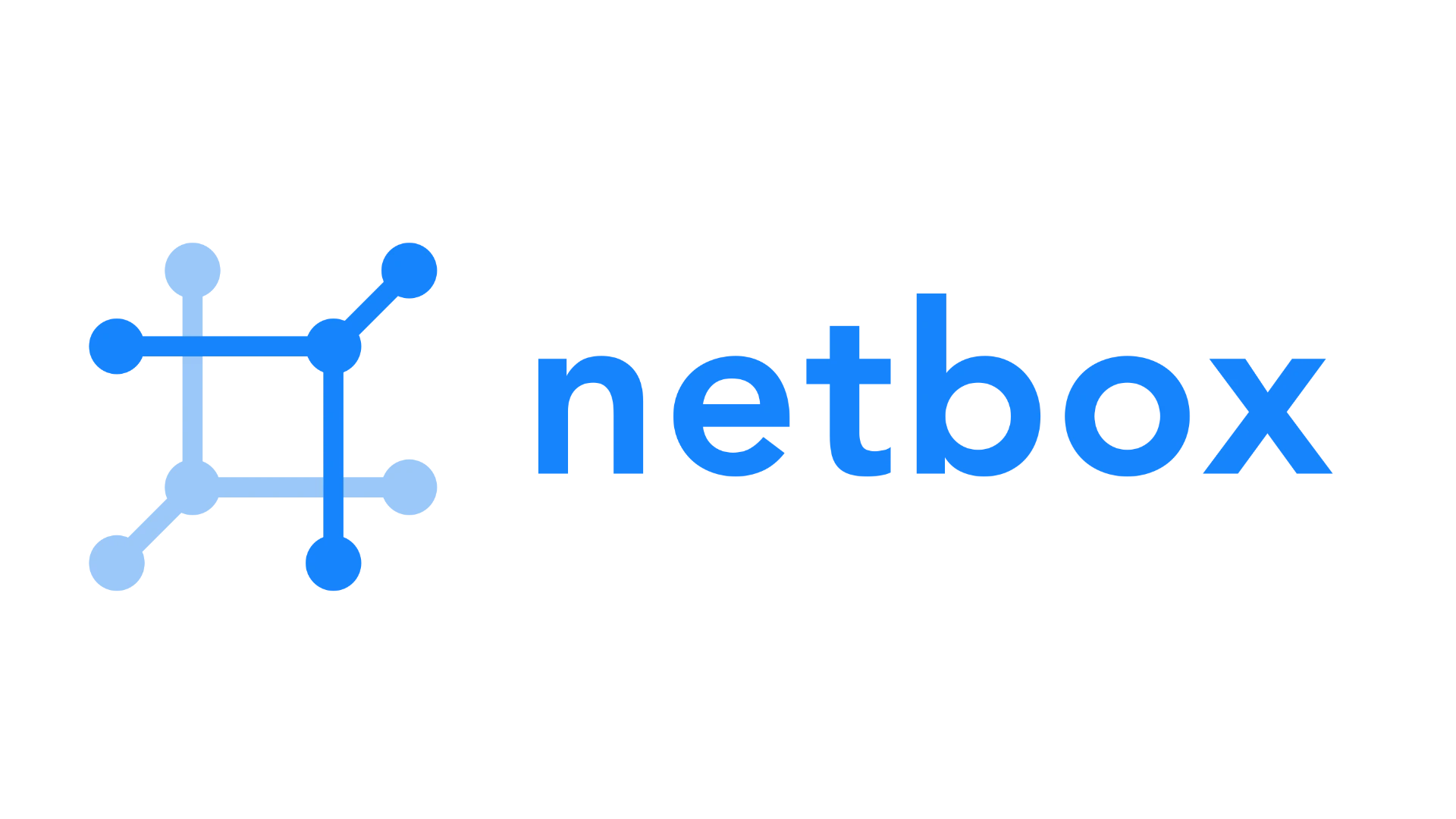Netbox is a powerful open-source tool for managing network infrastructure data and documentation. Using Docker makes it easier to deploy Netbox in a controlled and portable environment. Here’s how to get started:
Installing Netbox with Docker: A Step-by-Step Guide
Prerequisites
- Docker: Make sure you have Docker and Docker Compose installed on your system. You can find installation instructions on the official Docker website: https://www.docker.com/
- Git: You’ll need Git to download the Netbox Docker project files. See https://git-scm.com/ for installation instructions.
Steps
- Clone the Netbox Docker Repository:
Open a terminal window and run the following command:
git clone https://github.com/netbox-community/netbox-docker.git- Create a Docker Compose Override File (Optional):
- Change directory into the cloned repository:
cd netbox-docker - Create a file named
docker-compose.override.yml. This file is optional but allows you to customize options like port mappings. Here’s a basic example:
version: '3.4'
services:
netbox:
ports:
- 8080:8080 # Change the port on the left if needed- Start Netbox:
Run the following Docker Compose command:
docker-compose up -d
This will download the necessary images and start the Netbox container.
- Access Netbox:
- Open a web browser and go to
http://localhost:8080(or the port you specified in the override file). - Create the initial superuser account using the default username and password (admin/admin). Change these immediately!
Additional Notes
- Data Persistence: To ensure your Netbox data is saved even after restarting the container, map volumes in the
docker-compose.ymlfile. - Customization: Refer to the Netbox Docker documentation for more advanced configuration: https://github.com/netbox-community/netbox-docker
Initial Setup and Configuration
Before diving into Netbox via Docker, one needs a solid foundation starting with the Docker and Docker Compose installation, moving through the Netbox acquisition with Git, and wrapping up with proper configuration of Docker Compose files.
Setting Up Docker and Docker Compose
To get started, ensure Docker and Docker Compose are installed on the system. For those using Ubuntu or similar distributions, run the following commands:
-
Update the system:
sudo apt update && sudo apt upgrade -y -
Install Docker:
sudo apt install docker-ce docker-ce-cli containerd.io -
Install Docker Compose:
sudo apt install docker-compose
On CentOS or similar, replace apt with yum or the appropriate package manager for the distribution. Once installed, users can verify the installation by running:
docker --version
docker-compose --version
Downloading Netbox with Git
Netbox source code can be retrieved from its GitHub repository. The Git command simplifies this process. First, install Git with sudo apt install git -y for Ubuntu or the equivalent command for other Linux distributions. After Git is set up, clone the Netbox Docker repository with the following steps:
-
Navigate to the desired directory:
cd path/to/directory -
Clone the repository:
git clone -b release https://github.com/netbox-community/netbox-docker.git -
Enter the Netbox directory:
cd netbox-docker
Configuring Docker Compose Files
Finally, configure Docker Compose to fit the needs of the Netbox setup. Start by creating or adjusting the docker-compose.override.yml file, which lets users customize their configuration without altering the main docker-compose.yml file. Use this example to expose Netbox on port 8000:
version: '3.4'
services:
netbox:
ports:
- "8000:8080"
After configuring the override file, users can bring up the Netbox containers by running:
docker-compose up -d
Here, -d stands for “detached mode”, running the containers in the background. Docker will handle the setup as defined in the Compose files, getting Netbox up and running.
Launching and Managing the Netbox Application
Setting up Netbox with Docker is a practical way to deploy and maintain an IP address management (IPAM) and network infrastructure management tool. Below are the steps covering the build process, how to access the Netbox web interface, and daily operations to keep Netbox up and running.
Building and Starting Netbox Containers
After obtaining the Netbox Docker image from GitHub, you begin by building your Docker environment. To do so, you use docker compose pull to fetch any required images from Docker Hub, including postgres for the database and redis for caching. With the images downloaded, you then initiate your containers with docker compose up, which starts the Netbox application alongside Netbox-worker and any other relevant services.
Accessing the Netbox Web Interface
Once the Netbox Docker containers are up, access to the Netbox web interface is easy. Simply navigate to http://localhost in your web-browser, and you should reach the Netbox homepage. Log in with the admin user details you set up. Here, you can begin to explore and manage your network infrastructure, diving into the powerful REST API and the available API documentation through the interface.
Operating Netbox
Managing the day-to-day operations of Netbox involves a few key commands and practices. To stop the application, you can run docker-compose stop. To start it again, use docker-compose up. It is recommended to regularly check the official documentation for best practices, including CLI commands for maintenance and updates, to ensure your Netbox instance runs smoothly. Remember, Netbox is not just a useful tool—it’s a robust system to keep your network organized and efficient.
Maintenance and Extending Functionality
Maintaining a Netbox installation and expanding its capabilities with Docker is like keeping a high-performance car in top shape and adding custom features. It involves regular checks, updates, and knowing how to tweak its components for enhanced functionality.
Database and Cache Maintenance
Database upkeep is crucial for smooth Netbox operation. Administrators should:
- Regularly back up the database, storing backups on separate volumes to prevent data loss.
- Use volumes for persistent storage to ensure that database data isn’t lost when the container restarts.
- Monitor and manage the Redis cache to keep Netbox speedy. Regularly clearing and tuning the cache can avert performance issues.
Understanding Netbox Modules
NetBox is structured into modules such as DCIM (Data Center Infrastructure Management) and IPAM (IP Address Management). Knowing how these work allows users to:
- Accurately track and manage their devices, racks, and IP addresses.
- Customize modules with additional fields or functionality to meet unique needs.
- Reliably reload the application to apply changes without downtime.
Troubleshooting and Support
When issues arise, robust support and documentation are gold mines. Users should:
- Consult the wiki and official documentation first for guidance on common problems.
- For unresolved issues, reaching out to the community or maintainers can help. When doing so, it’s important to provide clear, detailed information about the issue.
- Regular maintenance checks can preempt many problems before they escalate.
Staying proactive with these practices ensures your Netbox in Docker stays up-to-date and tailored to your needs.
Mastering Netbox with Docker
Customizing Your Netbox with Docker Compose Override
The docker-compose.override.yml file gives you the power to tailor your Netbox setup. You can change settings without messing with the main configuration. Let’s see how.
Port Mapping
Want to access Netbox on a different port? No problem! Just map a different host port to the container’s port 8080. For example, to use port 8000:
“`yaml
version: ‘3.4’
services:
netbox:
ports:
– “8000:8080”
Environment Variables
You can also configure Netbox settings using environment variables. Here’s how to set the DEBUG mode to True:
version: ‘3.4’
services:
netbox:
environment:
– DEBUG=True
Mounting Volumes for Plugins
Want to add plugins to extend Netbox’s functionality? You can mount a volume to the container to install and manage plugins. This way, your plugins persist even if you recreate the container.
version: ‘3.4’
services:
netbox:
volumes:
– ./plugins:/opt/netbox/netbox/plugins
Data Persistence: Keeping Your Data Safe
Data persistence is crucial. It ensures that your Netbox data (like devices, IP addresses, and configurations) is safe even if your container restarts. Here are some ways to do it.
Named Volumes
Named volumes are a great way to manage your persistent data in Docker. They are independent of containers and make data management easier.
Host Directories
You can also mount a directory from your host machine to the container. This can be simpler, but be mindful of file permissions to avoid issues.
Cloud Storage
For extra safety, consider backing up your Netbox data to cloud storage services like AWS S3 or Google Cloud Storage.
Networking: Connecting Your Netbox
Netbox needs to talk to other services, right? Here’s how you can configure its networking.
External Networks
Connect your Netbox container to an existing Docker network. This allows it to communicate with other containers on that network, like a database or monitoring tool.
Exposing Netbox to the Internet (with Caution)
If you need to access Netbox from outside your network, use a reverse proxy like Nginx or Traefik. This adds a layer of security and helps manage external access.
Security: Protecting Your Netbox Instance
Security is essential! Here’s how to keep your Netbox installation safe.
Keep Netbox Updated
Regularly update your Netbox container to the latest version. This ensures you have the latest security patches and bug fixes.
Secure Your Database
Use a strong password for your PostgreSQL database. Consider enabling SSL encryption for the database connection for added security.
Run as Non-Root
Run your Netbox container with a non-root user. This limits the potential damage if the container is compromised.
Troubleshooting: Common Issues and Solutions
Sometimes things go wrong. Here are some common issues and how to fix them.
| Issue | Possible Cause | Solution |
|---|---|---|
| Container fails to start | Port conflicts, incorrect configuration in docker-compose.yml | Check logs with docker logs netbox, verify port mappings, and ensure correct environment variables. |
| Database connection issues | Incorrect database credentials, database not running | Verify database credentials in .env file, check database container status with docker ps. |
| Netbox web interface not accessible | Container not running, network issues | Check container status with docker ps, verify network connectivity. |
Advanced Customization: Taking It to the Next Level
Ready to go further? Here are some advanced customization options.
Custom Dockerfile
Create a custom Dockerfile to modify the Netbox image. You can install extra packages or change configurations to suit your needs.
Integrate with Other Tools
Connect Netbox with other tools in your network ecosystem. For example, integrate it with Grafana for data visualization or Prometheus for monitoring.
Frequently Asked Questions
When configuring NetBox with Docker, users often encounter questions about initial setup, configuration, upgrades, and maintenance. This section provides clear and straightforward answers to some of the most common inquiries.
How can I set up NetBox using Docker for the first time?
For first-time setup, users need to clone the NetBox Docker repository to their computer. This can be done using a simple Git command. After cloning, navigate to the directory and use Docker Compose to build and start the NetBox containers.
What are the steps to configure persistent storage when running NetBox with Docker?
To configure persistent storage, you have to map data from a Docker container to your host. This involves adjusting the Docker Compose file to include volumes for NetBox components that require persistence, like the PostgreSQL database and NetBox media files.
How do I troubleshoot container health issues in a NetBox Docker deployment?
If your container isn’t healthy, check the logs for errors. Use Docker commands to inspect the logs and status of the container. Identifying the error messages often points toward the problem that needs fixing.
What is the process for upgrading NetBox in a Docker-based environment?
Upgrading NetBox with Docker involves pulling the latest image from the Docker Hub and restarting the container. Ensure backups are in place before starting the upgrade. Specific guidance can be found in the project’s documentation or migration notes.
How can I install and manage plugins in NetBox when using Docker?
Installing plugins in NetBox when using Docker usually requires creating a custom Docker image that includes the plugin. You can build your own image by adding the plugin installation step to the Dockerfile and then pushing the image to your Docker registry.
Where can I find official NetBox Docker images for deployment?
Official Docker images for NetBox can be found on Docker Hub. These images are regularly updated, ensuring that users have access to the latest versions for deployment. Users can pull these images to start their NetBox instance with Docker.